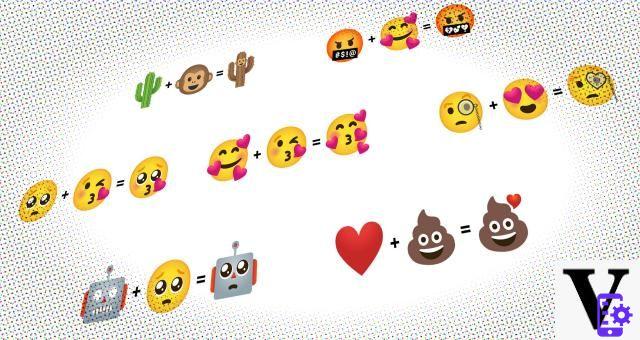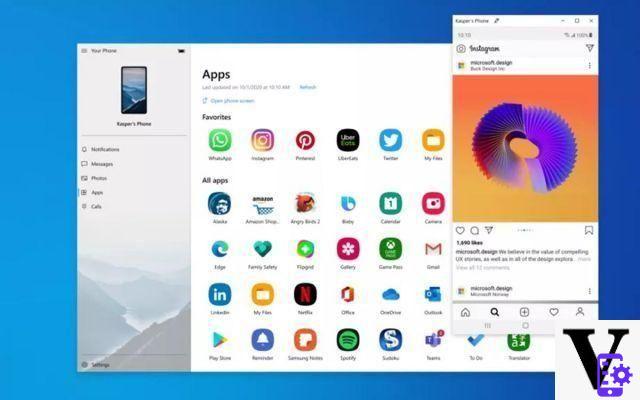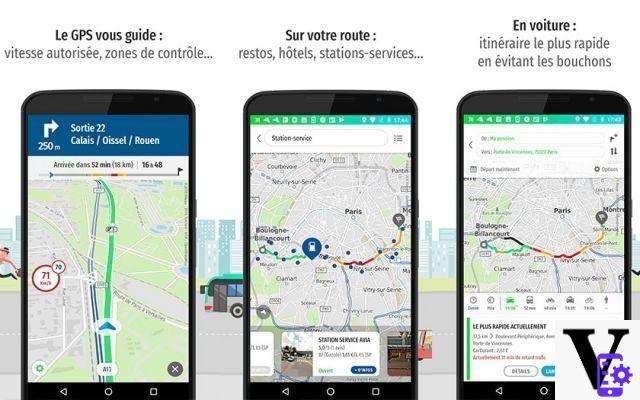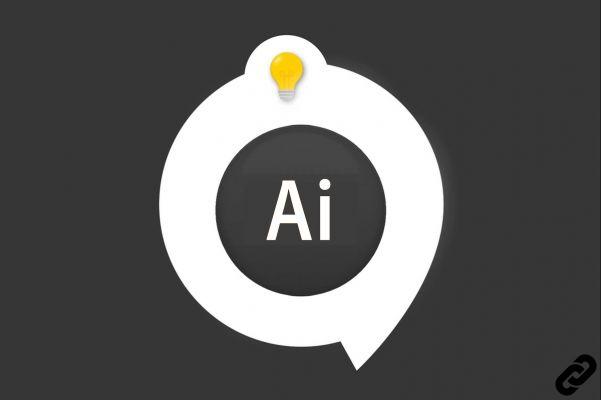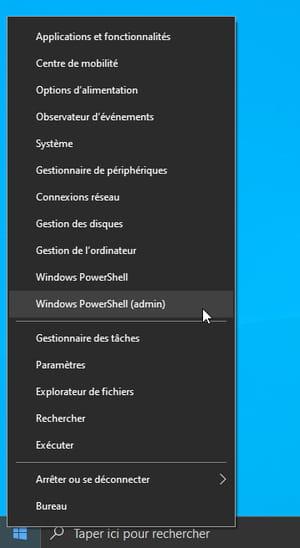Unless you have a tablet with a 3G / 4G connection, you can connect to the Internet on the go
take advantage of your mobile. The smaller screen, however, is not the most suitable for browsing the web and streaming video. One solution is to use l0 smartphone come un hotspot Wi-Fi portatile
and share the data connection with the tablet via Wi-Fi.

Here's how to activate Wi-Fi in the various smartphone operating systems currently on the market:
Android 4.0 +
1: Open the application list and select Settings. Under Wi-Fi, Bluetooth and Data usage, tap "More".
2: You will enter the Wireless and Networks menu. If your operator supports this feature, in the list you will find the item “Tethering and Portable Hotspot”, select it.
3: Touch the small square next to the item “Portable Wi-Fi hotspot” and then confirm with a tap on OK when the message appears warning you of the interruption of any transfers in progress.
4: Depending on the version of Android you are using, under “Portable Wi-Fi hotspot” you will see the option “Portable Wi-Fi hotspot settings” or “Set Wi-Fi hotspot”. Select this item to enter the network name, enable security and enter the password.
5: On your tablet or laptop PC, select your mobile device from the list of available Wi-Fi connections and enter the password.
BlackBerry 10
1: Open System Settings from the application icon or drop-down menu.
2: Select Network Connections, Mobile Hotspot. Please note that the hotspot does not work if the data is disabled.
3: At this you will have to follow a series of steps. The former are simply about information and warnings. Tap Next when ready.
4: Set a password for your mobile hotspot and tap Next.
5: On your tablet or laptop, select your smartphone from the Wi-Fi connection list, then enter the password. It can also connect in tethering via USB or Bluetooth. Select Network Connections, Internet Tethering to specify the protocol.
Windows Phone 8
1: From the Home screen of your Windows Phone, swipe left, then down and tap Settings, Internet Sharing.
2: Enable Internet Sharing and tap “set” at the bottom of the screen.
3: Enter a name and password for your hotspot.
4: On your tablet or laptop PC, select your device from the list of available Wi-Fi connections, then enter the password.
iPhone (iOS 6.0)
For iPhone read the instructions on this page