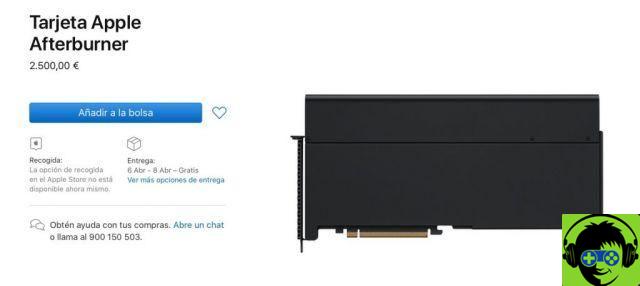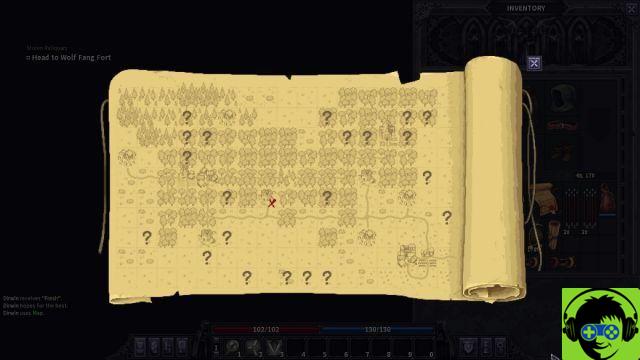If you have a mobile device and your internal storage is running out, you can use the SD card as internal memory. Many require using ROOT to perform this process, but here we show you how to use the SD card without that system.
This way you can save all your personal files such as photos, videos and documents, while also making it easy to transfer and archive applications. This is a great economic advantage, as you can save a considerable expense by needing a new mobile device.
How to use an SD as internal storage on your Android?
Next, we will show you how to make SD memory internal to your mobile device easily. We would like to remind you that it is important to make a backup copy of all the files on your device to avoid loss.
Also, we want to remind you that running this process will work only on the device carrying the memory, not on others.
- The first thing to do is to insert the SD memory into the phone slot for this card.
- Enter the device's "Settings" app after the "Memory" option.
- Now we will select " Portable storage »And we will click on the SD card we insert.
- When you exit a drop-down menu, you will select the "Storage Settings" option.
- Click on the "Format as extension" option. In this way the Android system formatterà the memory as an internal storage drive.
- You will receive a warning message, you simply have to press «Format SD card» to confirm.
- The formatting process can take a few minutes to complete.

- Once the memory formatting is done, we will pass all the files to our device as applications.
- And that's it, this is the whole process to be done on our device.
What to do if the SD card is damaged?
You may be concerned that your SD card is damaged, old or DON'T functions correctly, as these are the steps you need to follow to fix it.
- Enter "Settings" of your mobile phone, then enter "Storage".
- Press on the memory or SD card, when you do, a message will pop up saying it is damaged.
- You will select the "Configure" option.
- From now on, the Android system will allow us to use it as an internal memory or as a portable memory.
If you want to learn how to transfer applications from your internal memory to your new internal SD memory of your phone, here we explain it to you.
How to transfer applications from internal memory to SD for space
Next, we explain how to make the most of your new internal SD memory, passing through the applications you have downloaded.
- Go to »Settings« and then in the »Applications and notifications» of the operating system.
- All applications appear here, you will select the one you want to store. It should be noted that you can only pass the ones you downloaded, because the ones that the device comes from the factory cannot be moved.
- Then press the »Storage« option, then a new option called »Storage used» will appear and press the "Change" option.
- Once you have selected the aforementioned option, you will click on the »Move« mode.
What to do if you want to disconnect SD memory as internal memory?
As we explained a few moments ago when using SD memory as internal, it can only work on a single mobile device. So if you want to unplug it to use it on another computer, these are the steps you need to follow to get it effectively.

- Go to the Android settings and then to the memory.
- Click on the »SD card« section.
- You will select the option » Format as portable »From the drop-down menu.
- Then it will press the "Format" option, so that it is correctly disconnected.
Note: remember that in this process you will lose your saved files because you are formatting it and chances are you won't be able to recover them. That's why we recommend that you make a backup or save everything you have on a PC or other storage.
By following the steps and instructions, can easily transform your SD memory in internal memory of your phone.
We have finished this article, we hope it will be very useful, as our goal is to help readers reach their goals.