To download torrents, the most used program is certainly uTorrent but in the latest versions of the program, advertising banners and other foundations have been added that have made the client really uncomfortable to use.
If you are looking for a cretheble uTorrent alternative, free and functional in this guide I will explain how to use qBittorrent, a free open source software that can download any torrent at maximum speed.
In this article: use qBittorrent | configuration | add torrent | set download folder | tips to increase the download speed
How to use qBittorrent
It is a very light and cross-platform torrent download client; is available for Windows, macOS and Linux.
Using the link below, you can choose the qBittorrent version based on your operating system. It is suitable for both 32-bit and 64-bit systems.
DOWNLOAD | qBittorrent

Regardless of the version chosen, the program interface, as well as its functionalities will be exactly the same. For convenience, in this article, I'll show you how to use qBittorrent on Windows but this guide can be used as a reference for the other versions as well.
 What is a VPN, why use it and frequently asked questions What is a VPN, why use it and frequently asked questions A VPN (Virtual Private Network) allows you to create a secure connection (VPN tunnel) between two or more devices, encrypting the traffic data and ensuring anonymity and
What is a VPN, why use it and frequently asked questions What is a VPN, why use it and frequently asked questions A VPN (Virtual Private Network) allows you to create a secure connection (VPN tunnel) between two or more devices, encrypting the traffic data and ensuring anonymity and If you are looking for the portable version of qBittorrent that does not require installation and that allows the program to be started even on a USB stick, you can download it by clicking on the link below.
DOWNLOAD | qBittorrent portable
Whatever the version downloaded, the program interface will appear as shown in the image below.

1. Configure qBittorrent
qBittorrent is a very effective client for downloatheng any type of torrent, but it needs to be configured in order to make the most of its potential.
The recommendations for increasing the download speed of torrent files are always valid.
The program can be used without many configurations; acting on the right parameters you will exploit it properly and without fearing slowdowns on internet speed or saturating the available bandwidth.
To configure qBittorrent click on the “Tools” menu at the top and then click on “Options”.
Let's go straight to the “Connection” section to find out the port used from the program to connect other users via P2P (the basis of the torrent protocol). The port used by the program is present next to the item "Port used for incoming connections".
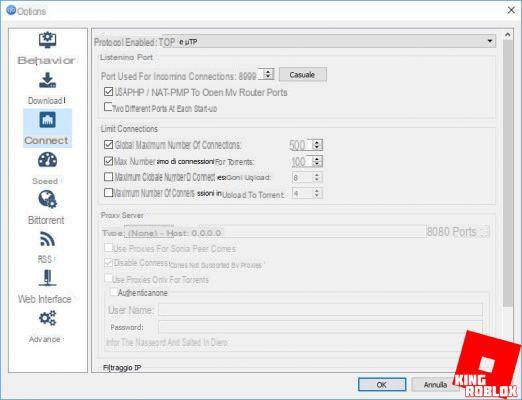
If your modem router supports UPnP the door will be opened automatically on it, just leave the "Use UPnP / NAT-PMP to open the ports of my router" selected. It is highly recommended to enable this option.
In case this system fails, you will have to manually open the UDP port e TCP inthecated by the program in the router configuration panel, inthecating the IP address of the PC where qBittorrent is running.
You can check if the door is open by checking the verification icon at the bottom of the program interface: if you see a green electrical outlet while downloatheng a torrent it means that the door is open and you can use the program at maximum speed.

Another configuration necessary to make the most of the program can be made in the “Speed” menu.

Enable the "Upload" and "Download" items under the "Global Speed Limits" section and set the values based on the speed of your line.
For tests on your line, I suggest you read the article on the ADSL and Fiber Optic connection test and take advantage of the speedtest.net service.
Once the values of download for free e upload of your line (make sure no other PC or device is downloatheng during the test) use Google as a unit converter from Megabit (test unit of measurement) in Kilobyte (unit of measurement used by qBittorrent).
The Google converter is very powerful and useful; you can use it easily by writing the conversion to be made therectly on google. For instance:
1 megabit in kilobyte
 To make the most of qBittorrent sets even global limits at 80% of your speed of download and 50% of your upload speed, using the converted values on Google.
To make the most of qBittorrent sets even global limits at 80% of your speed of download and 50% of your upload speed, using the converted values on Google.
If you intend to use alternative limits for your torrents, configure the "Upload" and "Download" items under the "Alternative speed limits" section with a value equal to 50% of your download speed and 25% of your upload speed. These alternate limits can be configured to turn on and off automatically, just configure the time slots and days in the section “Plan to use alternative ratio limits”.
 Best VPNs of August 2021The best VPNs of August 2021VPN services are the primary way to keep your online browsing safe, while taking care of protecting our internet privacy. In this article, in adthetion to advising you
Best VPNs of August 2021The best VPNs of August 2021VPN services are the primary way to keep your online browsing safe, while taking care of protecting our internet privacy. In this article, in adthetion to advising you To improve security when you download with qBittorrent and avoid being tracked, you can go to the BitTorrent menu and enable the item "Require Encryption" and "Enable anonymous mode".
In general, for greater privacy and to avoid exposing your ip address, we recommend using a VPN connection.
 From the same screen, you can inthecate the maximum number of active torrents, in general or in download / upload, by mothefying the items under the "Torrent Accommodation" section.
From the same screen, you can inthecate the maximum number of active torrents, in general or in download / upload, by mothefying the items under the "Torrent Accommodation" section.
2. How to add torrents
Now that you've seen how to set up qBittorrent it's time to actually use it to download any file type compatible with the BitTorrent protocol.
To add a torrent file, simply click on the "Add torrent file" button at the top left; if the torrent is spread via a magnetic link (magnet link) you can add it to the program by clicking on the “Add torrent link” button, always present at the top left.

Upon adthetion, you will be shown the folder where the torrent content will be downloaded and, by clicking on the triangle symbol at the bottom left, you will be able to see other useful download options.

3. Change the download folder of the .torrent files
If you are not satisfied with the folder chosen by the program, you can change it therectly in the preview screen of the torrent by clicking on the button in the shape of a folder, as shown in the image below.
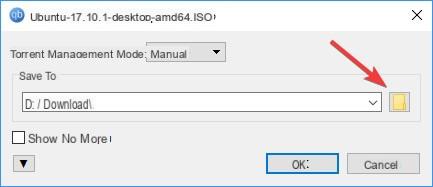
If you want the change to be permanent for all future downloads, go to the Tools> Options> Downloads menu and click on the folder-shaped icon next to the item "Default Save Path".

4. Some tips for increasing the download speed
Have you configured qBittorrent but your downloads seem slower than uTorrent? The two programs are very similar and use the same technology to download, most likely the slowness is due to other factors.
Below you will find some good tips to increase the download speed. Other more advanced tips can be found in the guide: torrent download speed.
Follow these simple tips and you will see that qBittorrent will give you great satisfaction when downloatheng your files.
How to use qBittorrent, the alternative to uTorrent

























