 © Apple
© Apple
Did you know you can liven up your iMessages conversations using effects? This is one of the flagship features of iOS, and we explain how to do it in this new tutorial.
Use effects on iMessages
- Open the Messages app

- Start a conversation with another iPhone user (blue chat bubbles)

- Enter your message, then press and hold the button to send your message. A new window opens, you can then act on the display of the message, for example by adjusting the font size, or by applying an effect

- Swipe left for more effects

Effects are a fun way to spice up your conversations on iMessages. Find out more by using the toolbar just above the iPhone keyboard on iMessages!
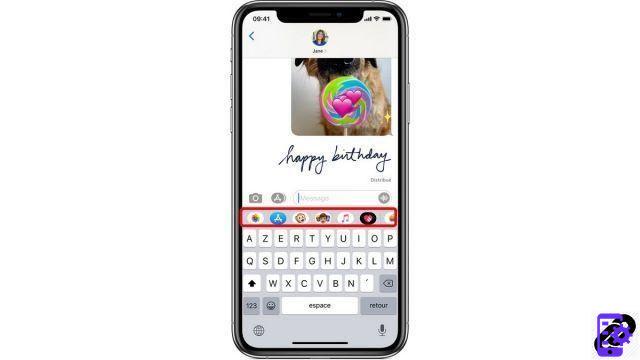
Find other tutorials to help you master all the features of your iPhone:
- How to measure with your iPhone?
- How to scan a document with your iPhone?
- How to film the screen of your iPhone?
- How to activate power saving mode on an iPhone?
- How to activate dark mode on an iPhone?
- How to increase the font size of your iPhone?
- How to print from your iPhone?
- How to create a shortcut and use it with Siri on iPhone?
- How to add a web shortcut on the home page of your iPhone?
- How to filter iMessages whose sender is unknown?
- How do I leave an iMessage group conversation?
- How to create iMessage group chat?
- How do I make a FaceTime call?
- How to create and use a Memoji?
- How do I edit and delete a payment method on Apple Pay?
- How to use Apple Pay?
- How to share the 4G connection of your iPhone with your computer?
- How to scan a QR Code with on iPhone?
- How to take a screenshot on my iPhone?
- How to ring a lost or stolen iPhone with iCloud?
- How to turn off vibration in silent mode on iPhone?
- How to locate a lost or stolen iPhone using iCloud?


























