Have you forgotten the unlock code or pattern for your mobile and it is completely blocked? Depending on the version of Android, you can unlock it or you will have to reset it to factory condition to regain use.
Independently of the PIN code associated with the SIM card, Android offers several locking solutions to protect access to a mobile device, and more particularly to the personal data it contains. Solutions that are generally implemented during the initial configuration, but that it is also quite possible to activate or modify afterwards. On recent models, you can usually use a biometric solution (fingerprint reading or facial recognition with the selfie camera). But on all models, old and new, you can set a numeric code (PIN code) or a lock pattern (a plot to connect dots on the screen).
Unfortunately, if you forget this unlock code or pattern, and if you have not defined any biometric alternative, your mobile will be blocked and you no longer have access to anything! Logical since it is a security measure intended to prohibit the use of your phone or your tablet by a stranger, in the event of theft in particular. Rest assured, there are solutions to unlock your device. But the method and, above all, the result vary depending on the version of Android.
Indeed, Google has strengthened the security of Android with each new version by making it more complex and even completely removing the options to bypass a forgotten unlock code or pattern. So, if you have an old mobile, you can easily unlock it without losing anything. But if you are using a recent model, you will have no other solution than to reset it by erasing all its content ...
How to unlock a stuck phone on Android 4.4 or lower ?
If you have an old device running an older version of Android (4.4 or earlier), you can easily unlock it when you forgot the unlock code or pattern.

- On the unlock screen, enter a passcode or pattern five times in a row (any!). An alert will appear stating that you attempted to unlock the device with the wrong passcode or pattern. L The screen is then blocked for thirty seconds.
- After this time, a new option is displayed. Press on Forgotten code? ou Diagram forgotten? depending on the case. A screen to sign in to your Google Account associated with the device appears. Enter the account email address and password. Your smartphone is normally unlocked.
- Then go back to your mobile settings to configure a new code or a new locking pattern. And try not to forget it this time!
How to unlock a phone stuck in Android 5.0 or above ?
Since Android 5.0, Google has drastically reinforced security by removing the possibility of resetting a forgotten unlock code or pattern. If you have blocked your smartphone, you have no other solution but to reset it completely to reset it to factory condition, with all settings to default, as on the first day. The manipulation can be carried out in two ways: the first by using the Find my device service which allows to erase a mobile remotely, the second, by accessing the hidden Android reset menu accessible using a small handling.
With location service
- The manipulation can obviously not be done with your blocked device! Grab a computer, tablet, or other phone, launch a web browser, then go to the Find My Device service and sign in to the same Google Account - as the one used on your blocked device.
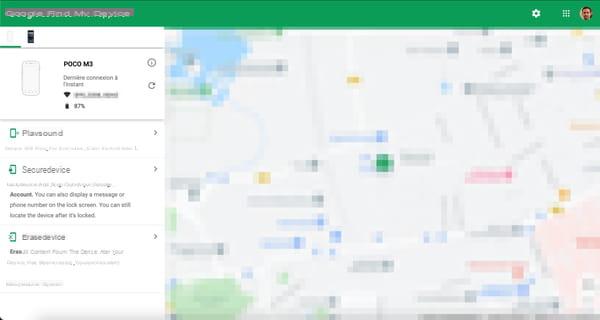
- Your blocked mobile is automatically located. Then click on Erase Device (Erase device) and confirm the deletion of data from the device by clicking the button Erase Device.
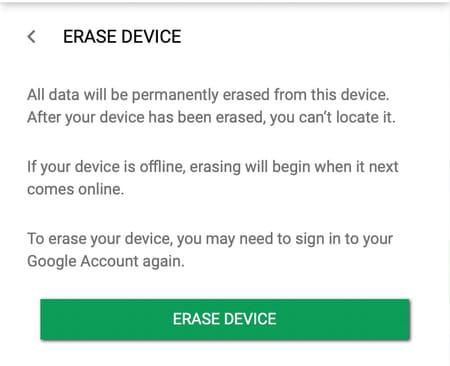
- To start the process of resetting the device to its factory settings, you must confirm your choice one last time by entering your Google account password.
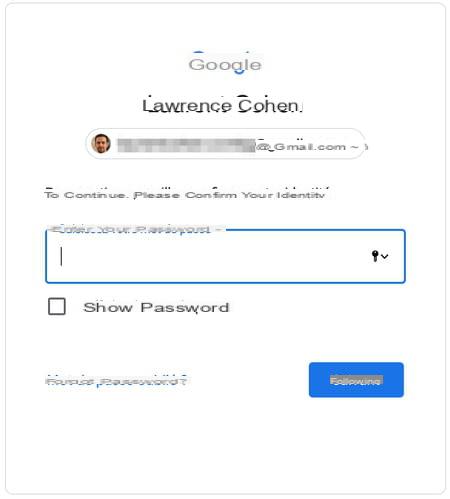
- Then press Clear in the dialog box that appears to confirm the permanent deletion of data from your device.

- To use it again, you need to reconfigure your device as if it was new, just out of the box.
With the catering menu
Your mobile is locked by a code or a pattern that you do not remember, you obviously cannot reset it in the normal way, from the Android settings. But you can go through a hidden restore menu, accessible at startup via the physical on-off (Power) and volume buttons.
- Make sure the battery of your mobile is well charged then turn off your mobile.
- Then simultaneously press the button start-up (Power) and the V buttonolume + ou volume - (it depends on your model). Android's boot menu - the bootloader, in the lingo - is displayed. Its appearance and option labels may vary depending on the device manufacturer, but you should easily find your way around, even if everything is in English.
- To navigate in the menus, use Volume buttons + et Volume -. Go to the option Recovery Mode which is highlighted. To validate your selection, press the power button.
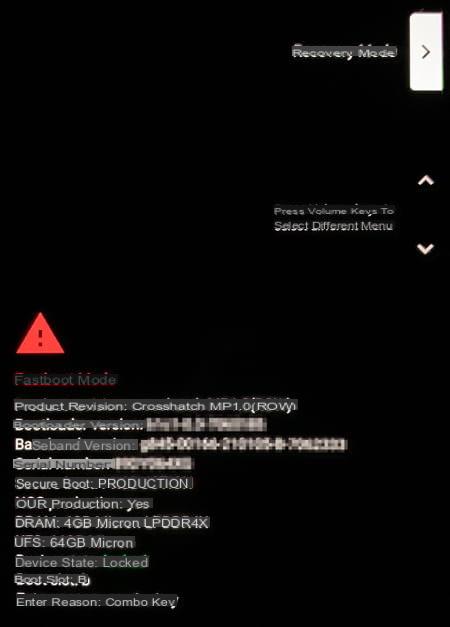
- Once in Recovery mode, go to the option Wipe data/Factory Reset with Volume buttons + et Volume - validate with the button Power.
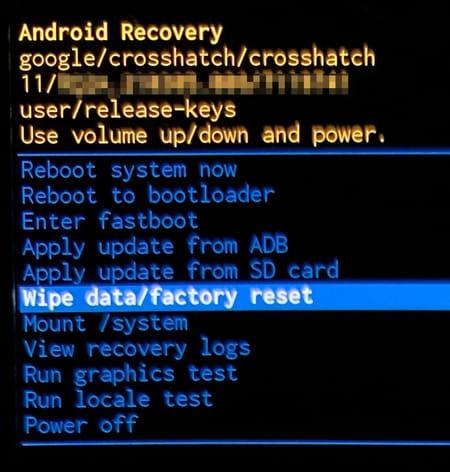
- A message Wipe all user data is displayed (usually in red, because it is important). Choose Yes ou Factory Data Reset with Volume buttons + et Volume - validate with the button Power.. At the bottom of the screen, a message Data Wipe Complete is displayed confirming the reset of the mobile.
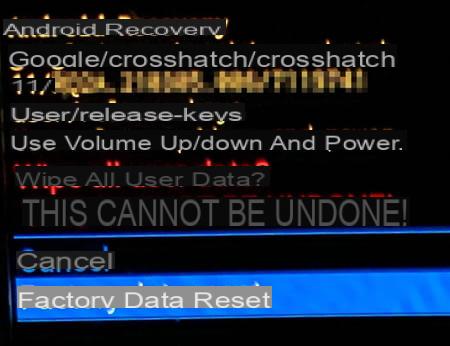
- Then select the menu Reboot system now using the volume buttons, and validate with the button Power. Your mobile restarts empty of any data, as it was when it left the factory. All you have to do is reconfigure it entirely, as on the first day. However, you can save time by using your Google account to automatically retrieve applications and a lot of personal data (contacts, calendar, etc.).
How to unlock a blocked Samsung phone ?
If you are using a Samsung model and have set up a Samsung account, you can unlock your device with the Mobile Tracker online service, which allows you to manage your mobile remotely in the event of loss or theft, as well as unlock it if Do you forget your password. Be careful, however, from Android 9, the Remote unlocking option must have been activated beforehand in the device settings.
- Obviously, the operation cannot be carried out with your device blocked! Grab a computer, tablet, or other phone, launch a web browser, then go to the Samsung Smartphone Mobile Tracker service and sign in to your Samsung account.

- Once logged in, click on the button Unlock my device. Validate the unlocking of your device by entering your Samsung account password to confirm that you are the owner of the device. Then click on the button Unlock.
- Your mobile is unlocked and the lock code or pattern has been deactivated. You will therefore have to return to your smartphone's settings to configure the lock again using a code, a diagram, or using the fingerprint sensor or facial recognition, depending on what your device offers.
Summary With Android 4.4 or lower With Android 5.0 or higher With a Samsung mobile Regardless of the PIN code associated with the SIM card, Android offers several locking solutions to protect access to a ...


























