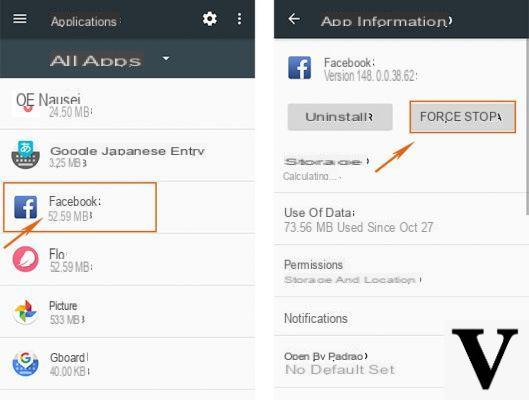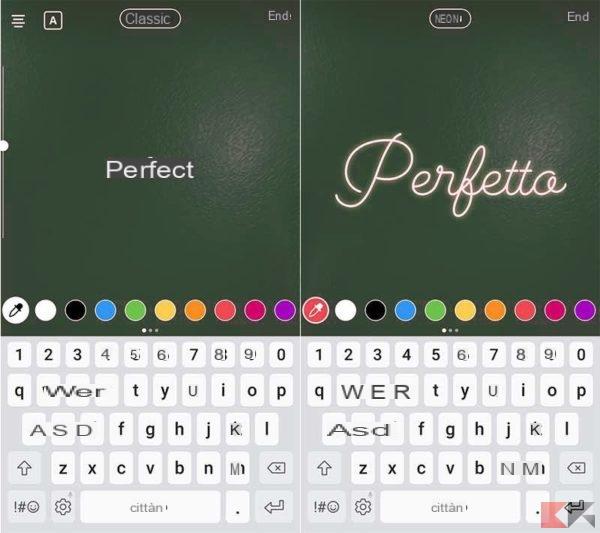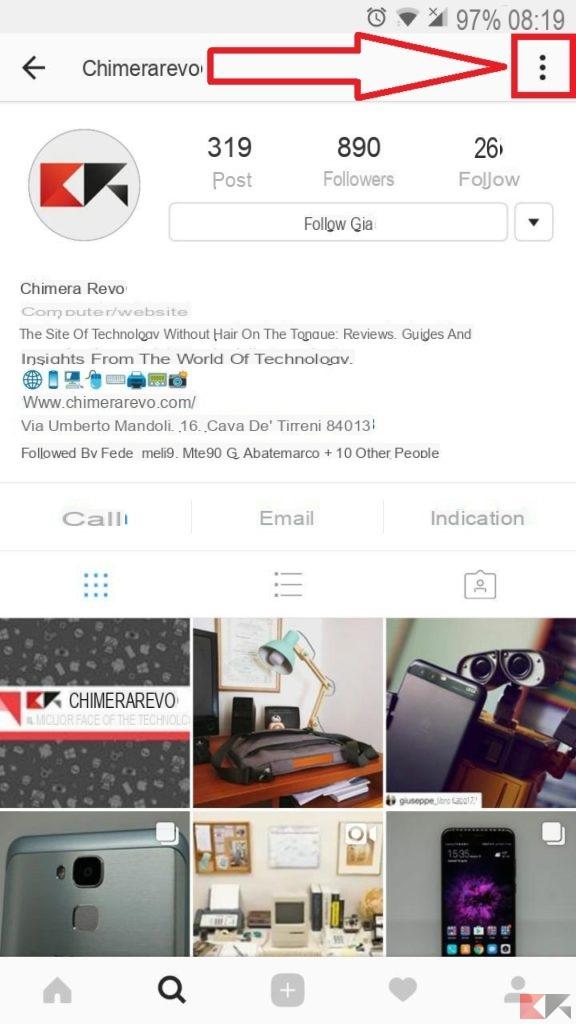Instagram is a social network of sharing photos very popular available for all platforms. In it, you can follow celebrities, artists, politicians, friends, family and even brands and companies. Much of its fame is due to its interesting ones features and functions interactive.
Despite being one of the most responsive applications in the digital world, sadly it can be a gateway for members to try and get into your life, especially if you are one of those people who likes to keep the community informed.
In these cases, one of the functions and perhaps the most used of Instagram, is that of being able to block accounts, as for some reason you don't want them to keep seeing your content and the best thing you can do is take away those privileges.
Now if you want reverse the changes, whether to find out where the account is or just dropped into the list by mistake, don't worry, in this post you will learn how to unblock a person on instagram in simple steps. Let's begin!
Steps to unblock a person on Instagram
There are two ways to unblock people or accounts on Instagram, each of them is extremely easy, but first you have to keep in mind that the procedure for locking and unlocking is very discreet, so you can be sure that the opposing member will not find on.

Follow these steps to unblock a member from the Instagram Unsplash blacklist
For its part, once you unlock a member, you will notice that he is not on your friends list, so you will have to follow him again to see his publications and stories.
With username
This method is perhaps the simplest, the only "drawback" is that you have to know by heart the name of the person or user you want to unblock. The steps are as follows:
- Launch the application Instagram from your mobile.
- In the bottom bar there is an icon a shape of magnifying glass, touch it.

If you know the username you can unblock a person from the Instagram search engine
- Then a search engine will appear at the top, write the exact username of the person you want to unblock.
- More people will be shown, if you spelled the correct name it will appear in the first options.
- Finally, it will show the user profile and you just have to click "Unlock" And that's it. If the account is public you will be able to see all their publications, if it is private you will have to send them the invitation.
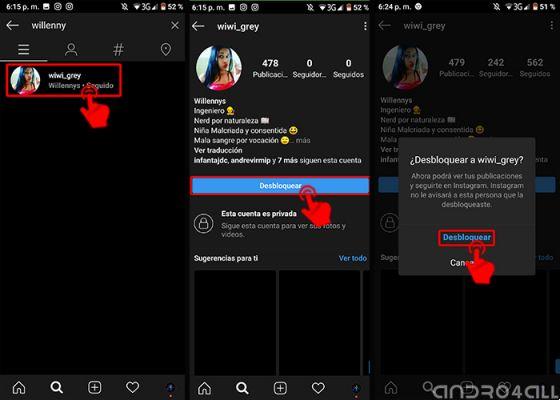
Go to the profile of the blocked person and click on «Unblock»
From the system configuration
This method may not be as practical as the previous one, the advantage is that you will have access to all the accounts you have blocked and you can choose which one to unblock, without the need to know the name of said account, so follow these simple steps:
- Log in to the application Instagram, from your mobile.
- Tap the photo of Profile, located at the bottom right.
- Click the hamburger menu, located at the top right.
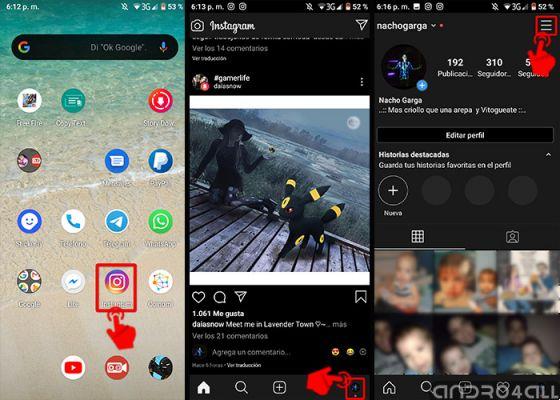
Go to the "settings" of Instagram
- It will show various options, tap the gear icon, located at the end of the menu.
- Press «Privacy> Blocked Accounts».

Find your blocked people list
- In this section you will have access to the blacklist of blocked members. Finally, choose one and tap the button "Unlock". In other cases, it will take you to the person's profile, hit the blue button that says "Unlock" And that's it.

Select a user to unblock on Instagram and that's it
From the PC
Fortunately the web version of Instagram is getting more and more updates, this results in similar functions to the mobile version, you can also block and unlock users via the web version, however to unlock you have to do the steps of the first method:
- Access the official Instagram page from your favorite browser.
- Log in to your account Instagram.
- At the top of the main screen, click Search and enter the exact username of the person you want to unblock.

Enter the official Instagram page and locate the search engine
- From the search engine options select the person, this process will take you to their profile. Click the button "Unlock", confirm the change and that's it.

Go to your Instagram profile from your computer and look for the blue unlock button