You have to type gods Special characters inside a document that you are writing on your PC but you don't know how to do it? Don't worry, this is child's play. All you have to do is learn the key combination for the special character you want to type (for example the copyright symbol or the tilde) and press it on your PC keyboard. Alternatively, if you want to make your life even easier, you can recall the character map present in Windows or macOS and copy the symbol of your interest from it.
If I were you, I would not waste any more time and I would immediately get to work. Courage: take a few minutes of free time and find out how to type special characters on your PC - or even on your smartphone or tablet, if you are interested - by following the instructions below. The indications are valid for all the most recent versions of Windows and macOS, as well as for Android and iOS as regards the mobile side.
The special characters you get can be used in text documents, on social networks and in any other application or website where the user is allowed to enter text. All you have to do is delve into the topic and start using special characters as you prefer. I wish you good reading and have fun!
Index
How to type special characters on the PC
Let's see first how to type special characters on the keyboard acting from the computer. That you have a PC Windows or Mac, it doesn't matter: in both cases, inserting special characters is very simple. Let me show you.
How to insert special characters on Windows

If you wish insert special characters on Windows, you can contact the utility Character map included in all versions of the Microsoft operating system.
To use it, click on the button Start Windows (the flag icon located at the bottom left), type "charmap" in search bar and press the button Submit on your PC keyboard, to start it. If you are having difficulty using Windows Search, press Win + R on the keyboard to call up the window Run ..., and type the command charmap within the latter.
In the window that opens, then select the special character you intend to use in your texts, by double clicking on it, and paste it, using the function Paste Windows (then right-clicking and selecting the item Paste from the menu that opens or by pressing the key combination Ctrl + V on the computer keyboard).
If you use a PC equipped with Windows 10 o Windows 8.x you can find some special characters on the virtual keypad present in the operating system. To activate it, right click on taskbar and apponi il segno di spunta accanto alla voce Show virtual keyboard button present in the menu that opens. Then click onkeyboard icon that appears next to the Windows clock, presses the button & 123 located in the lower left corner of the keypad and scroll through all the available symbols using the buttons (>) e (<).

These, however, are some of the key combinations which you can use to type symbols without calling the Windows Character Map. The numbers to press are those of the numeric keypad, which means that if you have a keyboard without a numeric keypad (eg that of a notebook) you must activate the num lock pressing the appropriate button. In some cases, to activate Num Lock you have to press and hold the key Fn of the keyboard.
Smilies and symbols
☺ Alt+1
☻ Alt+2
♥ Alt+3
♦ Alt+4
♣ Alt+5
♠ Alt+6
◘ Alt+8
○ Alt + 9
♂ Alt+11
♀ Alt+12
♪ Alt+13
♫ Alt + 14
☼ Alt+15
™ Alt+0153
© Alt+0169
® Alt+0174
~ Alt + 126
Arrows
► Alt+16
◄ Alt+17
↕ Alt+18
↑ Alt+24
↓ Alt+25
→ Alt+26
← Alt + 27
∟ Alt+28
↔ Alt+29
Progress bars
░ Alt+176
▒ Alt+177
▓ Alt + 178
█ Alt+219
▄ Alt+220
▀ Alt+223
■ Alt+254
You can find the complete list of special characters that can be used on Windows on the Ted Montgomery website. There are Greek letters, math symbols, fractions, parentheses and much more. All you have to do is find the code to type and use the combination of keys indicated next to it.
How to insert special characters on Mac

If you use a Mac, you can insert special characters into any document or application by calling the box Character viewer. To use it, select the item Emoji and symbols from the menu Modification (top left, in the macOS menu bar) or, to make everything faster, you can also call up the box in question by pressing the key combination cmd + ctrl + space on your computer keyboard.
A practical box will appear with all the symbols, emoticons and special characters supported by the system, divided into categories. To browse all the special characters and insert them in the selected text field, press on arrow located at the bottom right of the box, select one of the categories of symbols available (eg. Emoji, Arrows, Latino, Brackets, Pictograms, etc.), using the sidebar on the left, and double-click on the character to type.
Do you simply type accented letters or symbols linked to them (eg the “Ç” for the letter “C” or the Ü for the letter “U”)? In this case, you can simply hold down the key of a letter and, within a few seconds, a box will automatically appear for the insertion of symbols and accented letters: press on the number corresponding to the symbol you want to type, or click directly on it, and that's it.
How to type special characters on smartphones
You stai chiedendo how to type special characters on smartphone? Well, then let me tell you how to proceed on both Android and iPhone. You will see, even in this case, succeeding is child's play!
How to type special characters on Android
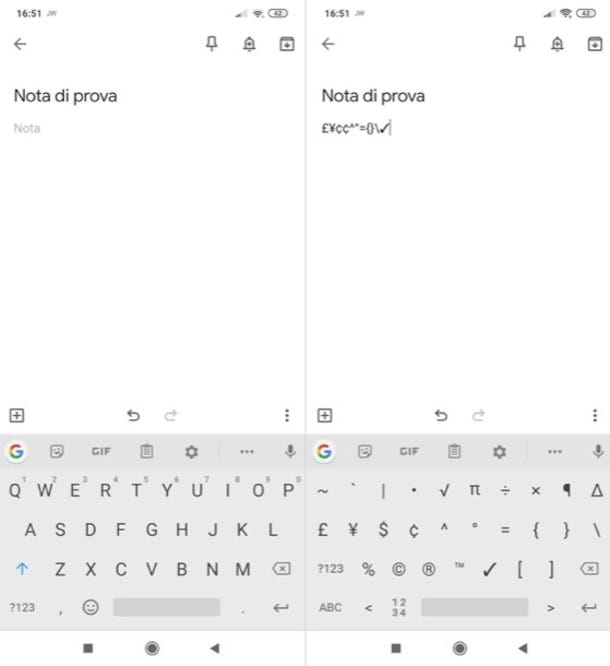
type special characters on android, you have to call up the keyboard, press on the button that allows you to view some special characters and press on the one you are interested in. I anticipate that the procedure in question may vary slightly based on the version of Android installed on your device and, above all, based on the keyboard in use (as you probably already know, on Android it is also possible to install and use third-party keyboards).
To proceed, therefore, tap on the text field displayed on the screen, so as to activate the keyboard of your device, tap the button ? 123 which should be located in the lower left corner of the screen and, at this point, you should see some special characters on the screen, such as @, #, €, &, etc. To view more, click on the button =<, which should always be located at the bottom left, and select the other special characters of your interest (eg. %, √, ✓, ©, Etc.).
I also point out that by keeping your finger pressed for a few seconds on the buttons of some letters and some symbols, it is possible to enter accented letters and other characters that do not appear in the standard keypad.
If you want, you can type some special characters using third-party apps. There are tons of them you can rely on. One of the best ever is Type Droid per Android, which collects all the special characters in a single screen and allows you to copy them to the Android clipboard with a simple “tap” (and then paste them into any text field). The paid version, which costs € 2,29, includes a real keyboard that allows you to type special characters directly into any application without having to resort to copy-and-paste.
How to type special characters on iPhone

If you want type special characters on iPhone (and iPad), the above applies to Android: just call up the keyboard, access the section of the keyboard dedicated to special characters and symbols and press the one you want to use. Please note that even on iOS it is possible to install and use third-party keyboards, so the instructions I am about to give you may not be valid if you use one characterized by a totally customized layout.
To proceed, tap on the text field you see on the screen, in order to call up the iOS keyboard, tap the button 123 which is located at the bottom left and press on some of the special characters you see on the screen, if you want to type one of them (eg. @, /, €, &, etc). To view others, however, presses the button # + = which is located at the bottom left and tap on the symbol of your interest (eg. #, %, $, £, etc.). By keeping your finger pressed for a few seconds on the buttons of some letters and some symbols, you can also add accented letters and other "hidden" characters.
Also in this case, know that there is no shortage of third-party apps that allow you to copy and paste some special characters, such as the very useful Symbol Keyboard, which collects in a single screen all the symbols available on iOS (together with some emojis) and allows you to copy them to the clipboard with a simple “tap”. It is completely free.
How to write special characters on Instagram
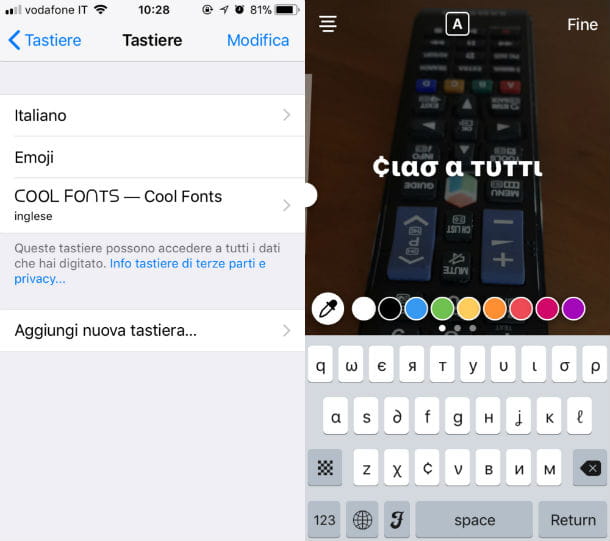
Sei turned his questa guida with l'obiettivo di scoprire how to write special characters on instagram? Well, to do this you can take advantage of the indications contained in the previous chapters. Also, know that you can take advantage of some apps and web services, which offer the possibility to write in a particular way on Instagram.
If you want a practical demonstration of how to use this kind of solutions, take a look at the guide where I explain how to write with different fonts on Instagram. I am sure this reading will also be useful to you.
How to write special characters on Facebook

If you are going to write special characters on Facebook, all you have to do is apply the suggestions I gave you in the previous chapters or, if you want to write "special", use online services and apps useful for this purpose.
For more information on how to make strange writings on Facebook, please also consult the in-depth study that I have linked to you, because it will be of great help.
How to write special characters on WhatsApp
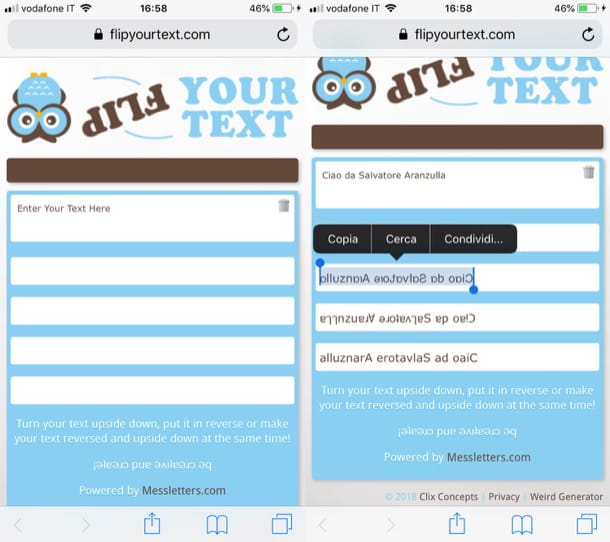
In case you were wondering, it is possible write special characters also on WhatsApp. How? You can do this both by applying the indications contained in the previous paragraphs and by using online services and ad hoc applications.
If you want to learn more, take a look at my guide on how to write backwards on WhatsApp: there you can find examples of Web services and apps to write special characters on the famous messaging app.




















![[Review] Samsung Powerbot VR7000: the robot vacuum cleaner from Star Wars](/images/posts/6bc44de38605b5c0fa12661febb1f8af-0.jpg)





