Have you received yet another e-mail in English but can't understand the meaning of a single sentence? Whenever you visit an Internet site in a foreign language, you spend hours and hours searching for this or that term in the dictionary and would you like to be able to speed things up by using a nice automatic translator? Well, then I would say that you have come to the right place (or rather, to the post!) At the right time. In fact, with this tutorial of mine today I want to show you how to translate automatically, or rather what are the tools you have on your side to carry out this type of operation. So dedicate me as a minute of your precious time and I will explain everything to you.
How do you say? Being impractical in terms of computer science and new technologies, do you fear that this could be something out of your reach? Come on, don't be a coward. Apart from the fact that the tools you find below are very simple to use but then I don't see what you worry about if I'm here with you, ready and willing to provide you with all the explanations and support you need. . Come on then, make yourself comfortable and read carefully everything reported in this article of mine. Together we will go through what I believe to be the best web services, software and apps in the category.
Oh, I almost forgot, most of the tools for automatic translation that I am about to tell you about are totally free and compatible with all browsers (in the case of online services) and operating systems (in the case of programs and apps). But now just chat and let's get to work. I wish you, as usual, good reading as well as good "work".
Index
- Web services to translate automatically
- Software to translate automatically
- App to translate automatically
Web services to translate automatically
Are you interested in understanding how to translate automatically and would you like to understand which Web services you can turn to to do so? Then try to take a look at the ones listed below, I'm sure they will be of great help to you.
Google translator

The first tool to automatically translate via the web that I want to suggest you to try is Google translator, the translation service offered by big G considered by most to be one of the best in the category. It allows you to translate entire texts on the fly without distorting their meaning too much simply by typing them or by means of a practical copy and paste.
You ask me how to use it? I'll explain it to you right away. To begin with, connect to the main page of the service and then click on the button Detects language which is on the left and type in the box below the text to be translated ... in a few moments you will see the translation in 2022no appear in the box on the right. Easier than that?
If you want, you can also set the exact language of the source text using the buttons on the screen, always on the left, and change the target language by clicking on the buttons on the right. If you want to swap languages, just click on the button with the two arrows which is high up.
If you want to hear the pronunciation of the translated text, you can click on the button with thespeaker which is located at the bottom of the translation box, while if you want to quickly copy the key you can click on the button with i two sheets that you find next to us. I also point out that in the lower part of the page you can find suggested terms or in any case related in some way with attached definitions and translations.
I also point out that if you use Google Chrome to surf the net (both from a computer and from smartphones and tablets), Google Translate is integrated directly into the browser. To use it, all you have to do is visit the Web page you want to translate, wait a few moments for the appropriate toolbar to appear on the screen and click on the button Translate. Convenient!
Final report: If, using Google Translate via Web, the translation of the texts does not happen automatically, most likely the function could have been disabled by mistake. To activate it, click on the link Enable instant translation which is at the top right. If you are using Chrome and you do not see the translation toolbar appear, click / step on the button with i three dots at the top right, choose Settings from the menu that appears, locate the section Languages (on computer) or that content settings (on smartphones and tablets) and bring up ON the entry relating to the use of the translator.
Bing Translator
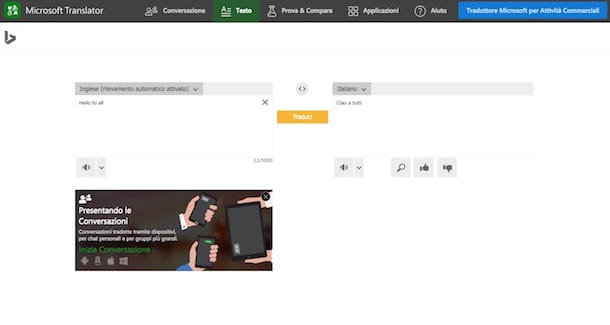
As an alternative to Google Translate, I strongly suggest you contact your counterpart from Microsoft: Bing Translator. Even in this case, it is a very practical and accurate tool for translating texts in many different languages on the fly. Try it and you will see that you will not regret it.
To serve, first of all connect to the relevant main page and set the source language (eg. French) of the Web page you intend to translate using the appropriate menu located at the top left or select the option Automatic detection to automatically detect the language.
Then indicate the language in which to carry out the translation (eg. 2022th) from the menu located on the right then type or paste the text to be translated into the box on the left and presses the yellow button Translate which is in the center. In a few moments you will see the translated text appear in the box on the right. Below you can also find alternatives to the proposed translation.
If you need to, you can also reverse the translation by clicking the button with the double arrow which is in the center, while pressing the button with thespeaker you can hear its pronunciation. The button with the magnifying glass instead, it allows you to instantly search online for the terms you have typed.
Software to translate automatically
If, on the other hand, you prefer to carry out automatic translations by contacting a specific software for your computer, you can try the ad hoc tools for Windows and Mac that are indicated below. I'm sure they shoot to please you.
On Windows
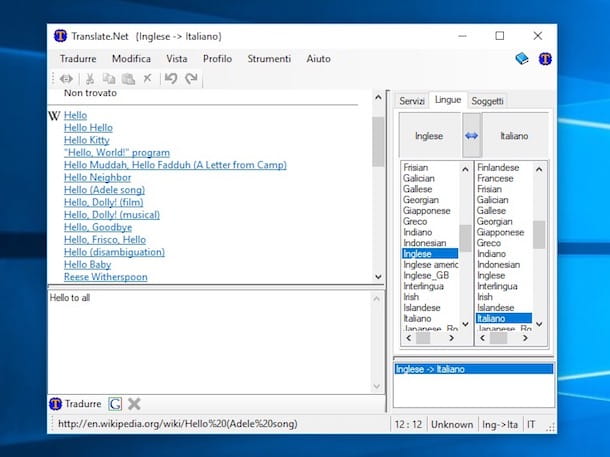
If you are using a PC Windows I suggest you try Translate.Net, a program thanks to which it is possible to translate a text from one language to another using several automatic translators at the same time in order to be able to understand the real meaning of the foreign text and instantly compare the various translations offered. The software is free but needs the computer to be connected to the Internet to work. Note that this is a resource that has not been updated for a while by the developer but which still continues to be fully functional on all versions of Windows.
To download Translate.Net on your computer, connect to the program's website and click on the button Go to download page. In the web page that opens, click on the item Download self-installing package and wait for the program download procedure to be started and completed.
When the download is complete, double-click on the installation file obtained. In the window that you will then see appear on the desktop, first click on Run and then on the button NEXT. If you are asked to install Microsoft .NET Framework accept (it is essential for the program to work) and then check the item I accept the terms of the license agreement, always click NEXT and then end to start the software.
To translate a text from one language to another, in the main window of Translate.Net which, once the installation is complete, you will see automatically appear on the desktop, first click on OK and then on the tab Languages. At this point, select the language of the text in the list on the left and the one in which you want to translate the text in the list on the right. If you need to, you can also swap the two languages chosen by clicking on the button with the double arrow which is high up.
Now write the text to be translated in the empty field at the bottom and click on the button To translate to read the different translations of the same.
If you wish to further refine the operation of Translat.Net, please note that by clicking on the tab Services which is in the upper right part of the program window you can choose which services to enable and which not, while clicking on that Subjects you can choose which dictionaries to include and which ones to exclude.
Your mac
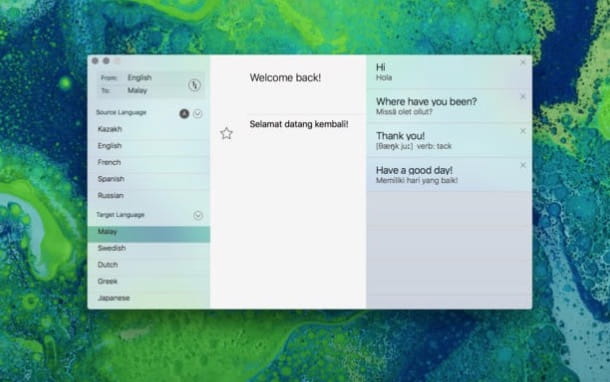
If you use a Mac, to translate automatically you can contact Swipe Translate, a free application thanks to which you can, in fact, make lightning-fast translations of all the texts typed in the relative window. It also allows you to add a handy widget to the system notification center so that you can translate the texts typed in an even more immediate way.
To use it, first connect to the appropriate page of the Mac App Store online and then click on the button View in the Mac App Store and, once the Mac App Store window is displayed on the desk, presses on Ottieni / Installa. Then wait for the app download and installation procedure to be started and completed and start Swipe Translate by clicking on the relative icon added to the Launchpad.
Now, select your source language from the menu From: on the left, choose the language in which to translate from the menu to: and then type or paste the text you want to translate in the space provided on the right. Once this is done, the translation will be shown to you immediately.
If you want, you can also mark one or more translations as you like by clicking on the icon star which is to the side so that they can be recovered immediately upon opening the application.
As for the widget, to use it, all you have to do is access the Notification Center of the Mac by clicking on the icon with the four lines at the top right of the menu bar, locate Swipe Translate, select the source language in the first box, the target language in the second, type, paste or dictate (by clicking on the button with the microphone) the text and wait a few moments for the relative translation to be provided.
App to translate automatically
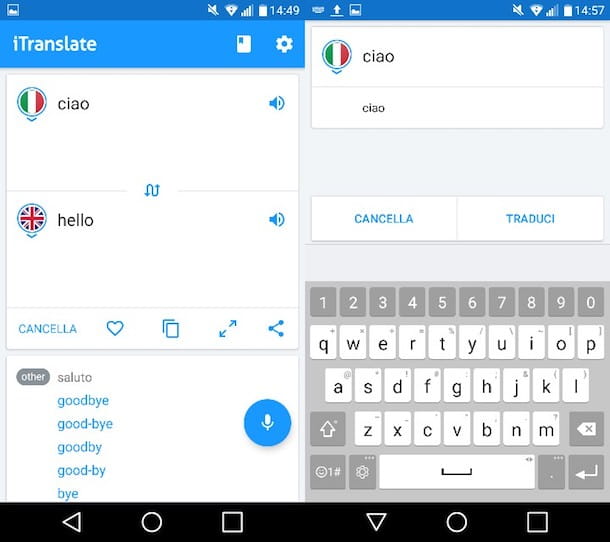
Didn't the above resources thrill you in a particular way because you usually operate on the move, from your smartphone or tablet, and are you looking for some app suitable for the purpose? Then below you will find bread for your teeth! In fact, I have listed the ones that in my opinion represent some of the three best applications for automatically translating currently in circulation. Here they are!
- iTranslate (Android / iOS) - Very good application for automatically translating to and from 80 different languages. It is very fast, it also integrates suggestions for automatic completion and allows you to consult special dictionaries to know exactly the meaning of the various terms. It is free to download but offers in-app purchases to unlock the use of all features.
- iTranslate Voice (Android / iOS) - Application developed by the same software house as the app mentioned above which, as the name implies, allows you to automatically and quickly translate sentences and words by voice dictation. On Android it is free to download (but offers in-app purchases), while on iOS it is paid.
- Speak to Voice Translator (Android) - Great app of the category thanks to which it is possible to perform voice translations. Note the possibility to choose between four different online translation services. It is free to download.
- IHandy Translator (iOS) - Good application that allows you to do translations in more than 50 languages. It has a simple and intuitive interface as well as free of advertising banners. It is free to download.


























