
Do you receive text messages in a language you don't understand or don't understand well? Know that with Google Translate, there is a quick and easy way to get the translation of a message that has been sent to you. Explanations.
Enter your messaging application, copy the text you want to translate, exit the application, enter it or go to the Google Translate web page, and finally paste the text to finally have a translation of your message. A manipulation that is anything but practical, and that you can nevertheless avoid by knowing how to use Google Translate properly. The application has a feature that allows it to intervene directly within another application, including Google Messages. Ideal for quickly and efficiently translating your text messages without the fuss.
Although it is now possible to read your messages from a computer, for example via the Messages service for the web, the direct translation of SMS is only available on mobile devices. The best experience is clearly provided by Android. The steps described below are for this platform. But if you have an iPhone, we will come back at the end of the article to a roundabout way to benefit from a faster translation.
Enable Google Translate's "Tap" to translate feature on Android
To start, you have to set up Google Translate and give it permission to act through another application.- Open the Google Translate app on your smartphone or tablet.

- In the upper left part of the screen, tap the icon with three horizontal bars to access the menu.
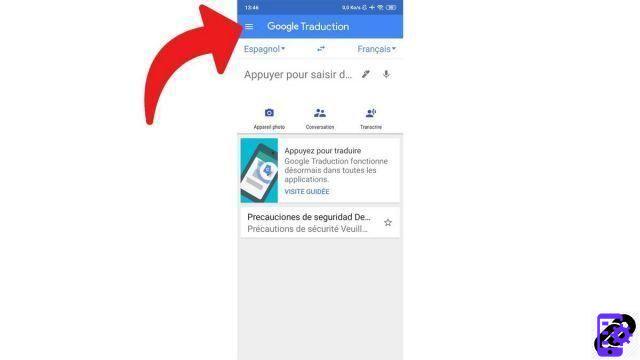
- Among the proposals that appear, select "Parameters".

- Then choose the option "Tap to translate".

- Drag the cursor to "Enable" to turn on the feature. If this is the first time you have used this type of function, it is possible that a window "Overlay with other apps" is displayed. Accept by pressing "Allow app layering".

- In the notification bar, you can choose to display the floating icon or not. This is quite invasive (like the Messenger bubble for example), it is better to leave it deactivated most of the time, unless you need this option very regularly. You can remove it at any time via the notification bar or by dragging it down the screen. You can also position it wherever you want.

How to directly translate an SMS with Google Translate
Once you have activated the Google Translate option as indicated in the previous part, you will be able to translate text directly from your messaging application, without even having to open the Google Translate application. Follow the leader !- Start by opening your messaging app.

- Select the text you want to translate with a long press and copy it (in Google Messages for example, you have to press the icon located at the top right of the screen, next to the trash can, after selecting a SMS, to copy the message).

- Tap the Google Translate bubble. A box appears at the top of the screen with the translation. The source language is detected automatically (you can modify it) and the target language is the one you have defined by default in the application (it can also be modified directly).

That's it, you now know how to translate an SMS without having to leave your messaging application. Note that this function is only available for plain text. It is not possible to translate the text contained in an image by this means.
In this tutorial, we take the example of a translation directly from the messaging application of an SMS. But the "Tap to translate" feature of Google Translate is compatible with any application containing text. For example, you can translate an article opened in Chrome by this means, the handling is the same: you must select, then copy the text to be translated, then press the Google Translate icon.
Translate text from other apps on iPhone and iPad
If you are on iOS or iPadOS, the procedure detailed above does not work. Pending a possible update (unlikely because Apple is not as permissive as Google in terms of the permissions that can be granted to applications, especially with regard to the interactions they can have with each other or with the system) which allow this very practical option, there is a method to save a little time and translate a text with Google Translate.For this to work, the 3D Touch feature must be enabled on your device. Copy the text you want to translate, then return to the home screen. Then keep your finger pressed on the shortcut of the Google Translate application. When the context menu appears, drag your finger to "Paste and translate → " and release it. The translation then takes place, and this alternative has saved you a little time by not having to enter the Google Translate application yourself.
Find other tutorials to help you use Google Translate:
- How to translate a photo with Google Translate?
- How to clear the Google Translate translation history?
- How to use Google Translate without a connection?
- How to use Google Translate on any Android application?
- How to translate a conversation in real time with Google Translate?
- How to translate a document with Google Translate?
- How to save a translation on Google Translate?
- How to translate a voice input with Google Translate?
- How to translate a website with Google Translate?
- How do I translate grammatically with Google Translate?


























