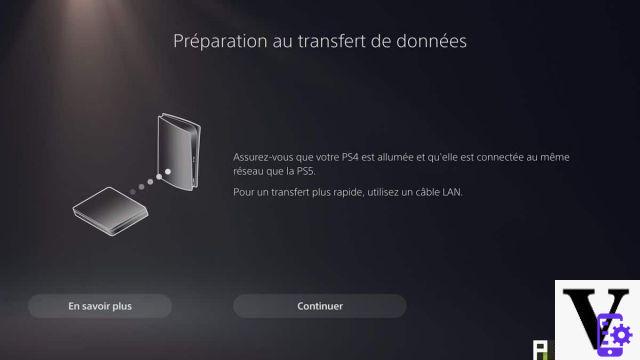
The PS5 is coming and you are certainly looking forward to it. If you are afraid of being lost and of not getting back to your habits on this new machine, don't panic. Here is a little tutorial that allows you to recover your PS4 data and get started on PS5.
The PlayStation 5 is hitting the video game market with a bang. This console inaugurates a new generation based on games in 4K / 60FPS and ultra-fast loading. However, it will always be possible to play his “old” PS4 games on his PS5 and to recover the data from his PSN account.
Read also - PS5 test: crazy loading times, unprecedented gaming performance, Sony is a game-changer
For those who know a bit about how a console works, switching from the PS4 to the PS5 will be a snap. For the others, here is a quick little tutorial to guide you through the installation of your brand new PS5.
Recover your backups on PS4
The PS5 allows you to play almost all of its PS4 games. Almost, because a handful of titles, like Assassin's Creed Syndicate, are not compatible. To continue the game started on the console standby, you must already recover your backups on PS4. Three ways are available to you.
The first concerns cloud backups. To do this, you have to subscribe to PS Plus, Sony's online service which costs 9 euros per month. Once done, the games are automatically recorded online (up to 100 GB). If you want to manage online backups or make sure everything is in order, just go to the ParametersAnd in Managing saved application data and Data backed up to system storage and finally go on Upload to online storage.
It is also possible to store data locally on an external hard drive or USB key. After plugging it in, go back to the settings, then go to the menu Managing saved application dataAnd in Data backed up to system storage and Copy to USB storage device. Once done, you will have to re-insert the key on your PS5 and transfer the backups automatically.
The third method is the easiest, but requires a bit of setup, since you will need to plug in and turn on your PS4 and your PS5 at the same time for a machine-to-machine transfer. Both must be connected to the same WiFi network or connected by an Ethernet cable. Once done, it is necessary go to settings of your new PS5 and select System.
In the first menu (System Software), you must select the tab Data transfer. Once done, a tutorial will appear and you just have to press continue and follow the instructions.
Install your PS5, nothing rocket science
To install your PS5, nothing could be simpler, since everything is already provided in the box. No need to reuse the power outlet or your old HDMI cable, everything is already provided. It can be placed upright or lying down, depending on the configuration of your living room, thanks to a small plastic base provided in the box.
The console has a remarkable ventilation, which runs all along the facade. There is therefore no need to worry about the heating. console, but don't put it in a closed cabinet either, be reasonable.
Once the console is plugged in and turned on, the installation phase starts and several things will be asked of you. The first is to connect your PS5 to a WiFi network (or plug it in via an Ethernet cable). Then, the machine will ask for your PSN credentials. You must enter the same as on your PS4 (or PS3). Once done, the console will recover all your data, like backups if you are a PSN subscriber, your trophies, or your game library. Once the console is started, you arrive on the main interface. From here, you can find all your PS5 and PS4 games on the library located to the far right of the reception.
Play your PS4 games on PS5
Two scenarios then arise. In the first case, you have a dematerialized version of a game, that is to say purchased directly online. In the library, all you have to do is select the game (PS4 or PS5) and download it. It will be pinned to the home page and it will be possible to resume your game after following the above instructions, at provided that the developers have worked on the backward compatibility of the backups (which is not always the case). You will then notice that some games can be locked (with a small padlock in the corner). This means that it is necessary to have the record to play, which brings us to our second scenario.
You bought the game in a box, so you have a disc. If you've fallen for a "normal" PS5, that is to say at 499 euros, no problem. Just insert the disc and wait for the game to install. Once done, it will still be necessary to have the blu-ray to launch it. The use does not differ from a classic PS4.
If you bought the PS5 Digital Edition (399 euros), the conclusion might be hard to swallow: you will not be able to play your old games on blu-ray. For the moment, Sony does not indeed offer a solution and you will only have your eyes to cry on. Only games purchased online will be redeemable.
More beautiful games, but under certain conditions
Finally, one last thing to know, the games can be updated for the PS5 with a big patch. Some titles, like Ghost of Tsushima or even Days Gone, are already playable at 4K / 60FPS, which was not the case on PS4 Pro.
Unpatched games offer their PS4 Pro version, sometimes with the choice between a 4K / 30FPS and 1080p / 60 FPS mode. This is the case with Jedi Fallen Order or God of War. Updating, like transferring backups, will be up to the developers' willingness.
Note also that the PS4 games are not optimized for the SSD of the PS5, loading times remain. They're cut in half, but they're still there, unlike those in PS5 games. Finally, Sony offers the PS Plus Collection with the PS Plus, which allows you to have all the biggest hits of the PS4 on your PS5 at no extra cost, such as God of War or Bloodborne.
You now have all the keys to peacefully install your console. The operation is simple and takes less than 10 minutes watch in hand.
It should be noted that Microsoft also offers data transfer from Xbox One to Xbox Series. Here again, the operation is very simple and similar in many ways.
All about the Playstation 5
- PS5
- PS4
- Share
- Share
- Tweet
- Share
- Share


























