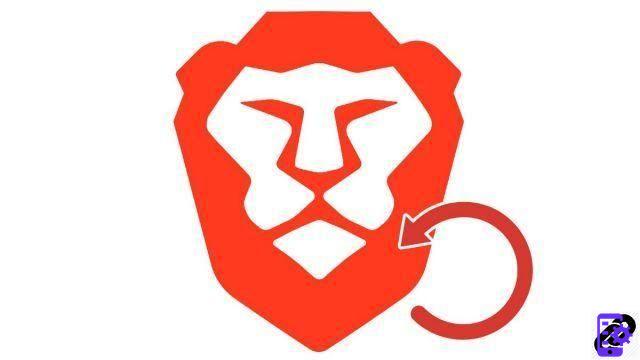
Synchronizing your browser settings allows you to find them instantly on any device, fixed or mobile. This tutorial details how to properly configure Brave to make the most of this feature.
Unlike Chrome and Firefox, Brave does not require a user account. The browser opts for the creation of synchronization chains between several devices, more secure than a simple account synchronization. Here, no e-mail address or password, but a personal key of more than twenty words to keep preciously.
CAUTION: since version 1.3 of the browser, Brave Sync, deemed too unstable, is disabled by default. To activate it manually, go to brave://flags/#brave-sync and select Enabled in the drop-down menu.
Sync your Brave configuration
Before you start, don't forget to install Brave on all the devices you want to sync.- Unroll it menu Brave, at the top right of the browser, then click Parameters.
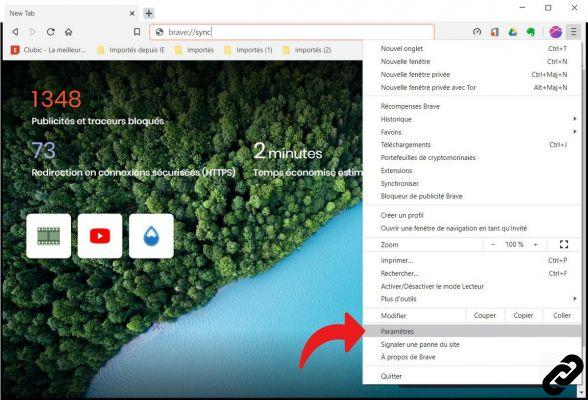
- A new page is displayed. Click on Synchronize in the settings menu, then on Access sync via brave://sync in the main window.
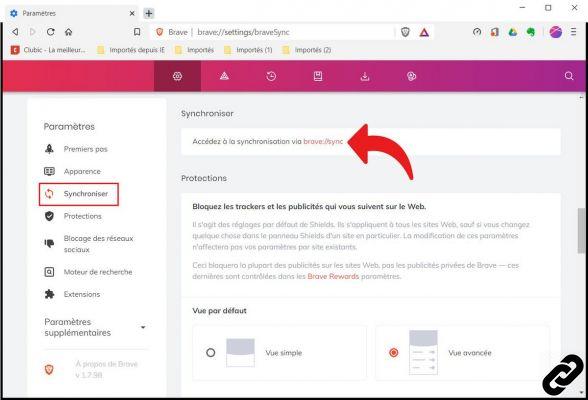
- On the page that appears, click Start a new sync chain.

- In the dialog that appears on the screen, select the type of device with which you want to synchronize your settings: Phone / Tablet ou Computer.
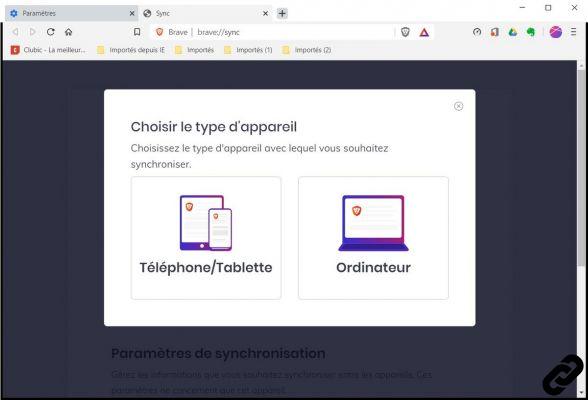
- This step depends on the type of device synchronized with your computer.
- On phone or tablet: Open the Brave app, select Synchronization about advanced settings, click on Scan or enter the sync code, give your mobile device a name and scan the QR code that appears on your computer screen.

- On computer: Repeat steps 1 and 2 on the target computer. In the third step, choose I have a synchronization code. In the dialog that opens, enter the twenty-four-word key generated by Brave on the source PC. Click on To confirm the synchronization code to validate.
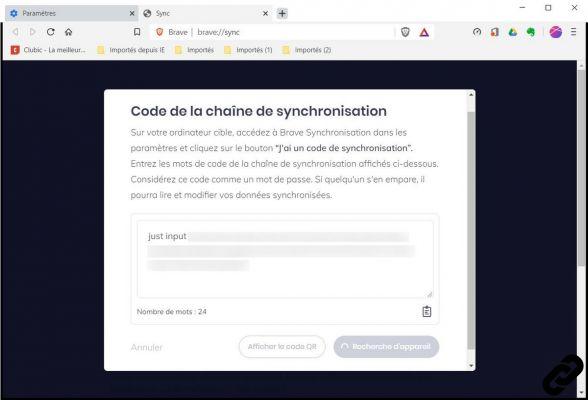
- On phone or tablet: Open the Brave app, select Synchronization about advanced settings, click on Scan or enter the sync code, give your mobile device a name and scan the QR code that appears on your computer screen.
After adding new devices, you are redirected to Brave Sync homepage. Here you can view the list of devices linked to your PC and can select the parameters to be synchronized on the channel.
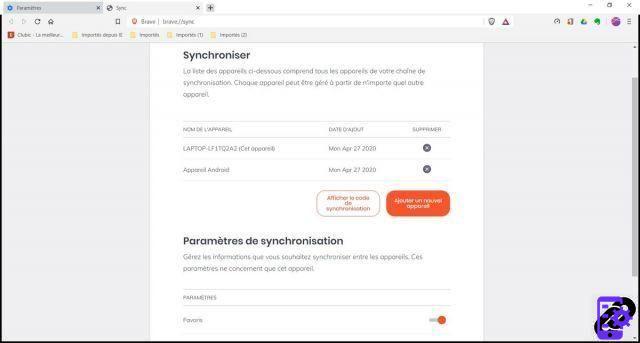
NB: At this time, only Brave favorites can be synced between devices. More settings will be added to the list of syncable items in future updates.
Add a new device to an existing channel
- In the address bar, type brave://sync and press the enter key on your keyboard.

- You access the synchronization settings. Under the list of paired devices, click Add a new device.

- In the dialog that appears, specify the type of device you want to sync your settings with: Phone / Tablet ou Computer
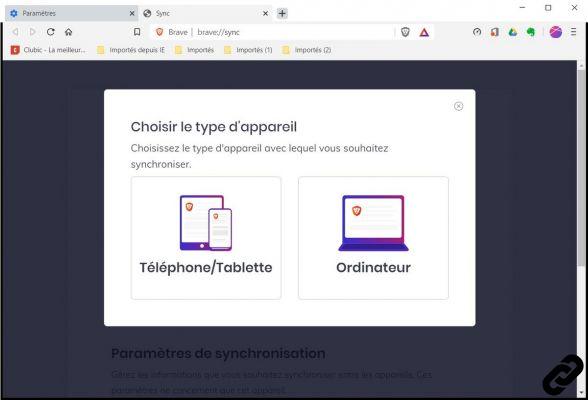 .
. - Finally, follow steps 5 and 6 of the first part of this tutorial.
Remove a device from a sync chain
- Access Brave Sync via menu settings or by entering directly brave://sync in the URL bar.

- In the list of synchronized devices, identify the one you want to exclude from the chain, then click on the cross right to delete it.
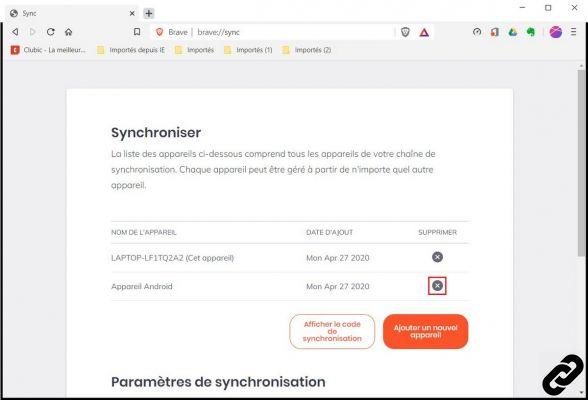
- In the dialog box that opens, click Remove to validate your choice.

- To completely remove the synchronization chain, identify the source PC in the list of synchronized devices and delete it by clicking on the cross.

- A dialog box alerts you to the permanent deletion of the channel. Click on Remove to confirm your choice.

Synchronizing your Brave configuration on several devices can seem tedious. Despite its complexity with regard to the synchronization processes in Chrome and Firefox, remember that the synchronization chains generated by Brave are more secure than synchronization accounts requiring an email address and password.
Find our tutorials to help you properly configure Brave:
- How to install a theme on Brave?
- How do I update Brave?
- How to pass Brave in French?
- How to set Brave as default browser?
- How to remove Yahoo from Brave?
- How do I remove Bing from Brave?
- How to change the home page on Brave?
- How to change the search engine on Brave?
- How do I reset Brave?
- How do I set up rewards on Brave?
- How to withdraw rewards on Brave?
- How to import and export favorites on Brave?


























