The Microsoft company has already launched a renewed version of its Launcher especially for Android, through which you can have the look of Windows on your device. But before we show you how you can install it and sync your Android with Windows, we will tell you a little about its usefulness most important.
What are some 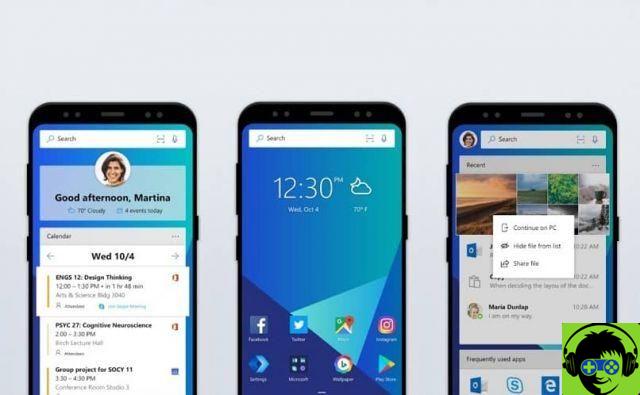 and all kinds of documents or files that you have saved on your Android.
and all kinds of documents or files that you have saved on your Android.
- Edit your Microsoft Office documents, and perform any other tasks you start doing on your Android, as you could connect them to your PC thanks to the Continue to PC feature, so you can complete them more comfortably.
- By installing the Your Phone application that Windows allows you , you have many utilities at your fingertips, such as viewing and writing SMS messages from your PC, or even accessing the most recent photographs you have captured with your Android, so you can manipulate them with total ease thanks to the advantages of its interface .
- Plus, you have other alternatives for cloud storage on yours Android by installing applications such as OneDrive, which comes by default in Windows 10 and performs the function of a hard drive; this way all those files that you have saved on your Android will be stored there.
- Another alternative to cloud storage is to download and sync Google Photos or another app of your choice, being able to later view the photos on your PC when you browse it.
- You will be able to manage the SMS messages and notifications that arrive on your Android from your PC.
How can you sync Android with Windows using Microsoft Launcher?
- First, to perform this process you must have the latest version of Windows 10 installed on your PC.
- And something important is that both your Android and your PC have an internet connection.
Synchronize Windows with Android
- First go to the menu Windows settings.
- Click on the telephone section.
- On the next screen call Your phone, go to the Manage Phones section now when adding a phone, press there to add your android data.
- Next, the Pair your phone and device screen will appear, enter your country code and then your device's phone number.
- Then a message will appear on your Android indicating a link to download the application Your phone.

Install the Your Phone application from Windows 10
- Download the app Your phone from Microsoft Launcher with the link you received in the SMS, follow all the download steps and run the application.
- After completing the previous step, proceed to login ; you just need to enter the same data from your PC account, enable permissions to access all your data, since in this way you will be able to synchronize it with your PC.
- Once the application is open Your phone, you will receive messages and notifications, when you activate the function they will be automatically sent to your PC.
We advise you to keep updated the application Your phone, so you can keep enjoying more cool features to keep syncing your Android with Windows 10.
Now get ready to improve your Android usage and bring impactful and advantageous features with the knowledge gained in our post on how to sync Android to Windows using Microsoft Launcher.

























