How to stream from your computer
The PC was the first platform to be designed for streaming video games, in particular. In fact, a lot of software has started in this area. This is notably the case with Xsplit and OBS Studio. However, the first now looks mostly like a gas plant in the face of competition. As for the second, its open source nature has meant that several more educational branches have been able to take on similar functions.
We think in particular of OBS Streamlabs, bought last year by Logitech. It is a fairly easy-to-use platform, even for beginners. Indeed, once the software is installed, it will offer you the option of connecting to your Twitch, YouTube, Mixer or Facebook account. It is also possible to choose another platform, but the previous four have the advantage of having preconfigured parameters. All you need to do is log into your account on the desired platform to access the main Streamlabs interface.
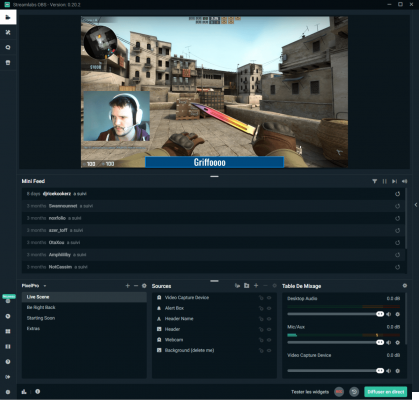
Streamlabs interface on PC
This is where you can manage your preview (the window that appears at the top), but also your different scenes, your sources, your sound mixer and your event stream. One of the interests of Streamlabs is to integrate several free scenes. No need to go through InDesign or Photoshop to create frames for your webcam or effects in the frame of your window, many options are available and some are free, for different scenes. To access it, all you have to do is go to the “themes” tab on the left column, then choose the skin that suits you best. For those who do not have a webcam, note that some Android applications, such as Droidcam Wireless, can turn your smartphone into a webcam once connected to your PC. We also recently published a guide to the best webcams for PC.
To learn more
How to use an Android smartphone or an iPhone as a webcam on a PC (Windows, macOS and Linux)?
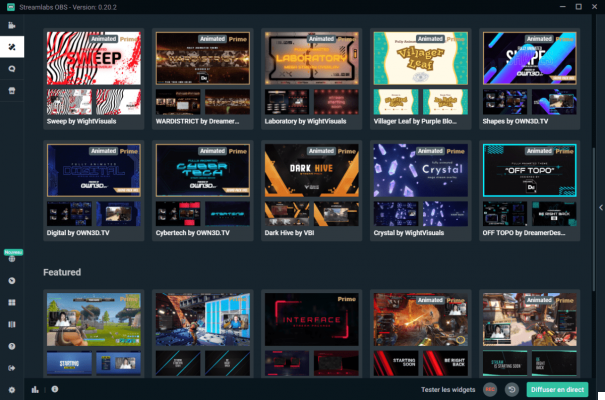
Streamlabs integrates a theme store to personalize your skin
You can spend some time setting up your scenes, importing your webcam, or adjusting the sound volume to be as suitable as possible. As in most applications of this kind, the order of the sources does matter. Think of it like layers in Photoshop: the source positioned higher will show on top of the others. Once everything is ready, you just need to click on "live stream" to start your streaming session, not without specifying what type of content you are going to offer. On Twitch for example, you can indicate not only the game, but also the type of activity, the title of the session or add automatic tags.
The main advantage of Streamlabs is its simplicity. You don't need to worry about your audio or video bitrate, encoder type or bitrate, everything is calculated automatically by the software based on the characteristics of your computer and your network connection. You can, however, modify them manually if you wish by clicking on the globe icon at the bottom left of the window.
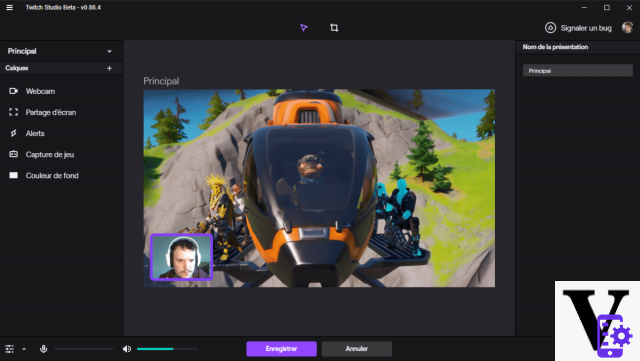
Twitch offers its own streaming software, Twitch Studio Beta
For those who only plan to broadcast their sessions on Twitch, it should be noted that the streaming platform has its own software, Twitch Studio. It is currently only available in beta, however, and as the name suggests, only streams on Twitch. Nonetheless, it incorporates more scene customization tools and can be a good alternative for people who don't want to import countless transparent PNG files.
How to stream from your smartphone
If you plan to broadcast a streaming session on a smartphone, there are several options available to you. Preferably, you will need to download the application of the platform on which you want to share your session. So download the Twitch, YouTube, Facebook, or Twitter app, then look for the option to stream live.
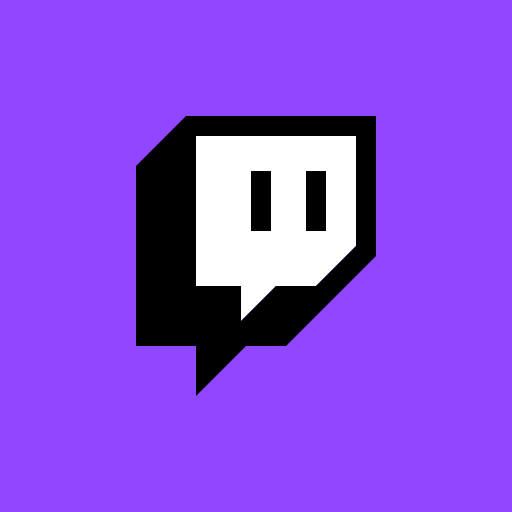
Twitch
Download Twitch Free APKBe careful, however, these applications are generally designed for broadcasting your cameras only. So it's not about sharing your smartphone screen. They are recommended mostly for live vlogging, cooking sessions, crafts or music, but not much for video games, since viewers will not be able to see your screen.
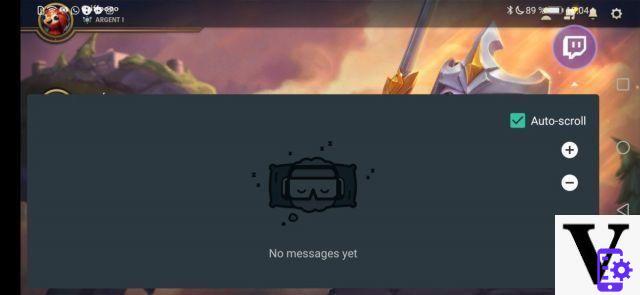
Streamlabs mobile version lets you stay in touch with the chat
To stream your smartphone screen, we recommend that you go, once again, to Streamlabs, which uses a smartphone application. This will allow you to use both the screen of your smartphone and your screen. Convenient to simulate a stream on a PC without having the right equipment or a fiber connection at hand. Above all, the connection is just as easy as on your PC, since you just need to connect to the desired platform and all the settings are made automatically.
As on the PC version, Streamlabs on smartphones can also display alerts in the event of a donation, subscription or "follow". A very practical asset not to be completely cut off from its spectators. The chat can also be opened using a small bubble link superimposed on the screen.
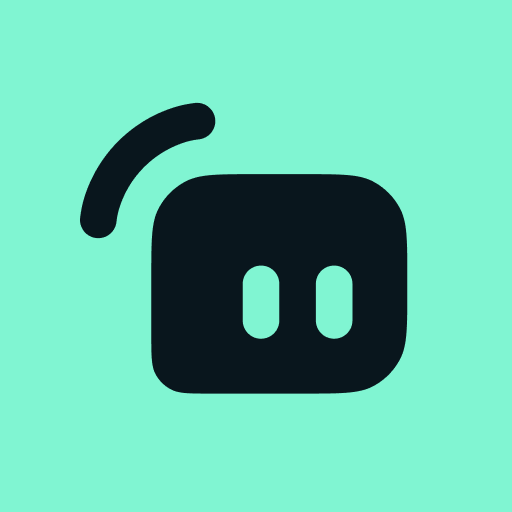
Streamlabs - Stream Twitch et Youtube
Download Streamlabs - Free Twitch and Youtube Stream APKHow to stream from your console
The latest generation of console now directly integrates options for sharing your gaming sessions.
On PlayStation 4, the procedure is particularly simple thanks to the integration of a share button directly in the console controller. All you have to do is tap on it, then choose “stream game” and select whether you will stream the session to Twitch or YouTube. Note that Mixer and Facebook are not integrated. From then on, people watching your stream will be able to experience all of the television. You can also display the comments in a pane on the right, but this will also be visible to viewers.

The option to stream your session live on PlayStation 4
For its part, the Xbox One allows you to download the Twitch application. In addition to the possibility of watching live streams, it will also allow you to broadcast your games on the Amazon platform. It is also possible to stream from the Mixer application. Logical, since both the console and the broadcasting platform belong to Microsoft. Note, however, that it is not possible to share the videos live on YouTube or Facebook.
Finally, on the Nintendo Switch side, it is unfortunately not possible to stream game sessions. The console does offer a sharing function, but it is only used to record videos or screenshots in order to share them on Twitter or Facebook.
A solution to stream from your Switch - or to share a PS4 session on Mixer for example - can be to equip yourself with an acquisition card. This, connected to a computer, will allow you to use your PC to broadcast your games. Nevertheless, we enter here into more complex considerations from a technical point of view and above all much more expensive. A good acquisition card can indeed cost more than 100 euros and up to 200 euros in some cases.
If you're going to take streaming a step further, including investing in a little bit of hardware, we've also published a guide to the best beginner streaming accessories.
To follow us, we invite you to download our Android and iOS application. You will be able to read our articles, files, and watch our latest YouTube videos.


























