Le broadcasts in live are becoming more and more popular, especially when it comes to professional gamers or those who simply love the world of games. Therefore, there are multiple platforms that help you create and transmit quality content to generate a large audience.
One of them is Twitch, one of the biggest live streaming platforms a globally, and although it's a YouTube-like service, it's more focused on video game broadcasting and has a more attractive remuneration system.

How to stream live on Twitch from your mobile
Now you can generally to broadcast games of all kinds (Xbox, PlayStation, PC) in live on Twitch from a computer, but what if you want to stream directly from your mobile device.
If you want to try the best Android games like Call Of Duty Mobile, Pokémon Go, Mobile Legends and also stream your games on Twitch from a mobile device, you need to install an external application, perfectly synchronized with Twitch and you will help you to stream video games from your smartphone.
How to Live Stream from Twitch to Android Android Phones
- BitStream
- mobcrush
- Streamlabs
Taking advantage of the boom of the gameplay, many users are looking for ways to stand out and reach promising audiences, whether for fun or as a source of income.
And although, of course, on Twitch e YouTube we see live broadcasts of desktop games, this time we will tell you how to stream on Twitch from your android mobile con BitStream, Mobcrush e Streamlabs.
BitStream – Streaming live
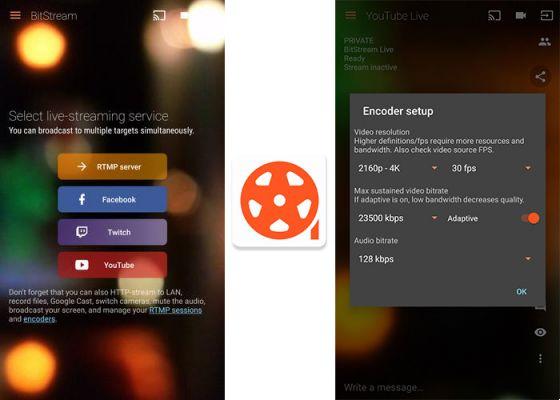
BitStream allows live streaming across multiple platforms
BitStream is an application that allows the broadcasting video across multiple platforms, where the platform mainly stands out Twitch e YouTube in 4K quality. To do this, logically you need to have the application Twitch downloaded and installed on your mobile device and a good one Internet connection for avoid falls.
If you meet these requirements, download the app BitStream and start the streaming process. Entering the application you will see 4 streaming options (RTMP server, Facebook, Twitch, YouTube), at this point you need to do the following:
- Click the button Twitch.
- Then it will show i server Twitch. Select the one closest to your location or region.
- Select the quality and fps corresponding to the resolution of your video.
- Press the rectangle icon with an arrow to change the broadcast source. You will see a pop-up window, press “Main Source” and then Display.
- Accept the changes and that's it. Since that time, the streaming broadcast will start on Twitch from your mobile.
It is an application effective molto with an interface easy to control. And while it's not available in the Google Play Store, it's still a good alternative for broadcast live from Twitch on Android mobiles.
mobcrush
Mobcrush it's a BitStream- like application which works well for video merging and streaming on Facebook, YouTube, Twitter, Mobcrush or Twitch from Android. The procedure is very simple and has ensured compatibility with Nexus 5 and 6, Samsung Galaxy S6, S6 Edge, Edge and S6 + smartphones with more coming soon.
To use it properly, you need to go through the following process:
- Download and install Mobcrush on your Android or iOS mobile phone.
- Register as a new user, with yours email, Facebook or Google.
- If this is the first time you must grant all access permissions.
- Then, sync your account Twitch with the app by clicking the button Go Live.
- In addition, you can choose the game from several options, enter a broadcast title, choose the bitrate and activate the privacy of the contents.
- Once the configuration is complete, click on "Start your broadcast" And that's it.
Streamlabs
Last but not least we have Streamlabs, a platform for broadcast live video from your mobile and that syncs perfectly with other platforms such as Twitch, YouTube, Facebook and more.
Its interface is not complex at all and is available for free in the official Android store: Google Play. Its operation is similar to the previous apps and allows you to stay in contact with your fans from the comfort of your mobile. To do this, simply:
- Download and install Streamlabs.
- Upon entering, it will ask you where you want to broadcast from. Awards «Sign in with Twitch».
- Enter your Twitch username and password.
- Configure your live broadcast options, activate the necessary alerts and select the server closest to your area or region.
- When the settings are complete, press the red button to start live streaming.
Without a doubt, it is a good application for broadcast live on Twitch from your mobile and that it performs its function perfectly.
If you enjoyed this article and you like everything it has to do with Twitch, you will surely want to know how to find streams and videos about your favorite games.























![[Review] Osmo mobile, DJI's smartphone stabilizer](/images/posts/ee8d30fe53d2d51dc86eb4e3eadeb5a9-0.jpg)


