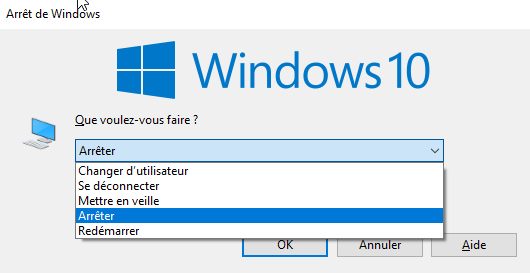How to do?
Here is the method to add a shortcut on the desktop to shut down your PC with a simple double-click of the mouse:- Right-click on the desktop and select the option New and Shortcut;
- In the text field next to Browse, enter the line shutdown.exe-s-t 00 or %SystemRoot%System32shutdown.exe -s -t 0 if the first does not work;
- Click on Next then enter the Shortcut name best suited to your needs, then click on finish;

All you have to do is double-click on the icon to immediately shut down the PC.
To learn more
This blank shortcut can be customized by right clicking on the icon and selecting the option Manufacturing .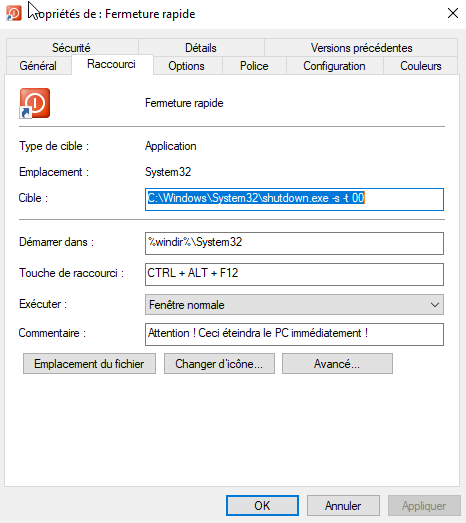
It is thus possible to;
- Change icon thanks to the option of the same name;
- Add a shortcut key to be performed on the keyboard;
- Enter a comment to inform other PC users of the nature of the shortcut
To create a standby shortcut, just type rundll32.exe powrprof.dll, SetSuspendState 0,1,0 when creating the shortcut.
Finally, note that it is possible to turn off your PC with the keyboard shortcut Alt + F4.