But first, for starters we'll start by briefly explaining what are the benefits of having Word or Excel as your default programs.
What are the benefits of having default programs in Windows 10?
- If when you open a Word or Excel file, or when you click on it, a message is generated saying Open with or asking which program you want to open it with, it's because they are not default programs.
- So one of the advantages of creating predefined programs is that these files will open automatically, without asking Open with or with which program you want to see it.
- If the Windows 10 operating system has not yet been configured so that Word, Excel, and other applications or programs are the default programs for Windows 10, opening them would be a bit of a tedious process; and more if these files are used very frequently.
- So for avoid unnecessary waste of time, uninstall programs you no longer use in Windows 10 and set Word or Excel as the default programs in Windows 10.
How can you set Word or Excel as default programs in Windows 10?
It's simpler than you think, just follow the instructions below, first with Word and then with Excel, or viceversa; or with one of the two programs, if your interest is exclusively in one of them:
first method
This is the fastest method:
- Go to the shortcut for File Explorer on your desktop, locate the one you want to open, right-click the file you want to open and click Open with. (You can quickly locate files or folders on your PC with just the keyboard)
- Now select Word or Excel and below another option is: always use this application to open these files in Windows 10, which can be activated with a saw in the box; and Word or Excel will be permanently referred to as the default Windows 10 programs.
second method
- Go to the start menu and select the option there Settings.
- It then takes you to another window called Windows settings, while clicking on Applications.
- It will then redirect you to another window: Default applications.

- There select the option: Choose default applications by file type.
- Now it directs you to another window where you have a list of file types, there select the file type in question or the icon with the sign +.
- Then the dialog box Choose an application it will open right there, now select Word or Excel.
third method
- Go to the start menu and select the option there Settings.
- It then takes you to another window called Windows settings, while clicking on Applications.
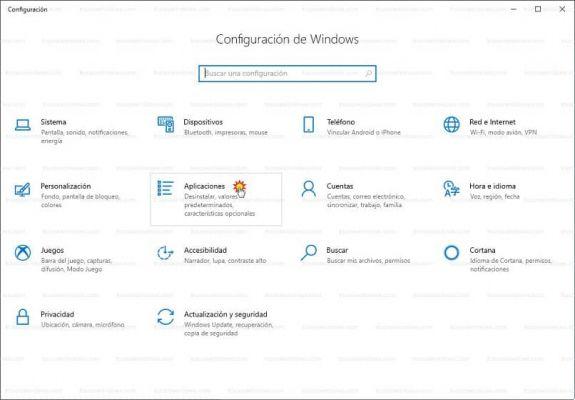
- It will then redirect you to another window: Default applications.
- Now select the option: Set defaults per application.
- In the next window you will be able to view all the applications or programs that you want to set as default, in our case Word or Excel.
- Now click on the Word or Excel icon and a section called Manage it will open right there.
- It will redirect you to another window where you have a list of extensions called protocol associations and file types; click on those that are connected to Word or Excel (you will recognize it by the icon), a dialog box will automatically open in the same screen: Choose application, there select Word or Excel.
Hopefully, this post on how to set Word or Excel as your default programs in Windows 10 was very helpful, whether you are applying these instructions for educational, business, or personal purposes.

























