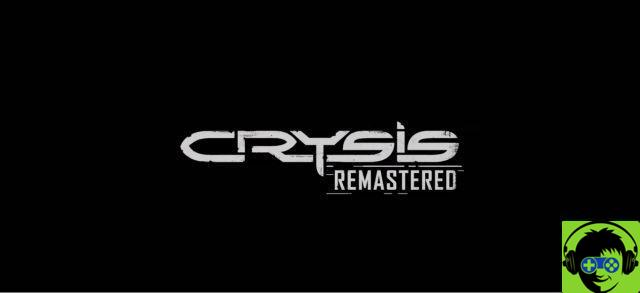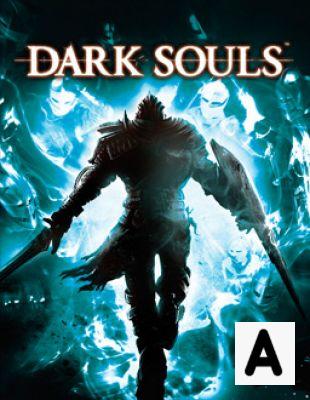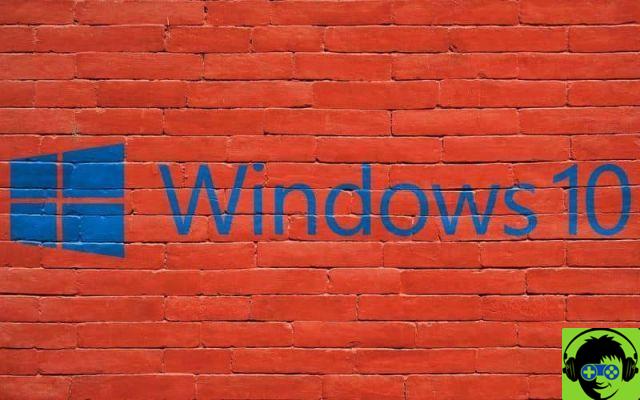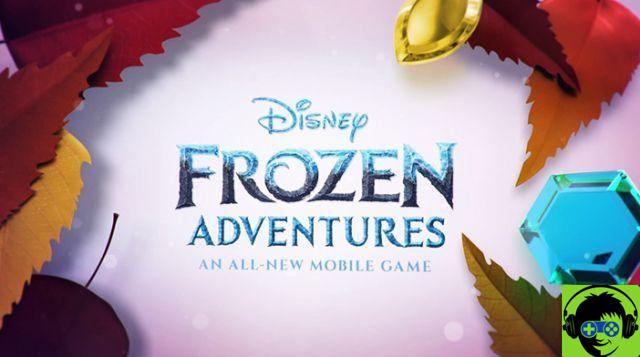Certain Xbox Preview members and others whose invites have been accepted can now participate in the streaming feature of the Xbox console. This allows you to play certain Xbox titles on compatible Android devices. Having said that, some people may be confused as to how to set this up.
It's actually pretty easy, as long as you meet a few prerequisites and have the right settings in place. But don't worry, this is where we can help! Follow the steps below and you will be able to play the selected titles available on the service in no time!
First of all, what you need
Before participating, you must ensure that you are invited to the beta. Once you've done that, here's where to start.
You need to make sure you have an Xbox One console (obviously) and an Xbox Insider membership. This is automatic if you have already received the beta invitation. So that shouldn't be a problem.
Next, you will need an Android device, updated to version 6.0 or higher, and Bluetooth, version 4.0 or higher. Currently, iOS devices are not supported. This could change in the future.
You also need to download the Xbox Game Streaming app. If you got the invitation, there should be instructions on how to proceed.
You'll also need a Bluetooth-enabled Xbox Wireless Controller, as the touchscreen isn't going to be the way to go here. You can also play it anytime if your phone is connected to the controller through a clip player, which you can find in Microsoft stores right now.
Finally, you will need a suitable connection. Microsoft suggests “5 GHz Wi-Fi or mobile data connection with 10 Mb / s bottom / 4,75 Mb / s top” to start the game well.
Alright, let's move on!
Set up your settings
Once you have everything you need, you need to adjust the settings. You'll find instructions on how to adjust them with your invite, but here's the recap:
You will need an open or moderate type of NAT for the streaming service to function properly. You'll also want to make sure your download bandwidth is set to at least 4,75 Mbps. However, 9 Mbps is the preferred speed. Also make sure your network latency is set to 125ms or less, the best is 60ms.
Once done, make sure your network type is set and your outgoing port is open.
Then there is the next category, pairing your controller. If your Android Bluetooth settings are in place, you should be able to sync without any issues. Keep in mind that you will need to make sure that the controller is updated with the latest firmware.
Last but not the least, this is important. Your console's power setting should be set to Instant-on. So your console is set up for streaming, even if you're not using it directly.
That's it! Follow these steps and get everything in order, and you can enjoy what the Streaming Beta has to offer! Enjoy!