The "Automatic Backup" is a very useful function because it automatically saves and regulates the data on your Android. In this way you will not have to fear for your data (contacts, photos, videos, etc.) as in case of formatting the device or accidental deletion of data you can immediately take advantage of the latest backup created to restore the data on your mobile or tablet Android.
Unfortunately there are so many who have not activated the automatic backup on Android then they are forced to use software such as dr.fone for Android to recover deleted data from the device (but this is not always possible because the deleted and overwritten data can no longer be recovered).
The automatic backup function on Android uses the Google account: all information is stored on it and made available for possible restoration.
How to Set Up Automatic Backup on Android?
Here are the simple steps to follow to AUTO-BACKUP on Android:
1. First of all log into Google on your Android device. Verify that the device is registered with your account gmail or not. If not, do it now so that it is associated with your default Gmail account.
2. Then click on the button "Settings"
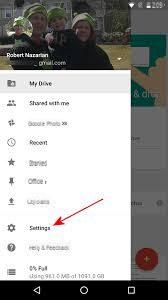
3. From the next window press the "Backup & Reset" tab
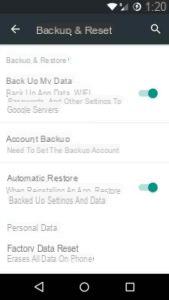
4. Activate the option "Back Up My Data”By moving the cursor to the right
To see which data will be automatically backed up, access the "Backup management". From this section you will be able to see and manage all the apps that are backed up. That's all! As you can see it is really easy to set the auto backup on your Android device, regardless of whether it is a Samsung Galaxy, HTC, Huawei, LG, SonyXperia, etc ...
If for privacy reasons you want to remove the photos on your Android from the backup synchronization, here's what you need to do:
1. Access the Google site from your Android device
2. Go to "Sync Settings"

3. You will see a “Sync Google+ Photos” option. Remove the check mark from this option.
4. To clear cache data go to Settings> Application Management> Gallery.

5. Click on “Clear Data” to remove the data from the cache
6. Finally restart your Android.
Tips on using Automatic backup on Android
Tip 1. Keep WiFi or Internet Data on
It is mandatory to keep the Wi-Fi or Internet connection active to automatically backup data on Android. If you have an unstable connection it is not recommended to have the automatic backup function enabled.
Tip 2. Keep your device charged
This is another important tip to make automatic backup without problems as, without loading, the automatic backup function will not be activated.
Tip 3. Keep your Android device idle for 1 hour
The device must be inactive for at least 1 hour to start the automatic backup. In fact, this function does not start if the phone is running.
It is enough that one of the three points above is not implemented and the backup will not take place. If you are in urgent need to make a backup, in that case we suggest using a software such as Mobiletrans, MobileGO o TunesGO, which are able to make manual and customized backups in minutes. More info on: how to backup your mobile or tablet.
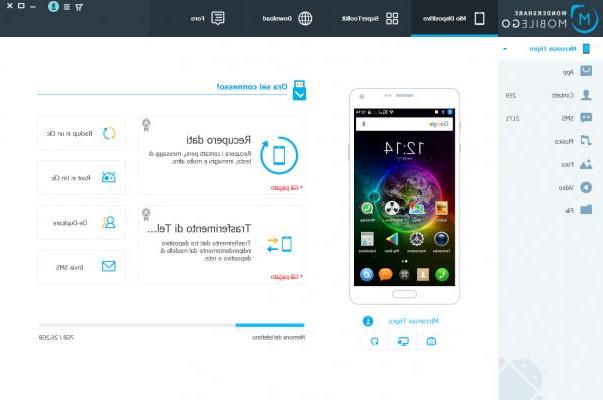
thanks, ... excellent and clear explanation, everything. ok with you. ….best regards.


























