Index
- How to send large PDF files
- How to send PDF documents with WhatsApp
- How to send PDF files on Messenger
- How to send PDF documents from Android
- How to send PDF documents from iPhone
- How to send PDF files to Kindle
How to send large PDF files

You need send heavy PDF files or, perhaps, to send a significant amount of PDF documents all at once and the emailing failed? In this case, I would recommend the use of a file sharing service.
To be specific, I recommend that you use WeTransfer which allows you to upload files up to 2GB in weight online and quickly obtain links to them, to share via email, chat or wherever you want. It does not require registration (which is optional) and protects users' privacy by deleting files from its servers after 7 days of uploading.
To upload PDF files to WeTransfer, all you have to do is connect to the main page of the service using any of the most popular web browsers (eg. Chrome) and to accept conditions of use of the service and cookie policy. If this is not the first time you use the service, you may have to decline the invitation to register or switch to the paid Pro plan, which allows you to password downloads and unlock other extra features. Then click on the button Add files and select the PDFs to upload online (or drag them directly into the browser).
Afterwards, since the option to send links via email is selected by default, I recommend that you click on the button (...), bottom left, and check the option Get the transfer link, so you get a link to your PDFs that you can share with multiple people on any communication channel (without even having to provide your email address).
Finally, click the button again (...), quindi quello Get a link and, at the end of the upload, you will get the link to share with the people you want to download your PDFs. Once you have visited the link in question, to start downloading the documents, simply accept the conditions of use of WeTransfer, the cookie policy and click on the button Download. Convenient, right?
How to send PDF documents with WhatsApp

You've heard it's possible send PDF documents with WhatsApp but you don't understand how to do it? Don't worry, I assure you it's a no-brainer.
First, start theWhatsApp app on your Android device or iPhone, select the tab Chat and open the conversazione in which you intend to send the PDF. Done that, if you are using Android, premi sull'icona della clip located at the bottom right, touch the option Document from the menu that opens, select the PDF to be sent e confirmation sending; if, on the other hand, you use a iPhone, award-winning + located at the bottom left, touch the option Document from the menu that opens, select the PDF to send and give confirmation. On both Android and iPhone, you may be asked for permission to access the files on the device's memory: accept.
Alternatively, I point out that you can select a PDF file from an external application (e.g. the file manager you use on your smartphone / tablet) and use the sharing menu of the operating system to send it directly to a contact or a WhatsApp group: find all the details of the case in the chapters on how to send PDF documents from Android and how to send PDF documents from iPhone of this tutorial.
If you prefer to act from PC, then from WhatsApp Web or from the WhatsApp client for Windows and macOS, the procedure you need to follow is just as simple: log in to WhatsApp, select the chat in which to share the PDF, click on the icon clip located at the bottom left, choose the option document (the sheet on a blue background) from the menu that is proposed to you, select the PDF to send and give confirmation.
How to send PDF files on Messenger

Also Messenger, Facebook's instant messaging platform, allows you to easily share PDF files with other users.
If you use Messenger on a smartphone or tablet, you cannot currently use the official app of the service for Android or iOS / iPadOS, as it does not yet support direct PDF sharing (you can only share links for downloading documents, such as those generated by the service mentioned at the beginning of this guide).
To bypass this restriction on Android, you can install Lite Messenger: the "lighter" variant of Messenger for less powerful devices, which is nothing more than the Web version of the service "packaged" in an app; is officially released by Facebook and can be downloaded both from the Play Store and from alternative stores (for devices that do not have Google services).
Once the Lite Messenger, therefore, open it and log in to your Facebook account, then select the tab Chat and open the conversazione in which to share the document. Once this is done, click on the button capacitor positive (+) lead located at the bottom left, select the item Fillet from the menu that opens, grant the app the permission to access memory of your device, choose the PDF to send and give confirmation.
Su iPhone e iPad, at the time of writing, the Lite version of Messenger is not yet available: this means that you have to act as a browser, through the Web version of the service. So if you have an Apple-branded mobile device and want to share a PDF on Messenger, open Safari and connected to messenger.com.
You will be greeted by a screen that invites you to download the Messenger app: to access the service directly from the browser, press the icon AA collocata in alto a sinistra and selects the voice Request desktop site from the menu that opens. Once logged into Messenger, select the chat in which to share the PDF, press the icon in the shape of photography present below, choose the option Shop by Department from the menu that opens, select the PDF to be sent and confirm, using the icon of theletter aeroplanino. A little cumbersome, but it works!
Da PC things get easier: to share a PDF on Messenger, just connect to messenger.com from the browser, run theaccesso to your Facebook account, select the chat in which to share the PDF, click on the icon in the shape of photography (below), choose the PDF to be sent and press the icon of theletter aeroplanino.
How to send PDF documents from Android
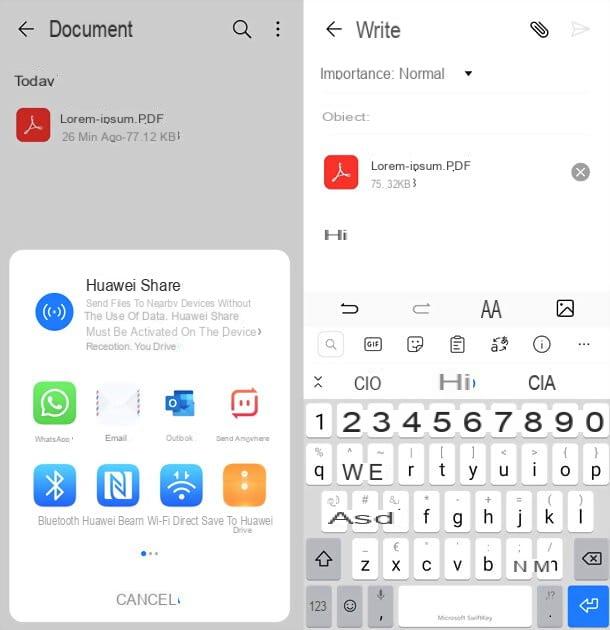
If you care to know how to send PDF documents from android and none of the solutions mentioned so far seem to be right for you, I point out that you can use the sharing menu of the operating system to select your documents and send them to any app: those of e-mail, those of messaging, those related to cloud storage platforms and so on.
To take advantage of this possibility, open theapp where your PDF is currently located (e.g. a file manager like Google Files), do a prolonged tap on it (to select it) and press on theshare icon, which is generally represented by gods dots connected to each other or it can be hidden in the menu with i three dots or three horizontal lines. Finally, choose theWhatsapp in which to share the document and that's it. If with the long tap you are unable to select the file, do a single tap to open it and search for the share button in the screen that is proposed to you.
Alternatively, you can take advantage of the Bluetooth or other wireless systems to share a file from your smartphone or tablet to another device: I told you about it in more detail in my guide on how to transfer files from Android.
If, on the other hand, you want transform a document into PDF from your device and then share it, do this: open the content you want to transform into PDF (e.g. a photo or a web page), tap on theshare icon or the menu present in the app you are using and invokes the command of print give the menu to compare.
So choose the option Save to PDF from the menu for choosing the printer, press the button PDF and select the location to export the document to. For more details, check out my Android virtual PDF printer tutorial.
How to send PDF documents from iPhone
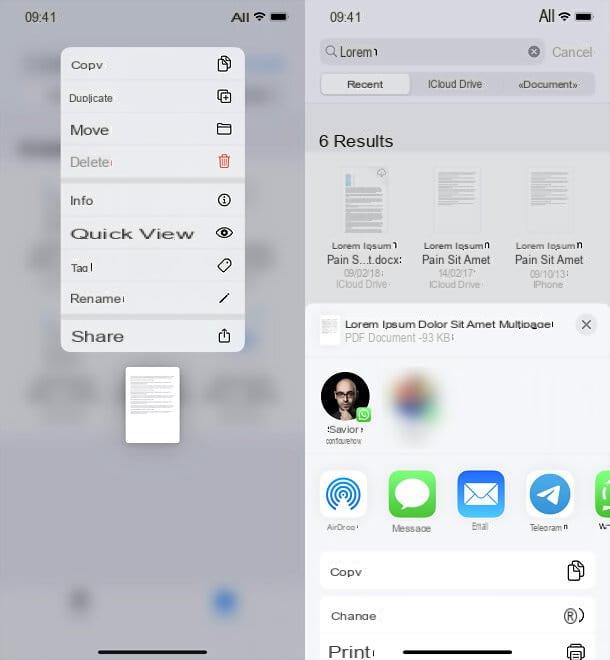
The procedure for send PDF documents from iPhone it doesn't differ much from the one just seen together for Android.
All you have to do is open theapp containing the PDF you want to share (e.g. the file manager Fillet, including “standard” in iOS), do a prolonged tap on the same (in order to select it) and choose the icon or the item of sharing from the menu that appears on the screen (the share icon is usually represented by a square with an arrow inside). Once this is done, choose theWhatsapp or contact with which to share the file and that's it.
Still from the same menu, if you want to share files with other Apple devices, you can take advantage of the technology AirDrop of the colossus of Cupertino: I have told you about it in detail in a dedicated guide.
If you want transform a document into PDF from your iPhone, on the other hand, open the content you want to transform into PDF (e.g. a photo or a web page), tap on theshare icon or the menu present in the app you are using and invokes the command of print give the menu to compare.
So do one zoom with two fingers on miniature of the document displayed on the screen (in order to view it in full size), press on theshare icon collocata in alto a destra e scegli l'opzione Save your File from the menu that opens, if you want to export the document to an iPhone folder (or iCloud Drive), or any other Whatsapp, to share the PDF document in it. For more details, check out my iPhone virtual PDF printer tutorial.
How to send PDF files to Kindle
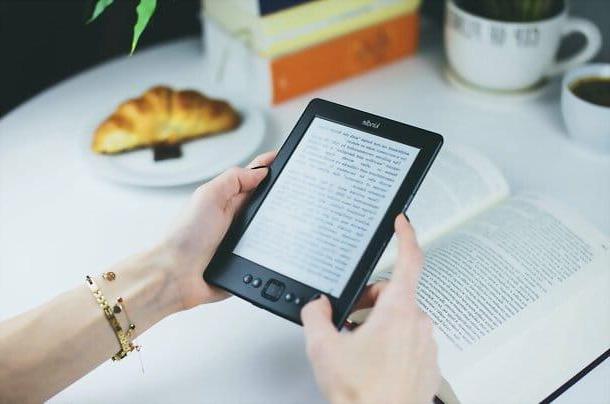
You would like it send PDF files to your Kindle but you don't know how to do it? Don't worry: using the Send Documents to Kindle via Email feature, you can do it all in just a few clicks. First, however, it is necessary to activate the function in question.
Then access the "My content and devices" section of Amazon, select the tab Pref Renze (top), expand the section Personal document settings (at the bottom of the page that opens) and write down theemail address associated with your Kindle.
Once this is done, scroll down the page, click on the link Add a new approved email address and enter yours email address (the one you want to use to send you PDFs on Kindle) in the box that appeared on the screen, then click on the button Add an address.
Well: now all you have to do is open your inbox and send one e-mail (also empty) to the address of your Kindle containing as attached il PDF you want to transfer to the ebook reader. Within minutes, you'll see the document appear in your personal library, ready to be read directly from your Kindle.
Alternatively, I point out that you can upload "manually" documents to your Kindle through programs such as caliber, by connecting the device to the computer: everything is explained in my tutorials on how Caliber works and how to download books on Kindle.
How to send PDF documents

























