You forgot the Password of WiFi networks you recently connected to? Don't worry we all have ever happened. That's why in this post we will help you to know how to easily see or know my WiFi password from DCM on Windows 10.
What is CMD, what is it and what is it for?
The acronym CMD stands for "Command" or also "Command Prompt", is used to open the MS-DOS console allowing us to access information on the PC. To access this system, you need to use text commands that appear in white letters and a black background, this is a tool to perform repetitive activities.

How can I see my Wi-Fi password from CMD in Windows 10?
Every time you connect and set up a new network wireless, Windows saves the WLAN profile of each of the networks you are connected to. Below we will show you with some simple and specific steps how to view passwords forget directly from the CMD in order to have access to the Internet:
- apri the "System as administrator" prompt, to do this, go to the Windows start window and type search for "CMD".
- Press the option «Run as administrator», once opened a black window will appear with white letters as mentioned above.
- There, write the following command " netsh wlan show profile ", press "Enter" and you will automatically see all the profiles of the modems your PC network is connected to.
- Then type the following command » netsh wlan export profile folder =: key = clear »To export all passwords for all modems.
- Press "Enter" after entering the command, by doing so you will see all the names of the modems that have connected to your network. Passwords will be saved in the "Local drive C" and to be able to see them press the right button of the mouse and open the «Notepad».
- When you open the "Block notes" go to the code that says «Key material» there you will see the WiFi password of the network you are looking for.
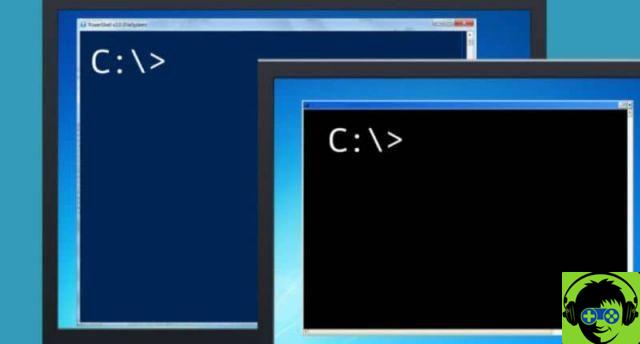
Can I always use these commands to see the WiFi passwords that I have forgotten?
We have the good news that whenever you forget your password, you can enter the commands mentioned above, as often as necessary. These commands to see the password are useful because from your PC you will be able to find it without having to worry about giving it back.
Note that this resource is widely used by system administrators and is almost hidden in the system operating Windows 10. These commands allow us to communicate directly with the PC, to perform multiple tasks to diagnose forgotten commands such as passwords WiFi.
You don't necessarily have to have Windows 10, you can use these commands in Windows 8 and 8.1, as the passwords are stored in the Microsoft cloud.
Now you know that you will be able to see passwords directly from the CMD of Windows without using any other time-consuming programs. We hope this information will be of great help to you so that you can connect to WiFi networks in a way simpler and safer. Plus, if that's the case, you can easily change your router's Wi-Fi passwords to secure your connection.
Also, we invite you to continue reading our blog where you will find information which will help you recover Windows 10 administrator passwords.

























