How to save data traffic? How to consume less Giga of the internet? These may seem like questions of the past, due to the massive availability nowadays of telephone subscriptions with large amounts of data traffic included in the price (here you will find the best current telephone offers). Nonetheless, the reduction of data consumption on the move can still prove to be a necessity on various occasions, such as in the case of the inability to connect to a WiFi network for prolonged periods of time or a vacation abroad, during which usable traffic can be extremely reduced than your usual monthly plan.
reduce the consumption of data traffic there are apps specifically created for monitoring the use of data by apps and reducing them through compression algorithms and data transfer optimization. At the same time, however, an even more effective action derives from a conscious use of messaging apps, social networks, video streaming and cloud storage. In this article you will find all this, according to the following index.
- Video guide: save data traffic on Android
- Save and monitor consumption with Datally;
- Save money with dedicated app options;
- Play Store;
- YouTube;
- Chrome (and other browsers);
- Google Maps;
- Google photo;
- Google Drive
- Whatsapp;
- Telegram;
- Facebook;
- Facebook Messenger;
- Instagram;
- Twitter;
- Spotify
- Avoid unnecessary synchronizations;
- Activate smartphone data saver.
Video guide: save data traffic on Android
Save data traffic and monitor Giga consumption with Datally
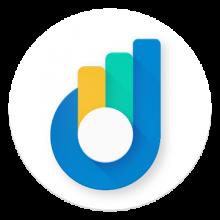 Datally is an app developed by Google with the exact purpose of helping users save data traffic on their Android smartphones. The application at the first start requires the authorization to access the phone. However, this authorization is not used to make calls, but to monitor mobile data traffic, as could be imagined.
Datally is an app developed by Google with the exact purpose of helping users save data traffic on their Android smartphones. The application at the first start requires the authorization to access the phone. However, this authorization is not used to make calls, but to monitor mobile data traffic, as could be imagined.
Through Datally it is then possible to activate the "Data Saver", which consists of a local VPN network completely disconnected from any Big G online server. The advantage of having this local VPN active is that it allows Datally to keep data under control used by the various apps and to reduce the use of your Giga as much as possible, compressing the exchanged packets and blocking any anomalies.
The following functions are also available through Datally:
- Manage data allows you to clearly view the apps that use our mobile network the most and, possibly, to block their access to mobile data when they are in the background (i.e. we are not actively using them);
- Daily limit allows you to manage your use with knowledge of the facts, setting a daily limit of usable MB, after which a notification will arrive to the user and - possibly - the use of data traffic will be disabled;
- Bedtime mode allows you to set a night time slot during which access to mobile data traffic is automatically disabled, to prevent heavy backups or updates from consuming a lot of data without the user's knowledge;
- Emergency bank allows you to set limits based on your telephone offer, in order to always have a percentage of residual data in reserve at the end of the month, to deal with any emergencies;
- Track hotspot allows you to monitor the use of data traffic by devices connected to your network via Hotspot, notifying you when a certain MB threshold set by you is exceeded;
- Bubble tracker is a chat bubble that, if activated, appears every time you are browsing with mobile data traffic, allowing you to keep track of your consumption in real time.
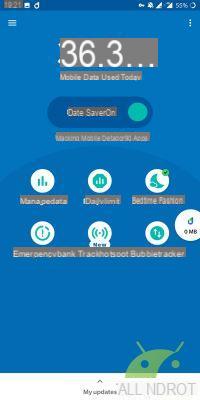
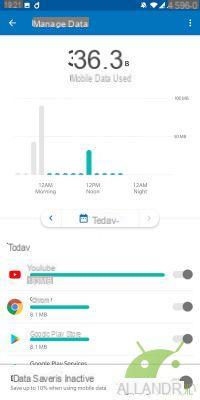
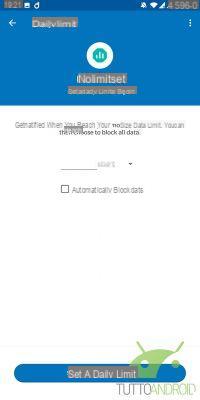
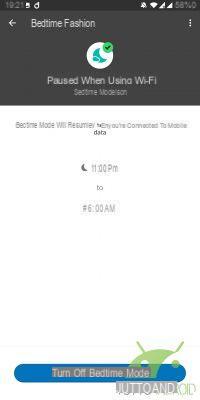
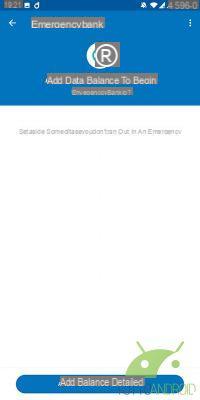
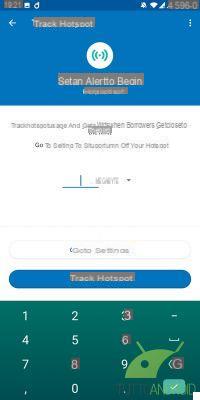
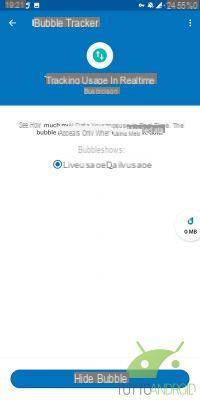
Previous
Next
Fullscreen
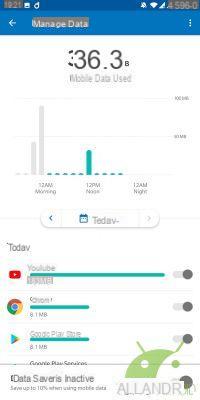



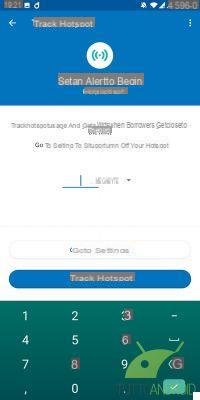
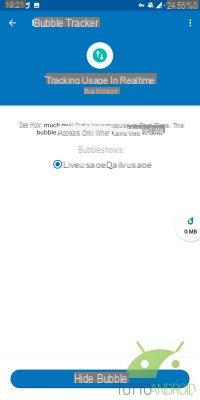
Datally can be downloaded for free from the Google Play Store, using the badge below.
Save data traffic through dedicated app options
Google Play Store
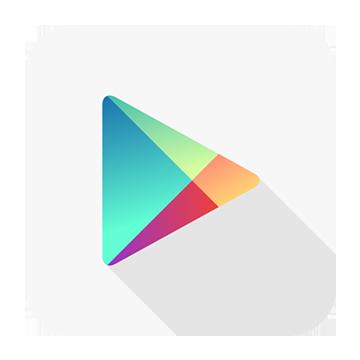
Il Google Play Store it can quickly consume several Giga, without the necessary precautions. What is essential to do is to force the download of apps and updates only when a WiFi connection is present, in order to avoid the use of large amounts of data traffic.
To do this you will have to follow these simple steps:
- Open the side menu and go to Settings
- Under "App download preference" set "Only via WiFi"
- Under "Automatic app update" set "Automatically update apps only via WiFi"
UAF YouTube
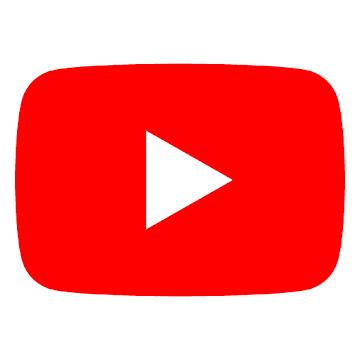
If used in a ssidual way, UAF YouTube is the application that can swallow all your data traffic the fastest, especially if you have a 4G connection that loads all the videos in Full HD quality.
To limit the use of data traffic by this video streaming service, you can take the following precautions:
- Tap your avatar icon in the top right of the YouTube app
- Enter the Settings and then the General item
- Activate the item "Limit mobile data use", which will automatically set the video quality to a maximum of 480p when the data network is in use
- Under “Uploaded videos” select “Only on Wi-Fi”, to prevent uploading of videos via mobile network
Google Chrome (and other browsers)
 Many browsers have data compression options used. In particular, taking the popular as an example Google Chrome, there are two options to activate to start saving data right away.
Many browsers have data compression options used. In particular, taking the popular as an example Google Chrome, there are two options to activate to start saving data right away.
To activate them follow these simple steps:
- Tap the three dots next to the address bar
- Go to Chrome Settings
- Enter "Site Settings" and scroll to find "Multimedia", where you have to block "Auto Play"
- Go back to the general settings and look for the item "Lite mode“, After which activate it
Pay attention to the fact that the use of Lite Mode involves the passage of your browsing data through a Google server, with all the implications of the case regarding privacy. Furthermore, this type of data saver does not work when using incognito cards.
 In case you want to go even further in saving data while browsing the web, an alternative to Chrome can be Opera Mini. This browser has been explicitly designed for the compression of data traffic, with various dedicated features that allow you to decide the quality of the images downloaded from the sites and the level of data savings sought, with options that completely modify the layout of the web pages to make them more light.
In case you want to go even further in saving data while browsing the web, an alternative to Chrome can be Opera Mini. This browser has been explicitly designed for the compression of data traffic, with various dedicated features that allow you to decide the quality of the images downloaded from the sites and the level of data savings sought, with options that completely modify the layout of the web pages to make them more light.
As with Chrome's Lite Mode, Opera is very likely to redirect your internet traffic via its servers to achieve these results. If you still want to test this free browser, you can download it using the badge below.
Google Maps
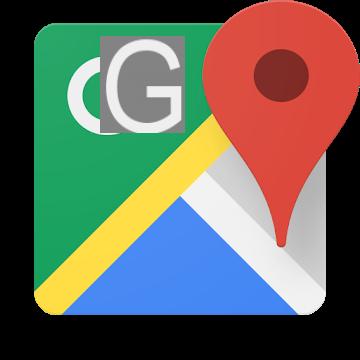 If you spend a lot of time driving with the Google Maps active, you can avoid continually using data to access maps in real time. To do this, a few simple steps are enough:
If you spend a lot of time driving with the Google Maps active, you can avoid continually using data to access maps in real time. To do this, a few simple steps are enough:
- In Google Maps, open the side menu
- Enter "Offline maps" and tap "Select your map"
- Download the geographical area in which you usually move when connected to a WiFi network
- From the side menu, activate the “Wi-Fi only” item to use only the maps saved offline
Google Photos
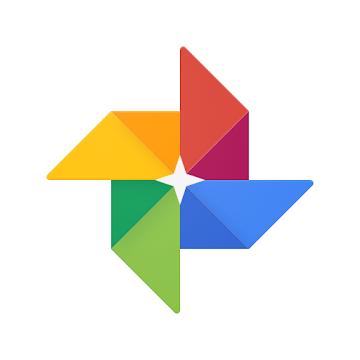 Also Google Photos it can cause excessive use of data traffic if special precautions are not observed regarding its photo backup methods. So be sure to perform the following steps:
Also Google Photos it can cause excessive use of data traffic if special precautions are not observed regarding its photo backup methods. So be sure to perform the following steps:
- Access the side menu of Google Photos and enter the Settings
- Enter the item "Backup and synchronization"
- If synchronization is enabled, deselect both photos and videos in the “Backup via data network” submenu
Google Drive
 Also Google Drive it can potentially consume a lot of data traffic if you accidentally upload or download large files without being connected to a WiFi network. To avoid such errors, you can follow the following steps:
Also Google Drive it can potentially consume a lot of data traffic if you accidentally upload or download large files without being connected to a WiFi network. To avoid such errors, you can follow the following steps:
- Open the Google Drive side menu
- Enter the Settings
- Enable the "Transfer files over Wi-Fi only" option
Whatsapp it is the most widely used messaging service and, with many users, it is easy to incur a high consumption of data traffic due to the sending and receiving of multimedia files. To avoid this, you can follow these steps:
it is the most widely used messaging service and, with many users, it is easy to incur a high consumption of data traffic due to the sending and receiving of multimedia files. To avoid this, you can follow these steps:
- Touch the three dots at the top right and enter the settings
- Go to "Use of data and archive"
- On the item “When using the mobile network” deselect all the items present
- Activate the item "Reduced data consumption"
To avoid wasting data reloading the same media file to multiple contacts / groups, be sure to send the file in question to a single contact and then forward the file to all other chats you intend to send it to.
Also make sure that the daily backup does not take place if you are using the data network. To do this, follow the steps below:
- Touch the three dots at the top right and enter the settings
- Enter "Chat" and then "Chat Backup"
- On "Backup via" select "Wi-Fi only"
Telegram
 Similarly to Whatsapp, also on Telegram It is good practice to make sure that you are not constantly downloading multimedia objects when using cellular data. To do this, perform the following steps:
Similarly to Whatsapp, also on Telegram It is good practice to make sure that you are not constantly downloading multimedia objects when using cellular data. To do this, perform the following steps:
- Open the side menu and enter the Settings
- Enter "Data and archive"
- In the "Automatic media download" submenu, deselect "When using the cellular network" and the "When roaming" item
- Deselect media self-playback of videos and GIFs
- On the "Calls" submenu under "Use less data for calls" select "Only with cellular data"
 It is not news that the official Facebook application is heavy on battery and data consumption. The best alternative to save data is to use Facebook Lite. This app itself has a very low consumption of data, as it is designed for emerging markets where connectivity is not of a high level. However, you can also activate an additional option to save even more data, as follows:
It is not news that the official Facebook application is heavy on battery and data consumption. The best alternative to save data is to use Facebook Lite. This app itself has a very low consumption of data, as it is designed for emerging markets where connectivity is not of a high level. However, you can also activate an additional option to save even more data, as follows:
- Go to the rightmost tab of Facebook Lite (with the three dashes)
- Scroll down to the bottom of the page under "Use of data"
- Activate the "Data saving mode active"
If you still prefer to keep the official Facebook application, you can follow the following steps to reduce its data usage (although not to the level of the Lite version):
- Go to the rightmost tab of Facebook (with the three dashes)
- Scroll down to "Settings and privacy"
- Enter the item "Data saving mode" and activate it
- Go back and enter "Settings"
- Scroll down to "Multimedia content and contacts"
- Disable the items "Upload photos in HD" and "Upload videos in HD" and in "Automatic playback" set "Only with Wi-Fi connections"
Facebook Messenger
 Staying in the field of Mark Zuckerberg's social network, closely linked to Facebook, there is also the Facebook Messenger messaging app. Also in this case the best solution is to resort to the lighter version of the app, that is Facebook Messenger Lite.
Staying in the field of Mark Zuckerberg's social network, closely linked to Facebook, there is also the Facebook Messenger messaging app. Also in this case the best solution is to resort to the lighter version of the app, that is Facebook Messenger Lite.
This app doesn't require you to activate any particular options to reduce data consumption, but it takes care of everything natively. If, however, you prefer to keep the use of the original app, you can still go to the application settings under “Data saving mode”, which avoids the automatic download of media files when using the mobile network.
 The social network of photos, Instagram, has the potential to consume a lot of data, including posts, videos and stories. Especially because the app downloads the posts below the ones you are already viewing in advance, so as to be more fluid when the user scrolls. To prevent this from happening and to slightly increase the compression of the displayed photos and videos, follow these steps:
The social network of photos, Instagram, has the potential to consume a lot of data, including posts, videos and stories. Especially because the app downloads the posts below the ones you are already viewing in advance, so as to be more fluid when the user scrolls. To prevent this from happening and to slightly increase the compression of the displayed photos and videos, follow these steps:
- Go to your profile by tapping on the plus icon at the bottom right
- Open the side menu by tapping the three dashes at the top right
- Open the Settings, located at the bottom of the side menu
- Go to "Account" and then to "Use of mobile data"
- Activate the "Data saving mode" and set the "High resolution multimedia content" to "Wi-Fi only"
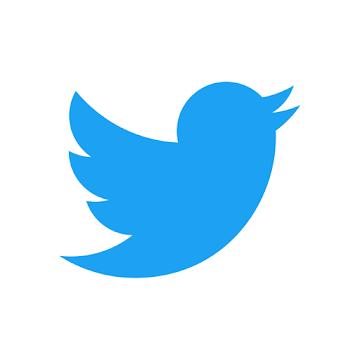 Even for the social network of tweets, Twitter, the advice is to download the reduced version, that is Twitter Lite. This application itself uses less data than the original one, however it is possible to further reduce its consumption by following the following steps:
Even for the social network of tweets, Twitter, the advice is to download the reduced version, that is Twitter Lite. This application itself uses less data than the original one, however it is possible to further reduce its consumption by following the following steps:
- Tap on your avatar in the top left to open the side menu
- Go to "Settings and privacy" and then to "Data usage"
- Activate the item "Data saving"
- Set "Video Auto Play" to "Wi-Fi Only"
If you decide to continue using the complete Twitter application anyway, follow the same steps above to activate data saving in that too. The only difference is that the full version also has additional settings: set the items for high quality images and videos to “Wi-Fi only” and disable “Data Synchronization”.
Spotify
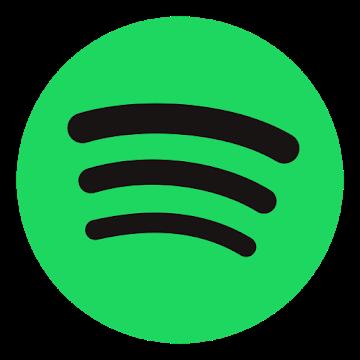 If you rely on to listen to your favorite music Spotify, you can use some tricks to reduce the use of data on the move. In particular, the first option concerns the playback quality of the music and you can change it by following these steps:
If you rely on to listen to your favorite music Spotify, you can use some tricks to reduce the use of data on the move. In particular, the first option concerns the playback quality of the music and you can change it by following these steps:
- Go into the app settings by tapping the gear in the top right
- Scroll down to the "Music quality" submenu
- Under "Streaming" set "Low"
- Disable the "Download with data" option (related to music downloads for Premium users)
If you have a subscription to Spotify PremiumAlso, consider downloading the songs and playlists you listen to most often while connected to a WiFi network. That way those songs won't consume more data every time you listen to them.
Save data traffic by avoiding unnecessary data synchronization
Often many accounts of various services are entered on your Android smartphone. All of these accounts, however, require the use of download and upload data to keep themselves constantly in sync. Therefore, if you have accounts that you no longer use, remove them directly from your smartphone.
For those accounts, especially Google ones, which are of interest to us only to read their emails, disable any type of synchronization except emails. To do this, follow these directions:
- Access the settings of your smartphone
- Find the item "Account" and enter it
- Find the accounts you only care about emails and tap on them for more details
- Now tap on "Account Synchronization" to see more details on synchronizations
- Disable all types of synchronizations that you are not interested in (ex: Google Fit data, Google Play Movies, etc.)
Use the data saving features of your smartphone
If your smartphone has features related to the data saving that can replace some of the options seen above, or that can integrate them, do not hesitate to use what your specific case offers you.
However, since these are options that are extremely linked to the brand of your smartphone and the version of Android to which it is currently updated, this point will not be dealt with in detail in this guide.
Conclusions
In conclusion, for those who want save data traffic and consume less Giga on your Android smartphone, the options on which to act are multiple and effective. You decide which ones are best suited to your specific use of the mobile device and your monthly usable data threshold.
In this guide we tried to make some order on how to save on the use of mobile internet: hoping to have succeeded, we invite you to use the usual box below to let us know what you use, which methods you prefer and, why not, to provide us with some further advice.


























