
Although more and more software is becoming compatible with Ubuntu, some only exist on Windows. Fortunately, there is a simple solution to launch Windows software on Ubuntu: Wine. In this tutorial, we show you how to install and configure this handy program.
Install Wine on Ubuntu
- Launch a terminal from the sidebar or app launcher.
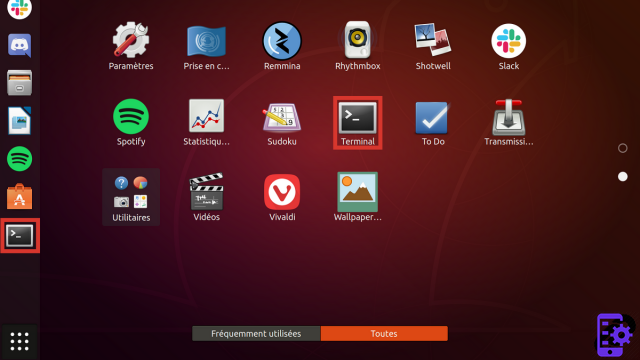
- To start, you must activate the 32-bit architecture if you are using a 64-bit system (which is the case on the latest versions of Ubuntu). Enter the command sudo dpkg --add-architecture i386 then validate with Starter.
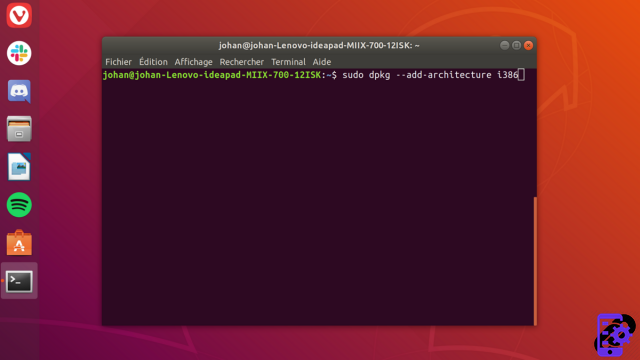
- We will now add the official WineHQ repositories in order to take advantage of the latest version of the software. Retrieve the repository key with the command wget -nc https://dl.winehq.org/wine-builds/winehq.key and confirm with the key Starter.
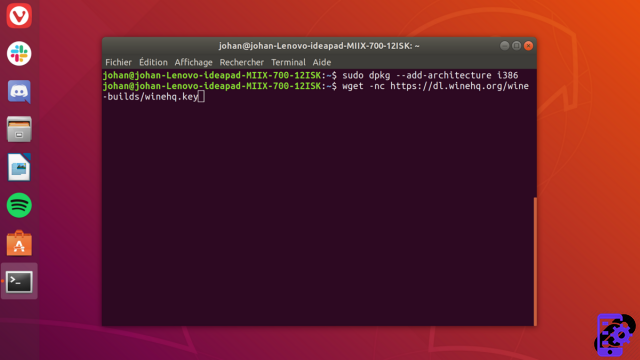
- Add the key to the system with sudo apt-key add winehq.key then press Starter.

- It only remains to confirm the addition of the WineHQ repository with the command sudo apt-add-repository 'https://dl.winehq.org/wine-builds/ubuntu/'. Again, confirm with the key Starter.

- Then reload the software list with sudo apt update and validate.

- All that remains is to install Wine with the command sudo apt install winehq-stable according to the method described in our tutorial dedicated to the installation of command line software.

Wine is now successfully installed on your Ubuntu PC. But before launching your first Windows program, you must configure Wine for the first time.
Configure Wine on Ubuntu
- Open a terminal.
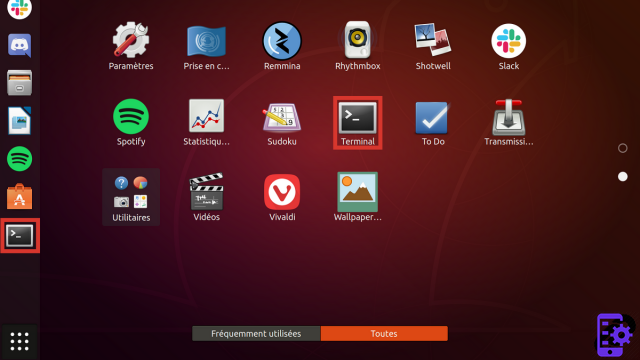
- Enter the order winecfg then confirm with Starter.
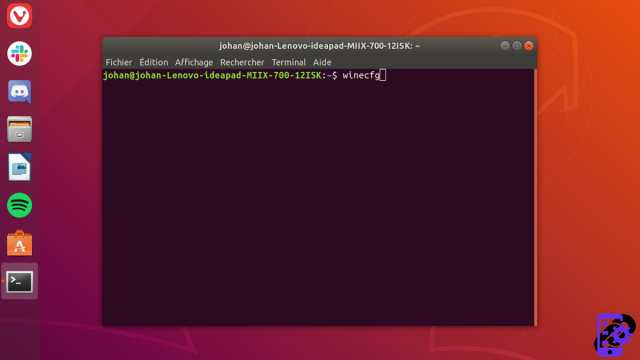
- A window opens. It allows you to manage all Wine settings. You don't have to modify anything. The winecfg command, however, made it possible to create the shortcuts necessary for the proper functioning of the software. You can now close the window.
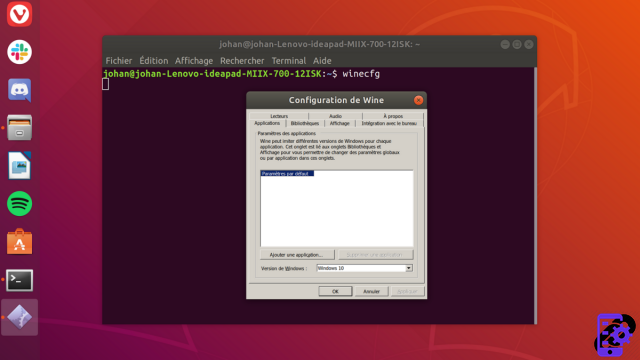
- All that remains is to install native Windows software. For this example, we used Steam. Note that there is a GNU/Linux version, it's just for example. To install this program, simply double-click on its executable that you will have previously downloaded from the official site.

- The procedure takes place as on Windows for the installation. Within minutes our Steam for Windows is working perfectly on Ubuntu.

Wine is a very powerful solution for running software only available on Windows. Do not hesitate to take the test, you will not be disappointed!
To download :
Ubuntu
Find other tutorials on Ubuntu:
- How to program the automatic launch of software when Ubuntu starts up?
- How to disable the automatic launch of software when Ubuntu starts up?
- How to install Java on Ubuntu?
- How to uninstall software on Ubuntu?
- How to remove Amazon from Ubuntu?


























