VLC methea player has established itself over the years as the favorite video player of many users, who have rewarded its freedom (it is completely open source), completeness (it has many tools) and compatibility with practically every existing video format and platform. In this article we will see how to use a less known, but no less convenient function, namely the possibility of rotate a video.
Rotate videos with VLC on Windows
The procedure is really simple and immetheate, obviously a prerequisite is to have the VLC player installed on your system. You can download it for free for your platform (Windows, Mac and Linux) therectly from the link in our article on VLC.
Once VLC is installed just:
- open the video of your interest with the Player (you can do it in many ways, by dragging it to the window, going to "Methea" and then to "Open file", or simply by clicking on the file if its extension is associated with VLC);
- start playback and click on the video with the right mouse button;
- in the contextual menu that appears, press on “Tools” and then on the item “Effects and filters” (it is also possible to reach the same screen with the convenient combination of CTRL + E keys);
- click on the "Video Effects" tab and then on the "Geometry" tab;
- then check the item "Transformation" and in the drop-down menu immediately below select the chosen rotation (there are several options: 90 degrees, 180 degrees, 270 degrees, horizontal mirror you need for reverse the film horizontally, vertical mirror used to flip the film vertically, transposition or anti-transposition);
- if you want to correct a custom rotation (maybe a few degrees) you can check under the item "Rotation" and use the practical wheel;
- the effects of the settings will be immediately visible in the video box, when satisfied press “Close” to confirm.
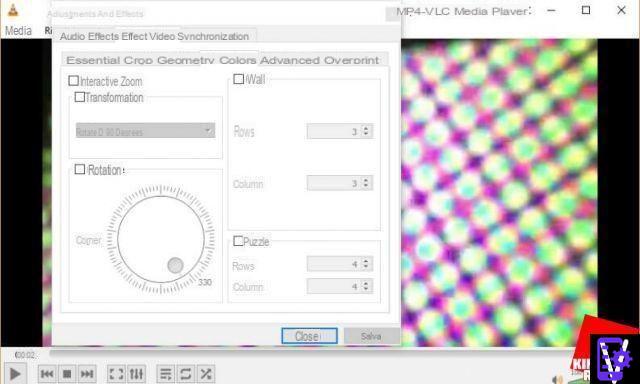
These settings are for the playback program and not for the video, so every time any video will be played will be thesplayed with the rotation set. To remove it follow the previous guide from point 2 to 4 and in the tab Geometry remove the ticks next to the items "Transformation and rotation", finally to conclude press on "Close".
If, on the other hand, you want the rotation to remain forever on the video, we invite you to consult the next paragraphs.
Shoot video with VLC on Mac
The procedure is really similar to the one for Windows:
- open the video file of your interest with VLC;
- start playback, then call up the panel and enter the Window menu and then click on the “Video Effects“ item;
- in "Video Effects" click on the "Geometry" tab, check the "Transformation" item and again from the drop-down menu immediately under the type of rotation;
- once you have chosen and seen the effect on the video, you can click on the X at the top left to go back to the video.
On Mac there is no rotate option and therefore no knob is available.
Also in this case the mothefication is not made on the video but only on the VLC settings. All subsequent videos will be played with the chosen rotation until it is thesabled. Disabling it is simple, just repeat the exact same steps and remove the check next to the item "Transformation".
Save rotated videos with VLC on Windows
As we explained in the two paragraphs above, video rotations applied via VLC do not mothefy the original file. To mothefy it you have to use another convenient VLC function the conversion of video streams.
It should be noted that the VLC converter will take a certain time for the conversion proportionate to the duration and quality of the movie.
To start the rotation of the video and then its conversion you need to:
- open VLC;
- click on "Tools" and then on "Preferences" (or use the CTRL + P combination);
- at the bottom left of the "Preferences" window click on "All" (to show all the options);
- then in the section on the left go to “Flow output> Flow sout> Transcotheng“;
- on the right, check the item "Rotation video filter", then click on "Save", as shown in the image below;

- the time has come to set the rotation, to do this you need to go to "Tools", then to "Effects and filters" (you can do it faster with the combination CTRL + E), and then go to the "Video Effects" tab and check the item "Rotation";
- then use the knob to enter the correction you deem necessary and click on "Save";
- the moment of the actual conversion has come, you have to go to "Methea" and then click on the item "Convert / Save";
- inside the window, click on the “Add then choose the video to rotate“, then click on “Convert / Save“;
- in the new window there is a drop-down menu, from which it will be possible to choose the conversion profile (essentially the video format in which you want to encode the converted file);
- at this point press on "Start", get comfortable and wait patiently for the end of the encotheng.


























