Own one Samsung smartphone or a tablet of the same brand on which the request for the SIM PIN at every boot - you find this quite useful, but having to type in the code every time you turn on the device is literally unbearable. Consequently, you would like to understand if there is any way to get rid of it.
If that's exactly the way it is, know that you've come to the right place at the right time. If you dedicate a few minutes of your precious free time to me, I can in fact explain to you, in a simple but not for this little detailed way, how to remove Samsung SIM PIN. In the following lines, I will illustrate how to carry out the operation in question, how to proceed in case of second thoughts, how to change the PIN of the card (to memorize it more easily, if the problem that makes you want to deactivate it is the fact that you find it difficult to remember), how to unlock the card if you type the wrong code several times in a row and, for the sake of completeness of information, also how to get in touch with Samsung (if you encounter problems).
But now just chat and let's take action. Make yourself comfortable, carefully consult the instructions I am about to give you and try to put them into practice. I assure you that these are extremely simple operations to perform. There is nothing left for me to do, except wish you happy reading and wish you a very big good luck for everything!
Index
Remove the SIM PIN on Samsung
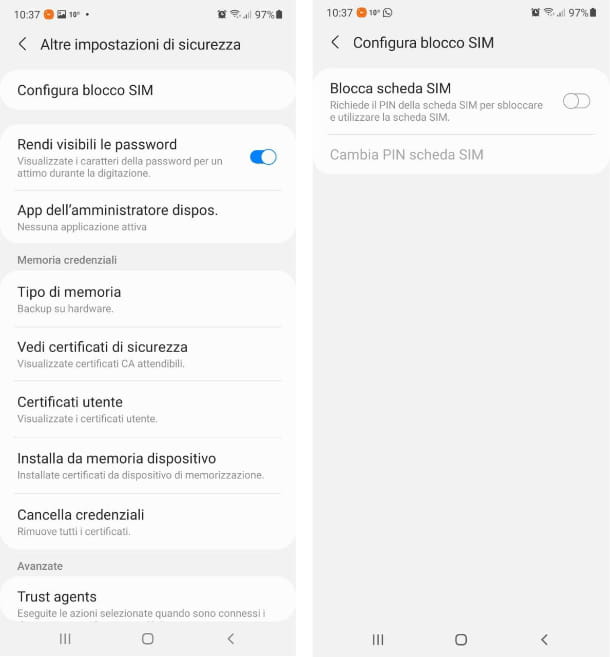
You have decided to get rid of the SIM PIN, because the fact of having to enter it every time the smartphone is turned on bores you a lot. But there is a small problem, which is you don't know how remove the SIM PIN on Samsung, whether it is a smartphone or a tablet with support for data connectivity. Don't worry, I'm here to help you.
Take your Samsung smartphone or tablet, with the SIM already unlocked inside (you must have entered the initial unlock PIN) and open the app Settings, recognizable by the icon of a gear.
Among the different items present, tap on Biometric data and security and subsequently on Other security settings. In this section, tap on the item Configure SIM lock and set on OFF the levetta relative alla voce Lock SIM card: to confirm the operation, enter your current PIN and tap on the button OK.
Now, every time you turn on the device, you will no longer be asked to enter the SIM PIN, but only the unlock code, if you have set it. This procedure that I have shown you is valid for all Samsung devices, so if you are wondering how to remove SIM PIN Samsung A12, you can refer to what I showed you earlier.
How do you say? Did you understand that the SIM PIN is very important on the security side and would you like to enable it again? No problem, just follow the same instructions I gave you earlier, but this time you will have to set to ON the levetta relative alla voce Lock SIM card: to confirm the operation, enter the previous SIM PIN and touch the button OK.
Don't remember your SIM PIN and don't know where to retrieve it? In this case I suggest you take a look at my tutorial on the subject, where you will find several tips about it.
Change the SIM PIN
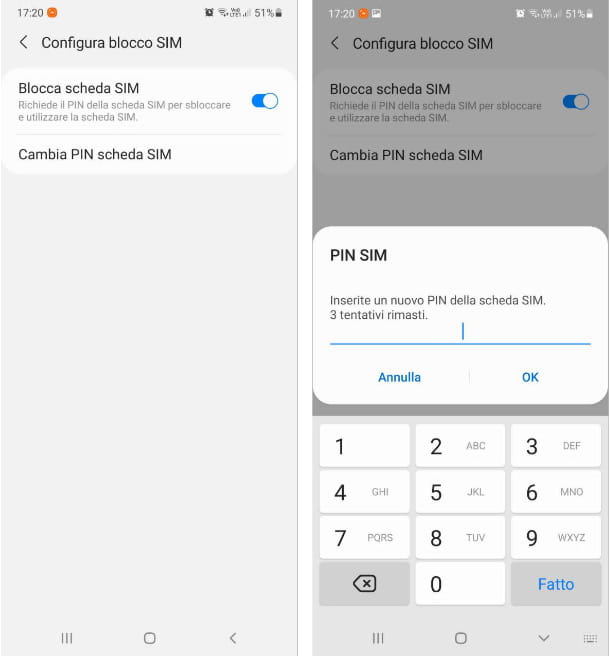
The PIN of your SIM is really very complicated and, for this reason, you would like to understand how to change the SIM PIN, choosing one that is easier to remember? Don't worry, I'll help you reach your goal.
First get your Samsung device, open the app Settings, usually recognizable by the icon of a gear, and tap on the items Biometric data and security e Other security settings. In this section, tap on the item Configure SIM lock and then tap on the item Change SIM scheda PIN. Before proceeding, the smartphone will ask you to enter the current PIN of the SIM (you have 3 attempts), enter it and tap on the button OK. Finally, enter the new PIN you want to set.
If the voice Change SIM card PIN is inactive, most likely you already have SIM PIN disabled. In fact, to be able to change it, the PIN must be active. If you don't know how to proceed, please take a look at the previous chapter.
Have you tried to follow the procedure on your Samsung device, but the items do not match and therefore you cannot find the right menu to perform the whole operation? Unfortunately it is possible that you have a slightly older device, with an older version of Android and therefore, with different menu indications. If you really can't find the menu suitable for changing the PIN within the Settings, but you still want change SIM PIN Samsung A50, you can try to proceed using the telephone dialer, or via the app Phone Number.
Once the app is open Phone Number, you must enter the string * 04 * current PIN * new PIN * new PIN # on the number pad. In place of voices Current PIN e New PIN (the latter must be entered twice) you must enter, respectively, the current PIN of your SIM and the new PIN you want to set. Avoid entering very simple PINs, such as 1234 o 0000, since in case of theft of the smartphone it could be easily identifiable by an attacker.
If you typed the string correctly and the operation was successful, a message will appear on your device screen with the message Change PIN Registration successful: press the button OK to close the alert. Mission accomplished, you are finally able to change Samsung S8 SIM PIN. It wasn't difficult, was it?
Unlock the locked SIM
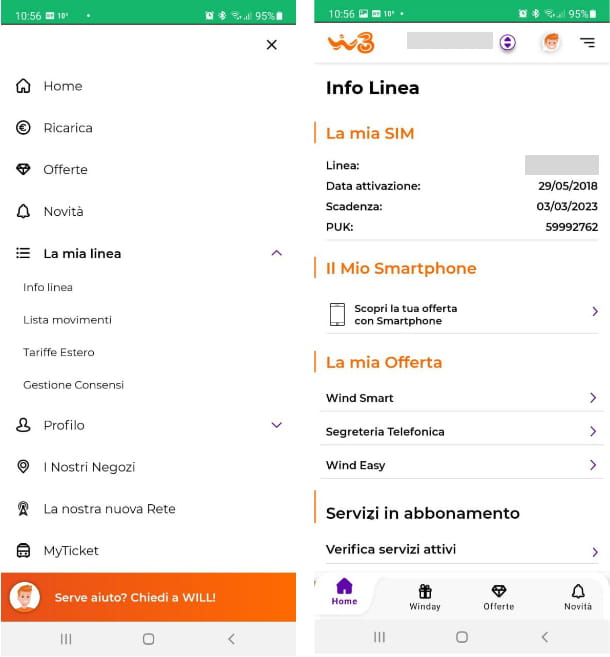
You have made a real mess: in an attempt to remove the SIM PIN you entered a wrong PIN three times and now the SIM is blocked and practically unusable. You're trying to figure out how unlock the locked SIM, but you still haven't succeeded in the enterprise, haven't you?
To be able to unlock your SIM again you have to insert the PUK code (acronym for Personal Unblocking Key), which is provided to you when you buy a new SIM: without it you will not be able to unlock your SIM.
But where is this PUK code found? Usually the PUK code of your SIM, consisting of eight digits, is present in the telephone contract stipulated with the operator or on the back of the plastic tag which contained the SIM card, where the PIN of the SIM was also indicated.
But you probably have absolutely no idea where your phone contract or plastic tag went, so you really don't know how. Do not despair, fortunately with the advent of smartphones and apps, recovering the PUK code has become much easier, since it is possible to do it directly via the official app of the telephone company.
If, for example, you have as a manager WINDTRE all you have to do is open the app of the same name on your smartphone (available on the Play Store, alternative stores for Android and the App Store) and access your personal area, if you have not already done so previously. Clearly, since the SIM is temporarily blocked, you will necessarily have to use a Wi-Fi network. Once the app is open, tap on the button menu placed at the top, then on the item My line and from the submenu that appears, tap on Info line. In this section you will find various data related to your telephone line, including the much desired PUK code. For more detailed information regarding a bit of all operators take a look at my tutorial on how to recover the PUK code.
Now that you have finally got hold of the PUK code, open the app Settings and go to Biometric data and security> Other security settings> Configure SIM lock. Now, enter the PUK code when prompted and then enter the new PIN code (what you prefer). Mission accomplished! Now your SIM has finally been unlocked.
Do you have an older Samsung device and can't find the right section for unlocking your SIM? No problem, in this case you can also proceed directly from the telephone dialer, simply by opening the app Phone Number, recognizable by the white handset icon. In the numeric keypad that appears on the screen, enter the string ** 05 * PUK ** new PIN * new PIN #. In place of the words PUK e New PIN you will have to enter, respectively, the PUK code you just obtained (eight digits) and a new PIN code (four digits) of your choice.
Be careful not to make mistakes for more than ten times entering the PUK code, as in that case the SIM would come permanently blocked and you will need to request a replacement directly from your telephone company.
In case of dubbi or problem
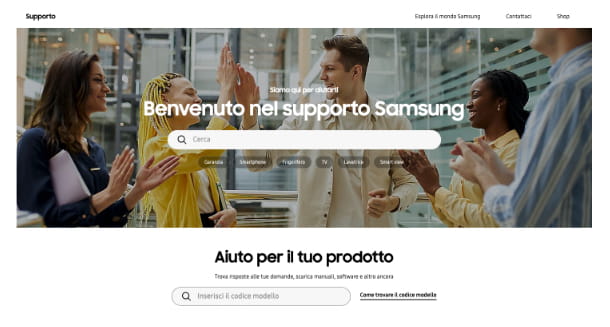
Despite my suggestions you still haven't succeeded in your intent? No problem, in case of doubts or problems you can try to go to the section of the Samsung website dedicated to official community. You can find useful information and tips provided by other users who in turn own a product from the famous Korean company.
If you still can't solve this, contact the assistance service by Samsung. To do this, visit the support section of the Asian group's website, type the exact name of the Samsung mobile phone model in your possession in the search field located in the center and select the suggestion relevant among those that appear. Once this is done, you can finally consult the page relating to the reference product.
Should the situation become even more complicated, you can always get in direct contact with the Samsung customer service through one of the channels listed below.
- By phone - call the number +800 726 7864 and follow the instructions of the recorded voice.
- Through Parlaweb - make a voice call via the Internet, using the service offered by Samsung on the dedicated page.
- By e-mail - send an e-mail to Samsung by connecting to this page and clicking on the button WRITE AN EMAIL.
- via chat - go to this Internet page and click on the button for start live chat.
- Via Twitter - send a message to the Twitter account @supportosamsung asking to be contacted (do not enter private data, as the message will be public). Subsequently, an operator will contact you and you can continue the conversation privately.
- Through the assistance center - go to one of the authorized Samsung service centers and ask for support from the sales staff. If you don't know where the nearest center is, you can find out on the dedicated page.


























