Windows 10 comes with several applications installed by default such as the Mail application. For some, this is an extremely useful application as they constantly open emails and it is much easier to have the application already installed than constantly opening emails from a browser.
Normally these applications by default open automatically when you turn on your PC and this seems boring and a little annoying to many people as it will always appear on the screen regardless of whether you use them or not.
Uninstalling applications that already came with a operating system by default it's not that simple. Although Windows comes with a tool for uninstalling programs, unfortunately the default applications cannot be uninstalled by this tool, but you can uninstall it without any kind of program.
Later we will see how to remove or uninstall the Mail application from Windows 10 itself and also using third party programs.
Delete the mail application from Windows 10
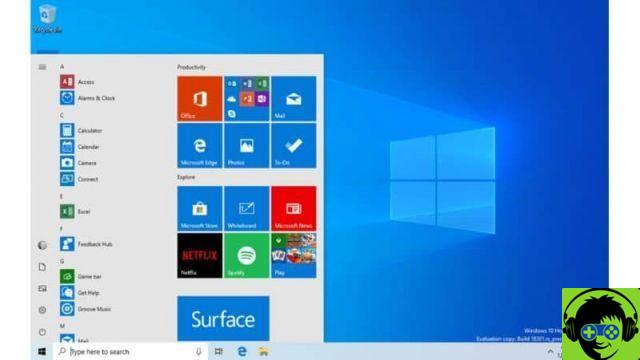
To be able to remove it from Windows you need to use the PowerShell as it is not possible from the application uninstall tool as mentioned above.
PowerShell is a Windows input resource. It is an improved and advanced version of the traditional command prompt. With it you can run and remove advanced or integrated applications in the operating system.
In order to open the PowerShell command it is necessary to press the Windows key and the letter R at the same time or simply by opening the command directly from the menu by placing "PowerShell" in the browser. Enter the following command and press Enter: Get-AppxPackage Microsoft.windowscommunicationsapps | Remove-AppxPackage
After giving Enter, the mail application and calendar link would be completely deleted from your computer.
In case you want to delete other applications by default on your computer, here we leave you a list of commands to be able to delete them via PowerShell.
Windows 10 application command list
- Uninstall 3D Builder: Get-AppxPackage * 3dbuilder * | Remove-AppxPackage
- Uninstall Alarm & Clock: Get-AppxPackage * windowsalarms * | Remove-AppxPackage
- Uninstall Calculator: Get-AppxPackage * windowscalculator * | Remove-AppxPackage
- Uninstall Camera: Get-AppxPackage * windowscamera * | Remove-AppxPackage
- Disinstalla Get Office: Get-AppxPackage * officehub * | Rimuovi-AppxPackage
- Uninstall Skype: Get-AppxPackage * skypeapp * | Remove AppxPackage
- Start uninstallation: Get-AppxPackage * getStarted * | Remove-AppxPackage
- Uninstall Groove Music: Get-AppxPackage * zunemusic * | Remove-AppxPackage
- Uninstall Maps: Get-AppxPackage * windowsmaps * | Remove-AppxPackage
- Uninstall Solitaire: Get-AppxPackage * solitairecollection * | Remove-AppxPackage
- Uninstall Money: Get-AppxPackage * bingfinance * | Remove-AppxPackage
- Uninstall Movies and TV: Get-AppxPackage * zunevideo * | Remove-AppxPackage
- Uninstall news: Get-AppxPackage * bingnews * | Remove-AppxPackage
- Uninstall OneNote: Get-AppxPackage * OneNote * | Remove-AppxPackage
- Uninstall people: Get-AppxPackage * people * | Remove-AppxPackage
- Disinstalla Phone Companion: Get-AppxPackage * WindowsPhone * | Rimuovi-AppxPackage
- Uninstall Photos: Get-AppxPackage * Photos * | Remove-AppxPackage
- Uninstall Store: Get-AppxPackage * Windows Store * | Remove-AppxPackage
- Uninstall Sport: Get-AppxPackage * bingsports * | Remove-AppxPackage
- Uninstall Voice Recorder: Get-AppxPackage * SoundRecorder * | Remove-AppxPackage
- Uninstall Weather: Get-AppxPackage * bingweather * | Remove-AppxPackage
If you want to know more about the basic commands to run programs in Windows 10, you can enter this article and thus simplify your daily tasks.
Delete the mail application from third party applications

You may find it difficult to use PowerShell and commands, so we will explain how to delete them using third-party applications as they are more visual and perform automatic uninstallation.
10AppManager
This is a application manager simple enough where you can remove and reinstall default applications. A box with the application logo will appear and to uninstall it, you just need to select the application logo you want to remove and it will be uninstalled.
CCleaner
This program is a bit more generic, it is used to clean up the operating system. It not only uninstalls applications by default, but cleans also to bottom the PC so quick and easy. Like browsers, junk files from the system, eliminate traces of computer use, repair the Windows operating system, among others.
To remove applications with this you just have to click on the option "Instruments " so "Uninstall" and the list of all applications installed on the PC will appear. You can also uninstall or delete any application in Windows without a trace.
In case you want to reinstall these applications, you can do so via the Microsoft Store as they are all available for free there or by using the applications mentioned above.
If your computer does not have much space, we advise you not to download these third party applications as they are a bit heavy and would cause problems due to the saturation of space on your computer, it would be more convenient to learn how to use PowerShell and its commands.























![[Review] Osmo mobile, DJI's smartphone stabilizer](/images/posts/ee8d30fe53d2d51dc86eb4e3eadeb5a9-0.jpg)


