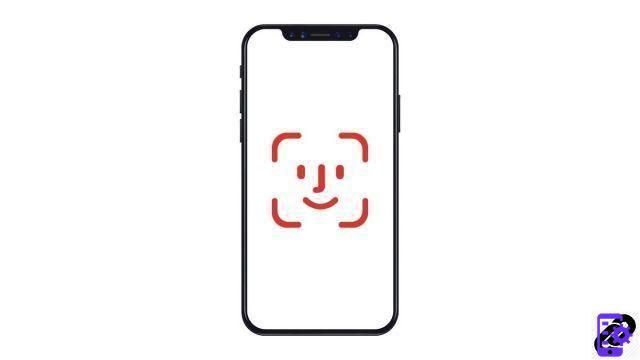
If iOS does not offer us during the first configuration of your Phone to save only one face for Face ID, be aware that it is possible to add a second in order to share access to the phone with another person. . Let's see how.
Register a second appearance on Face ID
- Open the Settings app

- Tap Face ID & passcode
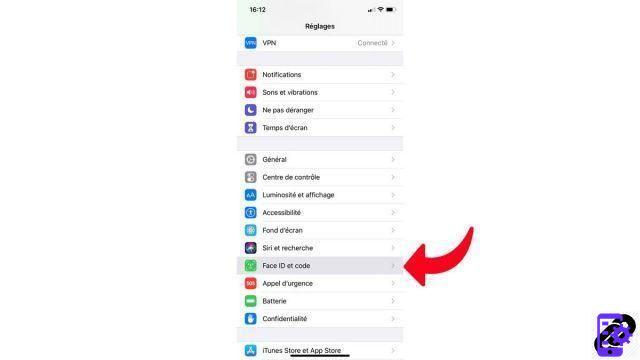
- Enter your access code
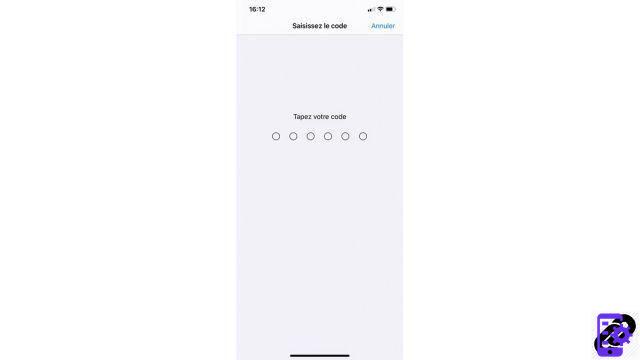
- Tap Set up a second appearance
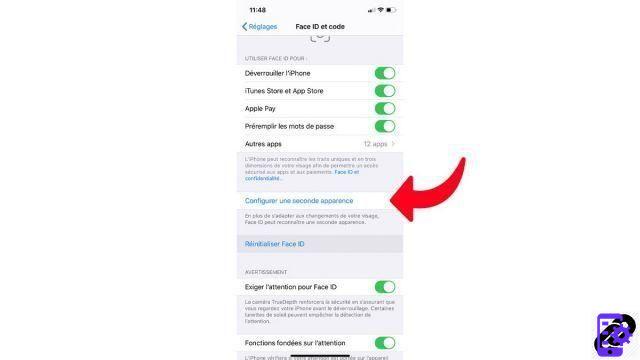
- Follow the instructions to add a second face to Face ID
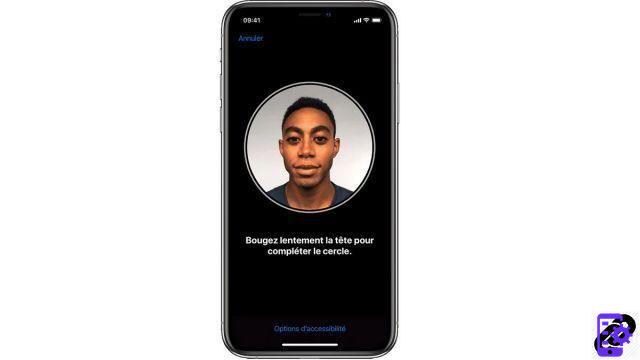 © Apple
© Apple
Useful for sharing your iPhone with another person, setting up a second appearance on Face ID can also allow iOS to recognize you if one of your hairstyles hides part of your face.
Find other tutorials to help you configure and keep your iPhone up to date:
- How to change the wallpaper on my iPhone?
- How to change the unlock code on my iPhone?
- How to deactivate the unlock code on my iPhone?
- How to activate the unlock code on my iPhone?
- How to activate Touch ID on my iPhone?
- How to deactivate Touch ID on your iPhone?
- How to register new fingers with Touch ID on your iPhone?
- How to deactivate Face ID on your iPhone?
- How to activate Face ID on my iPhone?
- How to customize the control center on my iPhone?
- How to activate the flash when you receive a notification on your iPhone?
- How to change the ringtone of your iPhone?
- How to configure Apple Pay?
- How to block a phone number on iPhone?
- How to block anonymous calls on iPhone?
- How to block unknown numbers on iPhone?
- How to update your iPhone?


























