
Have you deleted an SMS conversation that contained important information from your Android smartphone and are you looking for a way to find it? Do not panic, thanks to the Dr.Fone software solution and its data recovery tool, you can recover all your deleted SMS at any time.
Among our tutorials to help you learn how to debug and repair your Android smartphone, this one will help you get your old SMS back in a few steps.
Enable USB Debugging to Use Dr.Fone
It is necessary to enable USB debugging to use Dr.Fone through these simple steps. Before starting USB debugging, it is imperative to activate the developer mode of your phone:Enable developer mode
- In category Parameters then in About the phone.

- Then tap 8 times on the build number: developer mode is now activated.

Enable USB debugging mode.
- Go back to the section System A new menu Options for developers appeared. Select it.

- Activate the option USB debugging.
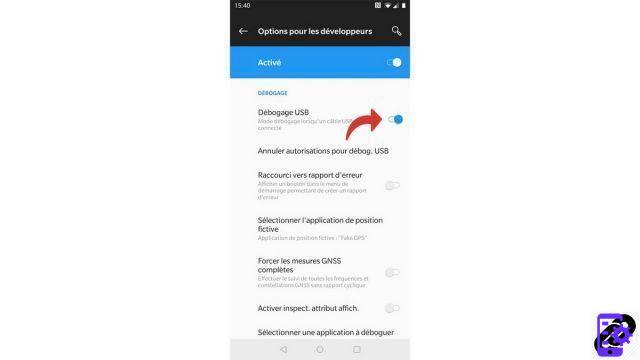
Now you can start recovering your SMS with dr.fone.
Use Dr.Fone to recover SMS
- Start by connecting your smartphone to your computer using a USB cable and then launch dr.fone.

- Once the software is launched, click on the heading Retrieve located on the left.
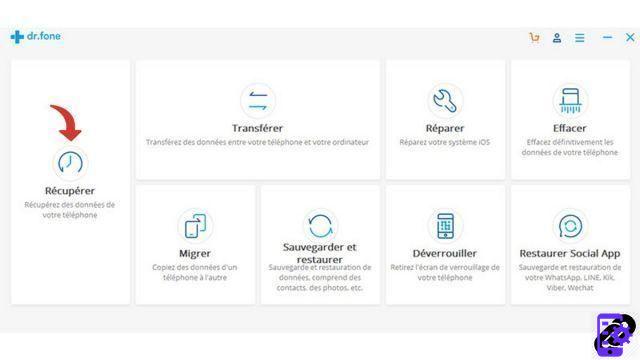
- On the next screen, Dr.Fone asks you to select the files you want to recover. In this case, you are only interested in SMS, so check the box messaging then click Next. Dr.Fone will now scan your smartphone to find deleted text messages.

- Then click Next to start the process of recovering your deleted text messages. This operation may take several minutes depending on the amount of data present on your Android.
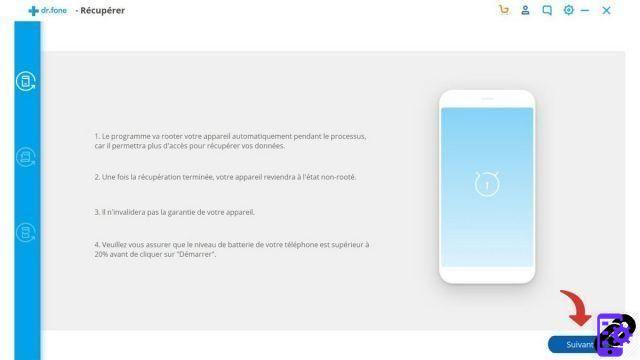
- After the scan is completed, the recovered files appear on the left column. Tick messaging located in it to select the messages, then click on Retrieve to get them on your Android device.
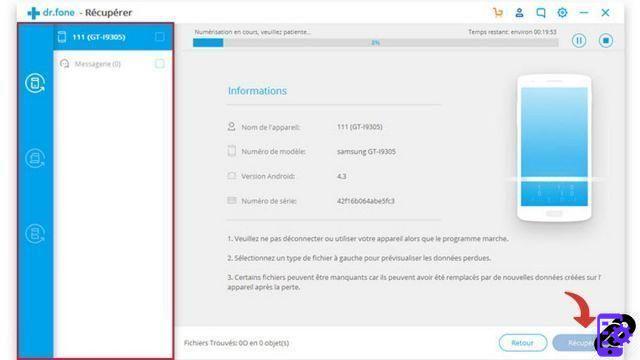
- What to do when you have forgotten the code of your Android smartphone?
- How to unlock an Android smartphone?
- How to know the state of health of an Android smartphone battery?
- How to restore your Android smartphone?
- How to unlock an Android smartphone that restarts in a loop?
- How to force an Android smartphone to shut down?
- How to unlock an Android smartphone without the lock code?
- How to erase all data from an Android smartphone?
- How to reset an Android smartphone?
- How to make a full backup of an Android smartphone?
- How to free up memory on your Android smartphone?
- How to fix Android smartphone stuck on black screen?
- How to fix the Play Store on an Android smartphone?
- How to recover data from a broken Android smartphone?
- How to recover deleted file on Android smartphone?
You have now recovered your precious messages that you thought were lost forever thanks to Dr.Fone!
Find other tutorials to help you debug and repair your Android smartphone:


























