
Since the latest versions of Word, the software offers a new very practical function: it allows you to quickly insert a screenshot into a text document. With just a few clicks, you can grab a snapshot of the screen or active window and embed it in your Word document.
This trick only works on newer versions of Word and Office 365.
Quickly insert a screenshot in Word
- Click on the tab Insertion.

- Click the option Screenshot. If the option does not appear, resize the window to full screen.

- Several options appear. Select the active window you want to capture, or select the option Screenshot to customize the mouse input area.
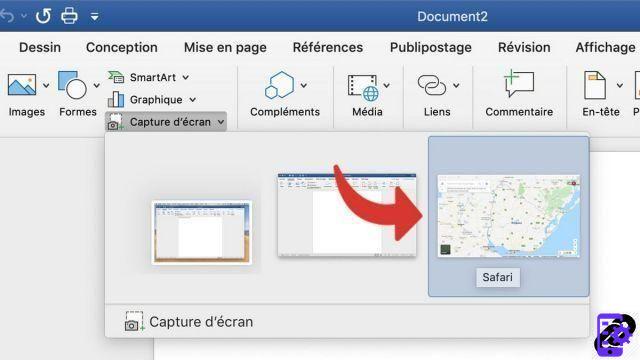
- The screenshot is directly integrated into your Word document.

This very useful option is not limited to Word. It is also offered in the other software in the Office range: PowerPoint, Outlook and Excel.
To download :
Microsoft Word for Windows 10 | Microsoft Word for MacOS
Find other tutorials on Word:
- How to insert a geometric shape in Word?
- How to add watermark in Word document?
- How to add background to Word document?
- How to quickly insert screenshot in Word?
- How to insert picture in Word document?


























