For the work you are doing, you need to write a text using the computer. Not being familiar with everything related to technology, the keyboard in front of you seems like a kind of terrain full of pitfalls and mysteries. You have a lot of difficulty, in particular, with special characters: quotation marks, asterisk, brackets of various kinds, currency symbols and so on.
Many of the aforementioned characters are present on the keyboard you use, but every time you try to type them on the screen, a different symbol than the one you intended to enter appears. In short, you would really need some help figuring out how to type these characters, and there is one that is causing you the most problems with the frequency with which you are forced to type it: the Exclamation point.
If you see yourself in this short description, then you will be glad to know that I can explain it to you how to put the exclamation point on the computer. You must know, in fact, that this character can be typed (by means of some key combinations) and entered in various ways and I will take care to explain them all to you in the clearest and simplest way. I'll also show you how to type the exclamation point backwards, the one you can find in the Spanish language texts, so to speak. Happy reading and good luck for everything!
Index
- How to put the exclamation point on the computer: Windows
- How to put the exclamation point on the computer: Mac
How to put the exclamation point on the computer: Windows

Windows, Microsoft's popular operating system, provides many different ways to type the character del Exclamation point, and some of these do not even involve the use of a keyboard. In this way, if the one you have available has some problems, or for some reason it is not immediate to insert special characters through it, you can easily resort to these systems that I will list in the next chapters. Here are all the details.
Keyboard
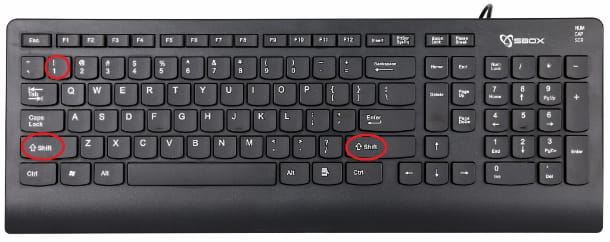
If you agree, I would proceed with order starting from what is a bit the "standard" means for typing text on a computer: the keyboard. As I mentioned earlier, to insert the special character del Exclamation point with this tool you will necessarily have to resort to some combination of keys.
The first you can use is to hold down the key Shift (the one that has the arrow symbol pointing up, you can use both the one at the bottom left and the one at the bottom right) while pressing the key 1. Give it a try now to see if this combination suits you.
How do you say? Do you find the latter rather uncomfortable? Then you can try the ones based on the ASCII code (a decoding tool that allows you to type special characters via some keyboard shortcuts): Alt + 33 e Alt + 0033. The numbers that make up parts of these combinations must be typed on the numeric keypad located on the right side of the keyboard.
Then make sure that this tool is running by pressing the key NumLk or key Blocnum (if present, a light on the keyboard should come on when these keys are pressed). Once you are sure that the numeric keypad is active, press and hold the key Other (it is located in the lower left corner) then enter the codes 33 o 0033 on the latter. It wasn't that hard, was it?
If you are writing with the program Word you can use combination as well 0021 + Alt + X o Alt + 451 (always with the numeric keypad).
You also want to know how to put the exclamation point backwards on the computer? Nothing could be simpler: just press the key combinations Alt + 173 o Alt + 0161.
If the numeric keypad is not present on the keyboard of your computer (for example, if the latter is a notebook), with a further combination of keys you can activate a function that allows you to type the keys relating to the numbers (those placed above the letters, to be clear) as if they were those of the numeric keypad.
The combination I am talking about may vary depending on the model of the laptop you are using; usually you need to hold down the key Fn (the one located at the bottom left) and a second key bearing the wording Numlk. The most popular combinations are Fn + Bloc Num, Fn + F11 o Fn + F8 (to deactivate the function, just press the same combinations at a later time).
After pressing these keys on the keyboard, you can resort to key combinations Other that I have listed above. How do you say? would you like to know more about function keys? Then read what I have explained to you in this tutorial. Furthermore, below I offer you a short list of foreign layouts for keyboards so that if yours is not set to the Italian one, you will have no problem figuring out how to type the exclamation point.
- Keyboard with English layout - press the key combination Shift + 1 both for the layout USA both for that UK. For the reverse exclamation point use the combinations I indicated above.
- Keyboard with Spanish layout - use the combination Shift + 1 both for the layout international Spanish both for the Spanish one ofLatin America. For the reverse exclamation point press the button ¡ at the top right for the international Spanish layout, while for the Latin American layout, press the keys Shift+¿.
- Keyboard with French layout - press the button ! located on the right. For the reverse exclamation point use the combinations shown above.
Windows emoji panel
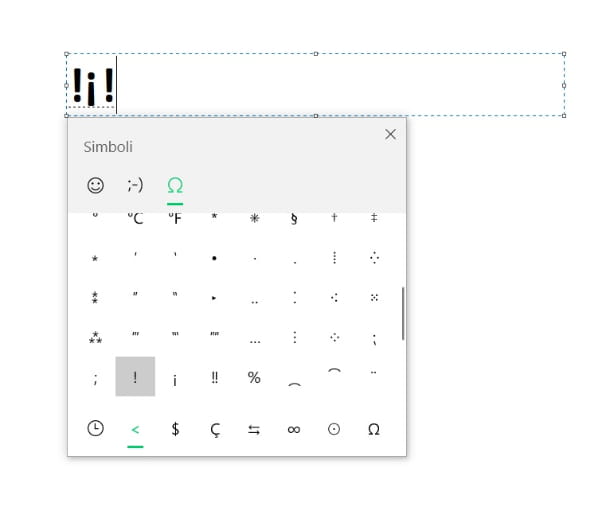
If you have updated Windows 10 to the latest version available, to enter the Exclamation point you can resort to a convenient function of the operating system of the Redmond house: the emoji panel. The option, in addition to offering you the possibility to insert the popular smileys, also allows you to type special characters (including foreign ones) immediately.
I'll explain how to use the panel in question. First, you need to know that it is possible to call the latter from any compilation field where you can enter text. How? Simple: just click on the compilation field itself to place the text cursor, then press and hold the key Win (I cheer with the pennant Windows) and press the key [.] (That of the point). Alternatively, you can also right-click where you want to insert text and select the item Emoji give the menu answer.
Once you have the emoji box in front of you, click on the icon Ω located at the top right of the latter and then scroll down the list of special characters to find the Exclamation point (The reverse exclamation point is placed right next to the latter). Once you have found it, you just need to click on its preview to insert it into the text you are composing. Really comfortable, isn't it?
Virtual keyboard

La virtual keyboard Windows can be really "providential" if the physical one of your computer has some problems. How do you say? Didn't you know that your PC's operating system had an option that allows you to display a keyboard on the screen on which you can type text with a few simple clicks and would you like to know how to use this tool?
I'll settle you immediately, I'm sure you will have no problem understanding the steps. First, click the right key mouse over taskbar Windows which is located at the bottom of your PC screen. From the context menu that opens, click on the item Show virtual keyboard button. At this point, you should see an icon keyboard next to the language andclock Windows (you can find them at the bottom, in the right corner on the taskbar).
Just one click on thisicon to call up the virtual keyboard. Once the latter is displayed on the screen, click on the button & 123 located at the bottom left: you will find the Exclamation point to the left; you just need to click on the button in question to insert the special character in the text you are composing. If you want to insert the exclamation point in reverse, click on the icon > on the left, from the latter panel, and click on the appropriate button at the top right. Give it a try now!
Once the keyboard is no longer needed, press the icon of X placed at the top right on it to close it and repeat in reverse the step in which I explained how to activate it if you want to remove it from the taskbar.
Character map

You've had a hard time using the methods I've listed so far to insert the special del character Exclamation point in the text you are composing? Then, in this case, you can also use the character map Windows. It is a simple tool built into Microsoft's operating system from which you can copy and paste special text characters.
To open the character map, click on the button Start Windows (the one with the pennant in the lower left corner), then, in the list of programs that opens, click on the folder Windows accessories and, from here, click on the item Character map. You find the exclamation point in the upper left corner (it is the first in the list), while the reverse exclamation point it is placed a little further down on the right.
Click onpreview of the character you are interested in, then press the button Select and then on the button Copy. At this point, you can insert the copied characters into the text you are copying with the key combination Ctrl + V or by clicking col right key mouse and clicking on the item Paste from the context menu. Easy, right?
How to put the exclamation point on the computer: Mac

If you use a Mac and you're wondering how to put the exclamation point on the computer, know that you can use methods very similar to those I have listed in the case of Windows. If you have problems with the physical keyboard, then, you can safely use the virtual one or the Emoji and symbols panel. Read on for details on the procedures.
Keyboard

On your keyboard Mac you can use some simple key combinations to type the del character Exclamation point. The "standard" one consists in holding down the key shift (the one with the symbol of small arrow pointing up located on the left, you can also use the one on the right) and then press the key 1.
The other key combination you can use is option+0021. In this case, you will need to use the to type the numbers of the combination numeric keypad placed on the right. To perform this combination, you just need to hold down one of the two keys option (also indicated with the wording alt) at the bottom and then enter the code 0021 on the numeric keypad.
Also make sure that the latter is active by pressing the key blocnum located at the top left of the keypad itself. If this key is not present on your keyboard, press the combination shift + delete. If your intent, on the other hand, is to insert the character del reverse exclamation point use the key combination option+?.
Below I also show you the key combinations needed to type the exclamation point character on foreign keyboard layouts. In this way, if yours is not set to the Italian one you will have no difficulty understanding how to insert the exclamation point in the text you are typing.
- Keyboard with English layout - press the keys shift + 1 for both the US layout and the UK layout.
- Keyboard with Spanish layout - press the keys shift + 1 for both the international Spanish layout and the Latin American layout. For the exclamation point on the contrary, press the key ¡, top right, for the international Spanish layout, while for the Latin American layout, press the keys shift+¿.
- Keyboard with French layout - press the button ! on the right.
Virtual keyboard
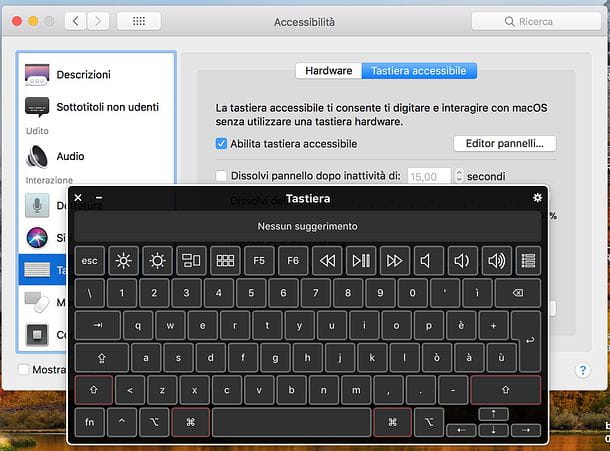
How do you say? Does your computer's physical keyboard play "tantrums" and don't want to know how to work as it should? Keep calm - you can easily fix it by using the virtual keyboard integrated into the operating system of the Cupertino house. To start using this handy tool click on the icon apple placed at the top left, on the menu bar say macOS.
After that, click on the item System preference and, in the window that opens, click on the item Accessibilità. Then click on the item Keyboard in the left menu and then click on the item Keyboard accessible in the right pane. From here, tick the box next to the item Enable Accessible Keyboard by pressing on the box itself.
This will automatically display the virtual keyboard of macOS on the screen. To enter the exclamation point, just press the button shift and then on the button 1. Simple, right? Of course, to type in this way you will first need to place the text cursor on a special compilation field by clicking on the latter. If, on the other hand, you want to insert the character del reverse exclamation point push the button option on the virtual keyboard and then press the button ¡ you see among those available.
Emoji and symbols panel

Similarly to Windows, macOS also includes a convenient panel by means of which you can enter emoji e Special characters in a simple and immediate way. You can bring up this tool on the screen by clicking on the right key mouse at the point where you want to insert the exclamation point and, subsequently, clicking on the item Emoji and symbols give the menu answer.
Alternatively, you can also use the key combination control + cmd + space, or click on the item again Modification placed high up, on the menu bar of macOS and, from here, click on the option Emoji and symbols. In the window that opens, click the del icon rectangle, top right, to enable the display of characters.
Then press on the item Punctuation, which you find in the left menu, and search among the characters that are proposed to you in the central box. Once you have found the exclamation point or the reverse exclamation point double click on them previews to paste them directly into the text you are composing. For more details on these procedures take a look at my tutorial on entering special characters.


























