After reading my guide on how to sell online, you have decided to rely on eBay to get rid of some items that you have not used for a long time. In the past, you have already bought on the famous online shopping site but, being your first experience with sales, you have no idea how to create your sales ads. I guessed it, right? Well, if that's the case and you would like my help to succeed, let me tell you that you have come to just the right place at the right time!
In fact, with today's tutorial I'll explain how to place an ad on eBay showing you the step-by-step procedure for creating an eBay sale listing from your computer, smartphone, and tablet. First of all, it will be my concern to list the costs to publish an ad on the famous online shopping site, including the commissions applied in case of sale, after which I will show you how to create a seller account and I will provide you with all the information you need to choose the type of ad that best suits your needs.
If you agree and can't wait to start selling on eBay, let's not waste any more precious time and get to the action right away. Make yourself comfortable, set aside five minutes of free time and dedicate yourself to reading the next paragraphs. By carefully following the directions I am about to give you and trying to put them into practice on the device of your interest, I assure you that you will be able to create your first eBay sale ad in no time at all. Happy reading and, above all, good luck for your sales!
Index
- How much does it cost to place an ad on eBay
- Place an ad on eBay from your computer
- Place an ad on eBay from smartphones and tablets
How much does it cost to place an ad on eBay
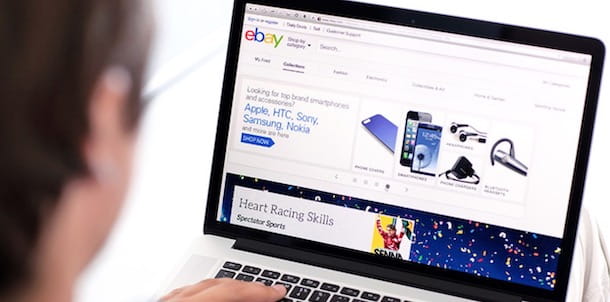
Before getting to the heart of this tutorial and explaining, in detail, how to place an ad on eBay, you may find it useful to know what the costs are to publish an advertisement on the famous online shopping site.
First, if you are wondering if it is possible place an ad on eBay for free, you will be glad to know that the answer is yes. However, the famous online shopping site applies commissions both to use some services linked to the creation of the advertisement and to the rates on the final sale price.
I unprofessional sellers who do not have a shop on eBay have available 50 free listings per month. The sellers who, on the other hand, have opened a basic store on eBay (at a cost of € 19,95 / month) can take advantage of 100 free listings per month. In both cases, once the free ad limit is exceeded, each additional ad has a cost of 0,35 €.
In each listing you can add for free up to 12 photos of the product you are selling. Also, you can take advantage of the feature Design your ad, to fully customize your listing, and the option Purchase proposal, to allow buyers to submit purchase offers in Buy It Now listings, at no cost.
For paid services, sellers can choose to add a subtitle to the advert (0,50 euros), of schedule publication of the announcement (€ 0,20) and to add a reserve price for online auction listings (3% of the reserve price, from a minimum of 3 to a maximum of 150 euros regardless of whether the item is sold or not).
As mentioned above, in the event of a sale, a commission is also applied on the11,5% of the total transaction value (to which a commission of 0,35 euros per transaction + taxes on shipping costs must be added), for a maximum commission of 200 euros. It will be useful to know that for categories Cars, motorcycles and other vehicles, Motor boats, Sailboats e Motorcycles and scooters different commissions and listing costs apply: for more information, you can consult the Non-Professional Seller Rates page of the eBay site.
Place an ad on eBay from your computer

All you need to do to place an ad on eBay from a computer is to connect to the main page of the famous online shopping site, create your account and start the procedure to publish a sale advertisement.
To proceed, therefore, connected to the official eBay website and click on the option Log in, located at the top left. Then enter your account details in the fields Email or username e Password and press pulsating Log in, to login.
If, on the other hand, you haven't registered on eBay yet, choose the option Sign Up, enter the required data in the fields Full name, Last name, Email e Password (must be composed of at least 6 characters, of which at least one letter, one number and one special character) and press the button SUBSCRIBE. For the detailed procedure, you can take a look at my guide on how to register on eBay.
After logging into your account, click on the item Hi [name]! located at the top left, select the option Account settings from the menu that appears and, in the new page open, click on the item Status of the seller, to create a seller account, necessary to be able to create sales listings on eBay.
Then enter the required data in the fields Enter the address, POSTAL CODE, City, Province e Mobile phone number and press pulsating Continue, to complete the operation.
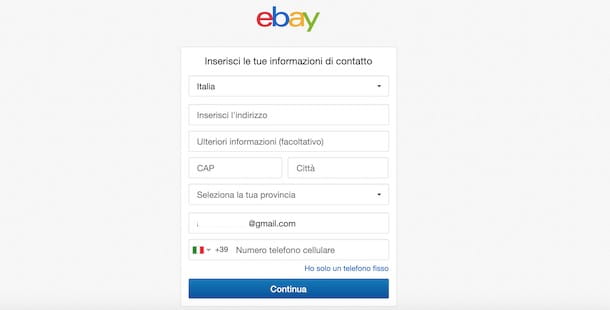
Since PayPal is no longer the default payment method on eBay (as a result of the agreement expired in 2022), please provide the details of the bank account on which to receive payments. To do this, go to this page, log in to your account (if necessary) and, after clicking on the button Continue, provide all the information relating to your account (you can also enter theIBAN of a prepaid card) and then click on the button Send.
You are now ready to start selling on eBay. To proceed, click on the item Sell, visible in the menu located at the top (on the eBay main page) and, in the new screen displayed, choose one of the options available to create your first sale advertisement.
- Simplified sales tool: is set by default and allows you to create a sales advertisement with ease. The ideal solution for those who are new to eBay as a seller and do not intend to sell many items.
- Advanced sales tool- Ideal for vendors who sell many items, as it allows you to create sales templates, which you can reuse to get your items on sale faster.
Having said that, if you are not a professional seller, I suggest you use it Simplified sales tool. If so, on the screen Create your listing and start selling on eBay right away, enter the title of your sales ad in the field Create a descriptive title for your ad and press pulsating Sell, to view a list of ads similar to the item you are selling.
Therefore, check if there is a sale advertisement for an item similar to the one in your possession and click on the relevant button Sell a similar item, to duplicate the listing and speed up the operation. If, on the other hand, you want to create an ad from scratch, choose the option Create a new listing (in alto to destra).

In the latter case, indicate the condition of the item you are selling by placing the check mark next to one of the available options (which vary depending on the item to be sold). For example, if you are creating a sales ad for a clothing item, your options are New with tags, New without tags, New with defects e Used.
In the newly opened page, first, click on the item Change your sales preferences visible at the top right, put the check mark next to the option Enable more options and press pulsating Save, to save your changes and view additional selling options as you create your listing.
Now, enter your ad title in the field Title using the same words buyers might use to search for your item, then click the button Add from your computer to upload photos of the item you are selling and select those of your interest to start uploading.

In the Details, therefore specify the details of the product (eg. Quantity, Brand, Model, Size, Color, Country of manufacture etc.), to help buyers find it faster, while clicking on the button Modification related to the option Description you can add a detailed description of your item.
At this point, in the section Set a price, award-winning Modification to select the type of advertisement you want to create from the available options.
- Online auction: allows you to create an auction listing with a duration ranging from 1 to 10 days. You can set the starting price, reserve price (a minimum amount that must be reached in the auction for the item to be sold) and choose the option Allow offers, which allows buyers to submit a purchase proposal. Furthermore, it is possible to program the date and time of publication of the advertisement. At the end of the auction, the highest bidder wins the item in question. If, on the other hand, the product is not sold, the ad automatically renews up to 8 times for free.
- Buy it- By choosing this option, the buyer can immediately purchase the sale item at the displayed price. The listing is renewed monthly, until the item is sold or the listing is closed by the seller.
Having made your choice, move the lever next to the type of ad you are interested in from OFF a ON, knowing that you can also create a mod ad Online auction with option Buy it (just activate both options).
Now, in the section Shipping, put the check mark next to the item Ship the item, if you are willing to ship the sold item (if so, also select the option Select a shipping service and choose the shipping option of your interest). Alternatively, choose the option Pick up in the area (specifying the POSTAL CODE and City where the item is located), to allow the buyer to collect only the product by hand. If you want, you can also offer both services.
Finally, click on the item Modification related to the option Sales preferences, to specify the payment options and packing times. Also, if you want, put the check mark next to the option Accept returns, to allow buyers to return the item and get a refund.
Now, check the publication cost of the advertisement you just created (you can find it at the bottom of the page, next to the item Put it up for sale) And that's it. Then click on the button You are selling at the rates shown, to publish the advertisement immediately, or on the button Save for later, to save the announcement and publish it later.
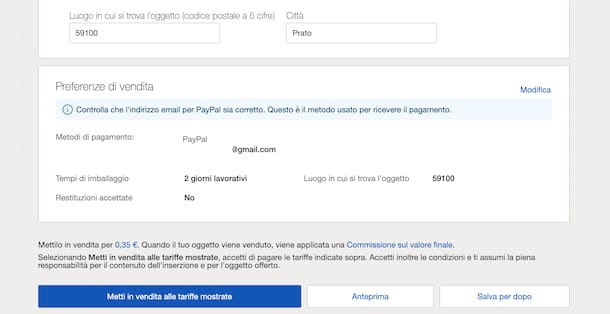
To manage your sales, view the advertisements you have saved, published or scheduled and delete an advertisement, click on the item My eBay, visible in the menu located at the top, and choose the option Sales from the box that appears.
In the same section you can also view the amounts of payments received and payments not received, understand if a buyer has already made the payment and if he has left feedback. In turn, after receiving the payment and sending the sold item, you can evaluate your sales experience with the buyer by clicking on the item sold, selecting the advertisement of your interest and clicking on the item Leave a Feedback comment.
Place an ad on eBay from smartphones and tablets

If you prefer place an ad on eBay from smartphones and tablets, you can use the official app of the famous ecommerce site available for Android and iOS devices. Then start the eBay application, press the buttons Log in e Use your email or username and enter your account login details in the fields Username or email e Password.
If, on the other hand, you don't have an eBay account yet, tap on the option Sign Up, tap on the item Use the email, enter the required data in the fields Email, Full name e Last name e fai tap sul pulsating Continue, then choose one Password to be associated with your account, by entering it in the appropriate field, and press on the item Create account, in order to complete the registration.
Now, tap on the item Sell visible in the menu below, choose the option Sell an item and indicate the item you want to sell in the field Describe the object. Alternatively, tap on the del icon barcode and, if available, frame the barcode or QR code of the product in question via the camera of your device, to start creating the sale advertisement.
In the new screen displayed, choose whether to create a sales ad by "cloning" an advertisement of an object similar to the one you are selling, otherwise tap on the item Create a new listing to create an ad from scratch. In the latter case, specify the condition of the object, award-winning Continue and enter your information in the fields Enter the address, POSTAL CODE, City, Province e Mobile phone number to create a seller account.
Now, tap the button +, to upload photos of the item you are selling, then enter the title of the listing in the field Title and make sure the category selected is correct (if not, tap on the icon pencil to change it).
Therefore, it specifies i details of the object (Condition, Gender, Model, Brand etc.) and, if you wish, tap on the icon of pencil related to the option Description, to describe in detail the item you intend to sell.
In the Price, move the lever next to the type of advertisement you are interested in (Online auction and / or Buy it), specifies the price of sale and, for auction listings, also indicates the duration and choose whether to activate the options dedicated to reserve price, purchase proposals and scheduled publication.

At this point, fai tap sulla voce Shipping and choose whether, in case of sale, to ship the item, by moving the lever relative to the option National shipping da OFF a ON. Alternatively or in addition, you can also allow the buyer to personally collect the purchased item by moving the toggle next to the item Pick up in the area da OFF a ON.
Finally, hit on the option Your settings, to access the section Sales preferences and specify i payment methods accepted, indicate i packing times and choose whether or not to activate the option Accept returns. Once you have completed the creation of your sales advertisement, check the possible cost for the publication of the ad and tap the button You are selling at the rates shown, in order to publish the ad.
At any time, you can monitor your sales, manage your ads, create new sales announcements and leave feedback to the buyer by clicking on the item Sell, visible in the menu located at the bottom.


























