More and more often the need arises photograph what appears on the screen of our mobile phone and to share it or send it to others, perhaps send it by email or upload it online to write an article or for other reasons. On the net there are hundreds of guides on how to take a screenshot on android (the procedure is very similar for the various models of Android phones) but there are no indications on how to capture the Android screen by obtaining the images already saved on our computer (PC or Mac).
Below we want to indicate a program that will allow you to do this in a few minutes. We are talking about the program TunesGO, a software that allows you to manage all your smartphone data directly from your computer. It allows you to import and export music files, photos, videos, contacts, messages, etc ... and to do many other very useful operations.
Among these operations there is also the one that allows you to photograph the device screen and save the screenshot on your computer.
How to Photograph Android Screen on PC or Mac
First, download and install the TunesGO program on your computer. Here are the download sites:
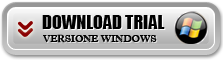

After installation you will need to connect your Android smartphone to the PC / Mac, using the appropriate USB cable. In order for the program to detect the mobile phone, it is essential to activate the USB DEBUG option on the latter (after having unlocked the “Developer” menu).
Once the smartphone is recognized by the program, its image will appear, as seen below:
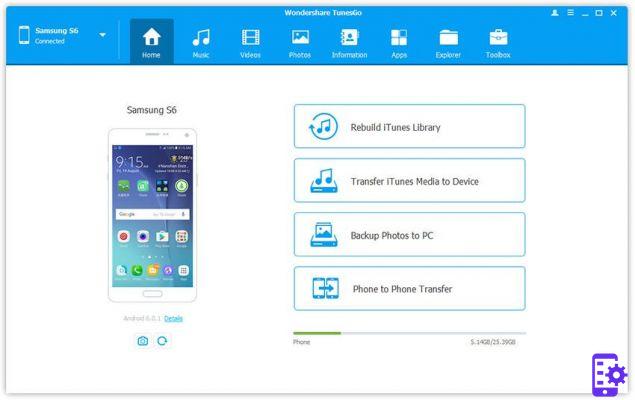
At this point, on your mobile phone, go to the screen you want to photograph. Within the program, update the image of the device by clicking on the icon at the bottom and finally proceed with the screen capture clicking on the camera icon
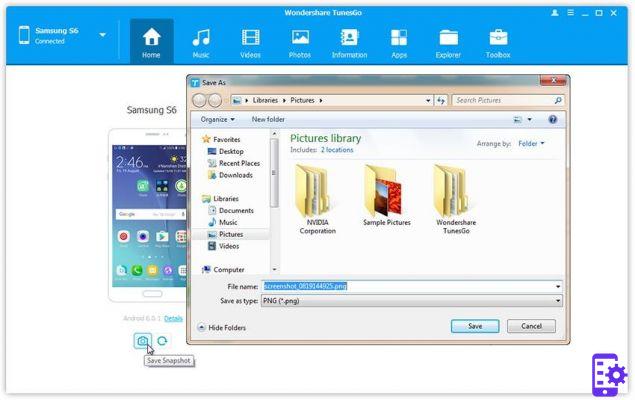
The window will open automatically and will allow you to save the screenshot in any folder on your computer.
That's it!
84


























