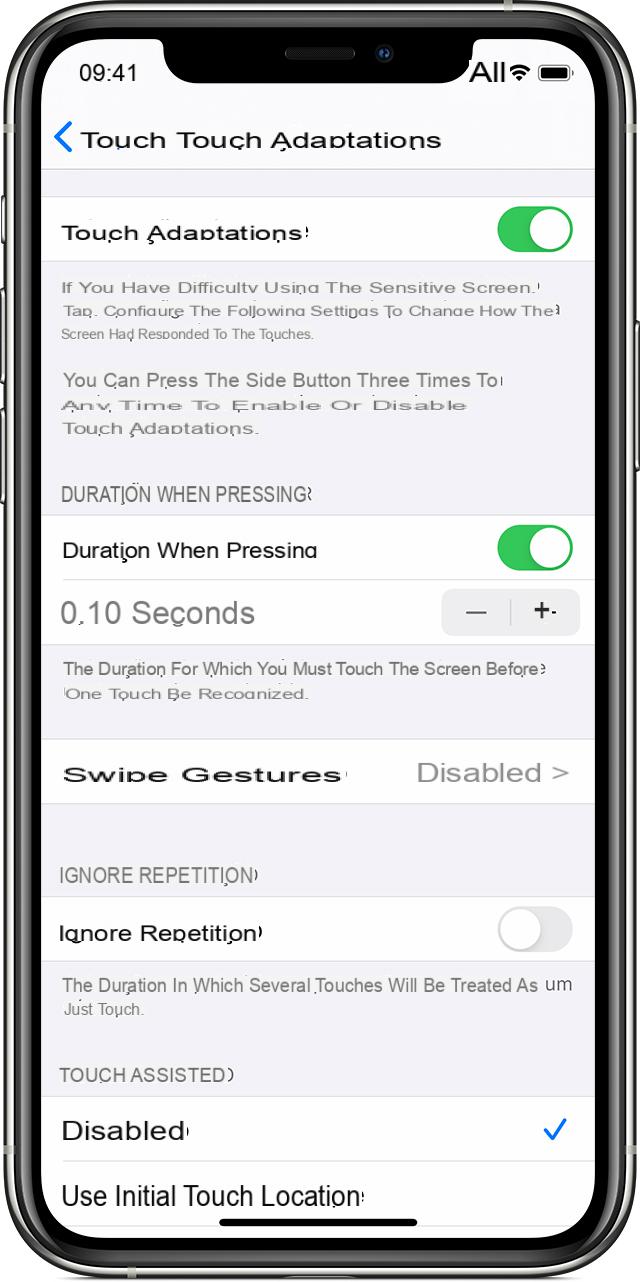
Thanks to the new mode "Sleep" introduced on Apple Watch and iPhone starting from watchOS 7 and iOS 14, it is possible to configure a sort of night routine that allows the user to relax before going to sleep and avoid using the smartphone, if not in case of need. For this reason, the Cupertino company has decided to add a button "Commands" even in sleep mode, very useful for the reasons that we will analyze in detail shortly. So, let's start looking at how to perform Shortcuts on iPhone in sleep mode right away.
Configure commands for sleep mode on iPhone
Sleep mode will allow the iPhone to dim the display and activate the "Do not disturb" about 45 minutes earlier (this data can be customized) than the scheduled bedtime. In these 45 minutes, the button will appear "Quick Commands" in the center of the screen, within which there will be some commands, chosen by the user, to end the day by performing some routine operations.
Activate commands in sleep mode on the iPhone
However, these commands do not appear automatically, as the user will have to decide whether to activate them or not. The activation procedure will be quite simple, since it will be introduced by the same operating system, when the sleep mode is configured for the first time.
- Open the app "Health" your iphone
- Access the tab "Browse" bottom right
- click "Sleep"
- Continue with "Configure Sleep"
- Change the parameters to your liking (alarm time, preferred number of hours and days to start the mode)
- Choose how many minutes to activate the function first "Relaxation"
- Add any quick shortcuts useful during the "Relaxation"
Obviously, in this case, our advice is to add only commands that go to reconcile sleep, for example: playing relaxing music or sleeping sounds, reading a book, activating HomeKit scenes or perhaps opening notes to record experiences during the day.
Create commands for sleep mode on iPhone
As you will notice in the configuration phase, the commands available for sleep mode will be few, simple and pre-set. However, there is a way to create your own and much more elaborate ones. To do this, you will need to basically act through the application "Commands" already present on iOS.
- Open the app "Commands" your iphone
- Create a new command
- Add any operations that the command will need to perform
- Click on the three-dot icon at the top right
- Choose a recognizable title and icon
- Activate the voice "Show in sleep mode"
From this moment on, that command can be used both by saying the chosen title to Siri, and through the "Quick Commands" in phase of "Relaxation".
Doubts or problems? We help you
Remember to subscribe to our Youtube channel for videos and other reviews. If you want to stay up to date, subscribe to our Telegram channel and follow us on Instagram. If you want to receive support for any questions or problems, join our Facebook community or contact us on Instagram. Don't forget that we have also created a search engine full of exclusive coupons and the best promotions from the web!


























