Like every morning, you went to the bar downstairs to have breakfast. While you were waiting for your turn to pay for the drink, you noticed that the person in front of you paid her bill by typing the amount due on her smartphone keyboard. Intrigued by this possibility, you asked the bartender for more information and were told that the service used is called Satispay. Having already heard of it but never having explored the subject as soon as you got home, you did some research on the web and ended up straight in this guide of mine: well, I'm happy to tell you that you have arrived in the right place at the right time!
With today's guide, in fact, I'll explain how to pay with Satispay not only in physical stores but also online. First of all, I will provide you with the detailed procedure to create your account for free, after which I will describe the types of shops and services affiliated with payment with Satispay and, for each of them, I will show you the procedure to complete a transaction. In addition, I will also tell you how to send money to your friends, also in the form of a gift and how to save with Satispay. Interesting, right?
If you agree, let's not waste any more time chatting and get straight to action. Courage: make yourself comfortable, take five minutes of free time and read the next paragraphs carefully. Follow the instructions I am about to give you, try to put them into practice and I am sure that, in no time at all, you will not only be able to sign up for the service but also complete your first payment with Satispay. Enjoy the reading! Download Satispay and register with the code to get a € 5 bonus upon registration:
Download Satispay for AndroidDownload Satispay for iOS
Index
- Satispay rates
- Subscription to Satispay
- Pay with Satispay in stores
- Pay with Satispay online
- How to pay with Satispay on Amazon
- Send money with Satispay
- Save with Satispay
Satispay rates

Before going into the details of this guide and explain yourself how to pay with Satispay, you may find it useful to know what rates are applied by the service.
First of all, you need to know that opening a Satispay account is free, as are the budget top-up and bank account deposit services. Furthermore, you will be happy to know that sending money to other people (who have a Satispay account) and paying both in physical stores and in affiliated online shopping sites are also free. The only commissions that are applied by Satispay concern the payment of car tax and bulletins, including pagoPA bulletins. In this case, there is a fee of 1 euro.
Finally, you should know that it is often possible to receive a Cashback which allows you to save even 20%, 30% or more on purchases paid with Satispay. Cashback is the immediate reimbursement of a percentage of the expense, credited directly to the user's application once the payment with Satispay has been completed.
The shops and services that offer this service are recognizable by the label Cashback (and the% or refund amount offered) which is applied under their name.
Subscription to Satispay

To start using Satispay, you need to create an account and associate the IBAN code of your current account. Furthermore, it will be useful to know that the service is usable by Android and iOS devices (iPhone, iPad and Apple Watch).
Download Satispay and register with the code to get a € 5 bonus upon registration:
Download Satispay for AndroidDownload Satispay for iOS
After downloading the Satispay app from the store of your device, start it, press the button Sign up now and enter yours telephone number in the appropriate field, then tap on the item NEXT, insertion il tuo email address in the field Email Address and press again on the item NEXT top right.
Then enter the verification code of 6 digits that was sent to you via SMS in the appropriate field on the screen Confirm your phone number to check the telephone number previously entered. Now, create yours PIN of 5 digits that you will have to type each time you want to access the Satispay app: enter it, then, in the fields Choose your PIN e Confirm your PIN.
To continue with the registration, tap the button Open email to access your inbox and locate the email sent to you by Satispay. Then write down the verification code of 6 digits contained within it, open the Satispay app again and enter it in the appropriate field. If, on the other hand, you have not received any email, press the button Send new email to receive a new verification code.
On the screen Promo code, insert in the field Enter the promo code to get a € 5 bonus upon registration and tap the button NEXT.
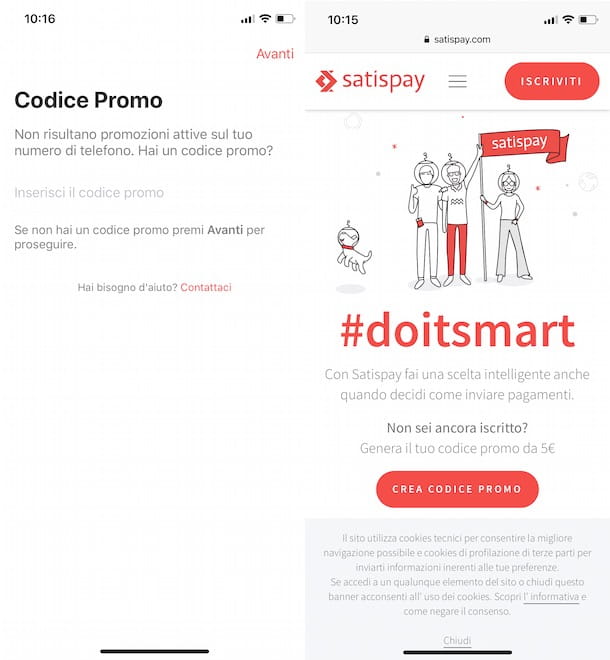
Then enter the IBAN code of your current account in the field Your IBAN, otherwise tap on the icon camera, frame your IBAN and press the button NEXT. Verify, therefore, that the data shown is correct and tap on the item NEXT top right.
On the screen Personal information, enter the required data in the fields Full name e Last name and select the item Add a photo of yourself (or tap on the camera) to upload a photo to use as your Satispay account profile picture.
Enter, therefore, the data relating to your residence in the fields Address, Number civic, POSTAL CODE e City and select the item NEXT, then enter yours fiscal Code in the appropriate field and press the option again NEXT. In the section Identification document, choose which identity document to use between Identity card 2022na (in this case, it also indicates the format between Card format e Paper format), Driving license 2022na e Passport and, in the new screen displayed, presses the button Take the picture to photograph the front and back of the selected document with the camera of the device in use.
Then frame the front of your document, press on black button present at the bottom to take the photo, make sure that all the data is legible (if not, tap on the item Try again) and presses the button Confirmation. Repeat the procedure for the back of the document as well. Wait, then, for the images taken to process and press the button Log in but I will complete the registration.

You must know that, once registration is complete, to use all Satispay features you will have to wait for the verification of all the data you entered previously. The validation procedure of your account can take a few working days: a notification on your smartphone will notify you of the completion of the verification of your data.
After receiving the notification, you can set the weekly budget that you will have available on your account to make all payments. Press on options Profile, Set your budget e Modification. Therefore, indicate the amount you want to have weekly on the Satispay app (25, 50, 75, 100, 125, 150, 175, 200, 250 e 300 €) and tap the buttons Continue e Confirmation. The selected amount will be transferred from your bank account to your Satispay account: it will be useful to know that the first recharge of the weekly budget takes at least two working days from the moment you set the budget.
Subsequently, every Sunday evening after 23.59 pm a check is carried out to verify the availability of your Satispay account and, in the event that the available budget is lower than the weekly budget set (by at least 5 euros), an automatic top-up will be carried out to bring their economic availability at the level of the budget set. The recharge will be credited within the day of the following Tuesday.
If you are wondering if it is possible to create a computer account, the answer is no. In fact, by connecting to the website of the service, by clicking on the button SUBSCRIBE present at the top right and by entering your phone number, you will receive an SMS containing a link to download the Satispay application.
Pay with Satispay in stores

All you need to do to pay with Satispay in stores, is to open the service app, select the store you are interested in, type in the amount to pay and send the payment.
Before explaining in detail how to make a payment, it may be useful to know which are the affiliated shops in which it is possible to pay with Satispay. To find out, grab your smartphone, launch the service app and type yours pin code (you can also access via fingerprint recognition and, if you have an iPhone, also via FaceID), then select the item Shops present in the menu below, press the button Detect my location and tap on the item Allow to allow Satispay to access data relating to your position.
Automatically, in the section Shops, you will be able to view all the commercial activities in your area that accept payments with Satispay. By selecting the item Other present at the top, you can filter the shops by category (Clothing, Food & Drinks, Pets, Corporate, Cash, Fuel, household, Dentist, Electronics, Hardware, flowers, Hotel, Butcher's shop, Optical, Fish market (Seafood and raw fish), Pub, Restaurant, Tobacconist's etc.) and view only those of your interest.
You are now ready to pay with Satispay. After having gone in person to the shop of your interest, at the time of payment, notify the store clerk that you intend to pay with Satispay, then open the app, enter the code PIN, tap on the item Shops and select the activity of your interest (it should be the first result). Then type theamount to be paid in the appropriate field, press the button Send and wait for confirmation from the merchant. If the payment is successful, in addition to the "go-ahead" of the cashier, you will see the writing on your device Payment made.
If you are the manager of a store and are interested in accepting payments with Satispay, you must register for the Satispay Business service by following the instructions on the site.
Pay with Satispay online
With Satispay it is also possible pay online, both on sites dedicated to shopping on the Web and to pay for services, such as telephone top-ups, bulletins, including those of the public administration, car tax and super stamp. How to do? I'll explain it to you right away!
On websites

If your intention is to make online purchases and use Satispay as a payment method, after inserting the products of your interest in the cart of your website account, proceed to payment by selecting the option Satispay. Then enter yours telephone number in the appropriate field and presses the button Send payment.
Within a few moments, you will receive a payment notification on your smartphone: tap it, type the PIN access to your Satispay account, check that the payment details displayed on the screen are correct and press the button Confirmation to complete the payment. To view the main online shopping sites affiliated with Satispay, you can consult the Buy online page of the Satispay website.
With Satispay app

If, on the other hand, you want to make a phone top-up or pay for an online service, start the Satispay app and access the section Services. In the new screen that appears, select the category of your interest: Telephone top-ups to make a phone top-up; Bulletins to pay MAV, RAV or many other types of bulletins; paymentPA to pay a public administration bulletin e Car and motorcycle stamp to pay for the road tax or super tax on a vehicle.
If you have chosen to make a phone top-up, select the operator of your interest (Vodafone, TIM, Wind, Three, ho.mobile, CoopVoce, Fastweb, Tiscali, Poste Mobile, Digi Mobil, Lycamobile e 1Mobile), select the contact to which to send the top-up or press the button + to enter the phone number to top up, choose one of the reload cuts available and presses the button Send.

If, on the other hand, you have to pay a pagoPA bulletin, select the option paymentPA and scan the QR code on the bulletin with the camera of your device, otherwise choose the option Enter the codes manually and enter the required data in the fields Payment notice e Creditor Entity Tax Code. Then follow the instructions shown on the screen and press the button Send to complete the payment. To pay for another type of bulletin, select Bulletins and frame the bulletin in full to obtain the data automatically or enter the data manually and send the payment.
To pay the stamp duty or super stamp, tap on the item Car and motorcycle stamp, pigia sul pulsating Pay stamp duty, select the type of vehicle for which you are paying the tax (Motor vehicle, Trailer e Motor vehicle) and enter the license plate in the field License plate. The amount due will be reported automatically: press the button Send And that's it.
How to pay with Satispay on Amazon
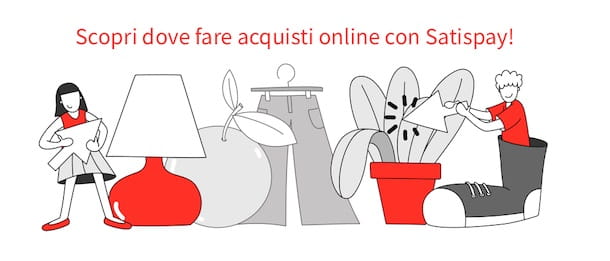
If you are wondering how to pay with Satispay on Amazon, I'm sorry to inform you that, at least at the time of writing, it is not possible to make online purchases on the site of Amazon using Satispay as a payment method. This is because, as I mentioned earlier, this can only be done in affiliated online stores with the service and, in this specific case, Amazon is not.
By checking among the payment methods that the famous e-commerce accepts (available on this Amazon Customer Service web page), Satispay is not among the options. Even through the official Satispay affiliations page, where all the affiliated shops are present, Amazon is not present. So, at least for now, there is no way to shop online on Amazon through this service.
If you want to learn more about payments on Amazon, read my tutorial dedicated to the subject.
Send money with Satispay

Send money with Satispay it is a simple procedure that allows you to send money to friends and relatives who, in turn, have an active Satispay account. Also, through the function Gift bags, you can send money as a gift.
To proceed, tap on the item Contact Us present in the menu below, allow Satispay to access the list of your contacts and tap on name of the person you intend to send the money to. If the latter is not present in the contacts of your phone, tap the button + present at the top left, enter yours telephone number in the appropriate field and presses the button NEXT.
Now, type in the amount to send and, if you wish, tap on the item Add a comment to enter a message. Enter it, then, in the field Comment on the transactionpigia sui pulsanti Save e Send And that's it.
If, on the other hand, you want to send money as a gift, choose the item Services in the bottom menu, tap on the option Gift bags e pulsing sul pulsating + at the top right to create a new gift bag. Then press on the item NEXT, choose the gift bag of your interest by selecting one of the options in the section Envelope theme (Buon Natale, Happy New Year, Happy birthday, Best wishes!, Congratulations on your graduation etc.) and enter the message to attach in the field Attach a message.
Then select the recipient of the envelope by pressing on the item Addresses, set an opening date for the envelope via the option Opening date of the gift e pulsing sul pulsating NEXT. Then type theamount to be sent in the appropriate field and tap the button NEXT to complete the creation of the gift bag and send it.
Save with Satispay

Among the services available on Satispay there is also Savings which allows you to accumulate money in a digital piggy bank. To use it, select the item Services present in the menu at the bottom and, in the new screen displayed, tap on the item Savings.
Then click on the option Create Piggy Bank to create your first piggy bank, tap on the item NEXT and choose the saving mode you prefer among Small change to accumulate the rest of the expenses made with Satispay, Cashback to accumulate refunds obtained or Recurrent, the saving mode that allows you to choose a figure and the frequency (daily, weekly o monthly) to accumulate their savings in the piggy bank.
Once you have made your choice, click on the button NEXT to create your piggy bank and start saving with Satispay.


























