The Spotify streaming platform (Android - Windows ) specializes in listening to music and podcasts. In order to offer a personalized experience to its users, it is also equipped with a queue which allows to add/remove titles but also to modify the reading order. Here's a handy step-by-step guide on how to get started with this feature.
If the Spotify queue is available to all users on the PC version of the application, it is on the other hand necessary to have a Spotify Premium subscription to manage it from a phone or tablet.
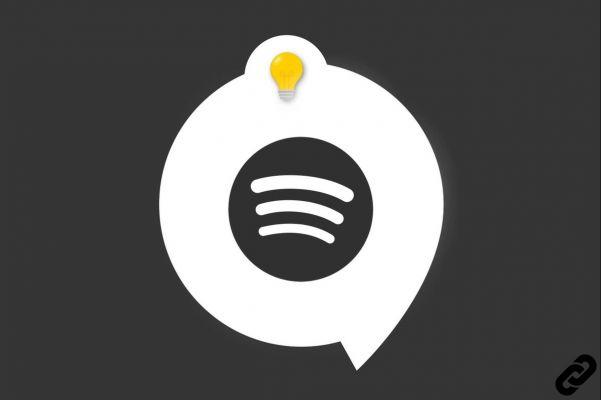
Manage Queue on Android Device (Spotify Premium Subscribers Only)
To access the waiting line, click a title currently playing then on thelist icon located at the bottom right.

From the queue, it is possible to change the playback order of a title by pressing the icon on the right and dragging the title to the desired location (for example between two songs).
By clicking on one of the round icons on the left, more options appear: "Remove" (the selected title from the queue) and "Return to Queue". Opt for one or the other according to your needs.
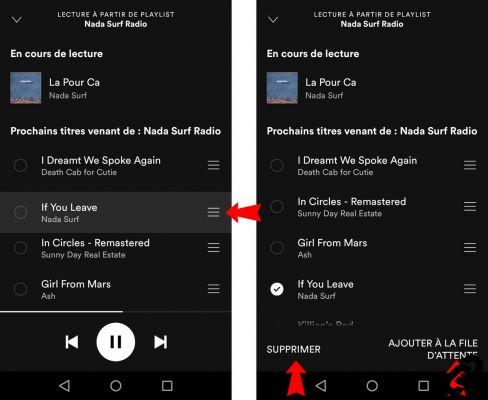
If you want to add a title to your queue from a playlist or an album, click on the menu 3 points located to the right of the title that interests you then on "Add to Queue".
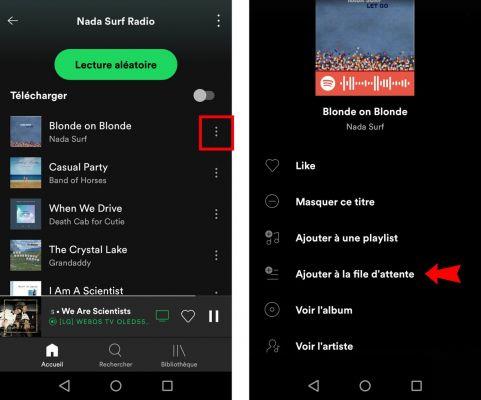
Manage a queue on a PC (accessible on the free version of Spotify)
To access the waiting line, click thelist icon located at the bottom right of the listening bar.
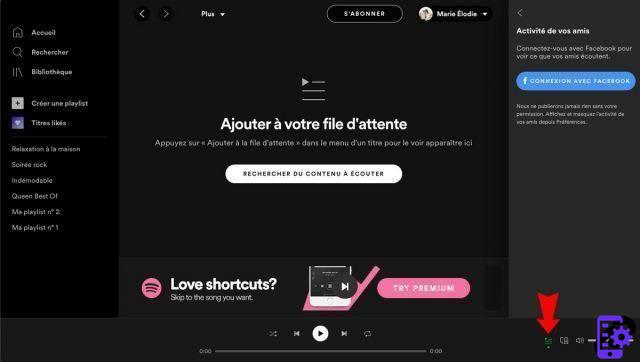
From this queue, it is possible to move the reading order of a title by clicking on it then dragging it at the desired location.
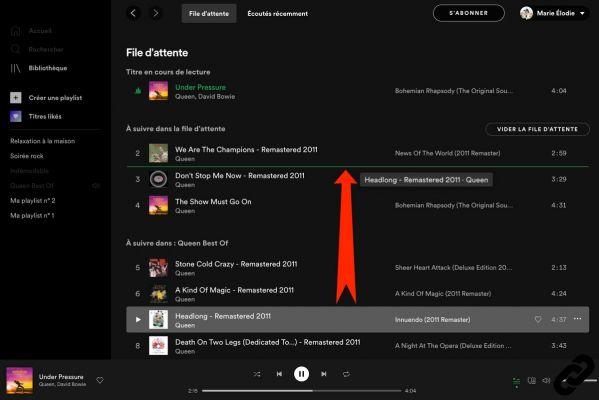
Otherwise, right click on a title (or one click on the 3 dots menu located on the far right) provides access to new options. In particular, it is possible to add it back to the queue, to remove it from the queue, to access its album, etc.
If you wish, you can also empty the queue using the button meant for that purpose.
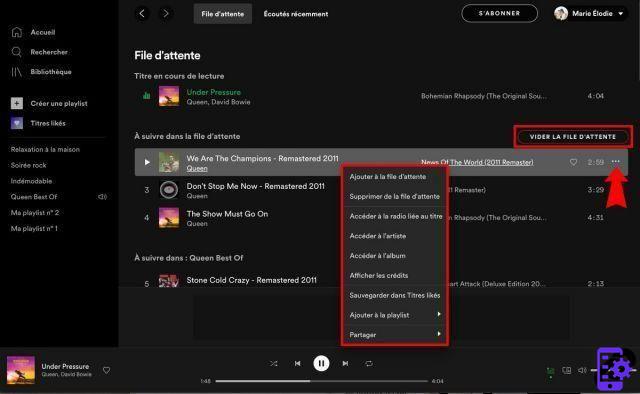
If you click on the "Empty queue", a new window will appear to allow you to confirm the operation.
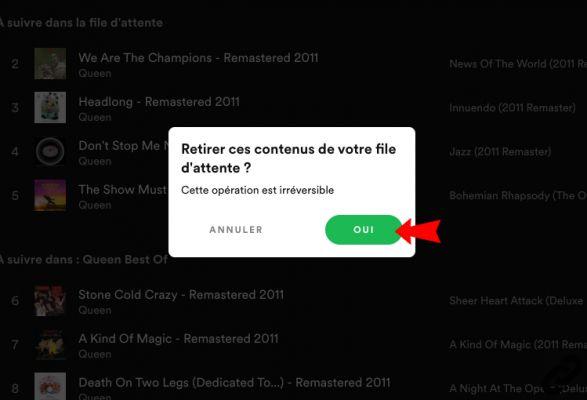
Finally, if you want to add a title to your queue from a playlist or an album, click on the menu 3 points located to the right of the title (or right-click on this title) then select "Add to Queue".
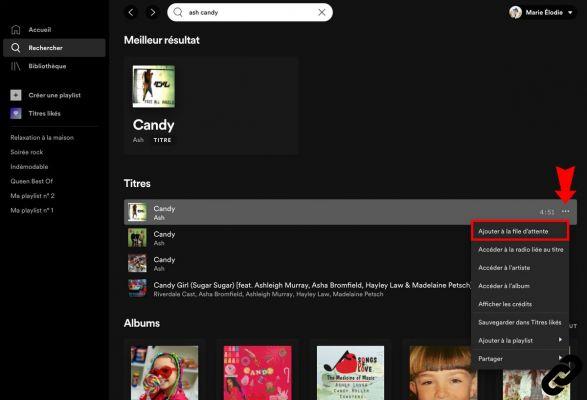
To learn more about the features of the application, do not miss to consult the complete file accessible below.
To read also:
- All our tutorials on Spotify
- How to manage your Spotify account?
- How to use Spotify?
- How to connect Spotify to other devices?


























