 Photoshop
Photoshop
The Halo effect in Photoshop will allow you to give more depth to your shots and your creations.
It is a reflection that is created in your lens when the photographed subject is generally backlit.
This basic tutorial shows you how to give your images an intense glow using the halo or Lens Flare effect.
How to make a halo of light on your photo with Photoshop?
1. This effect can be applied either to the entire image or to a selected layer.
Warning: this does not work on an empty layer.
Here an example with the Halo of light added.
 Image with a Halo
Image with a Halo
2. Select the layer on which you want to assign this effect
Click on the tab: Filtre> Rendu> Halo
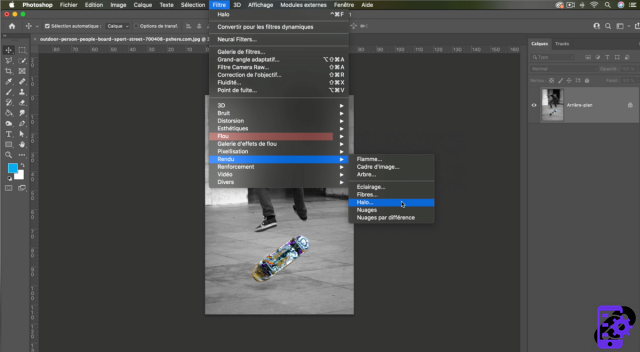 Filtre> Rendu> Halo
Filtre> Rendu> Halo
3. In the window that now opens, you will see a small preview of your design with a position cross. This cross is the starting point of the Halo or Lens Flare effect. It can be placed anywhere on the image by holding down the left mouse button.
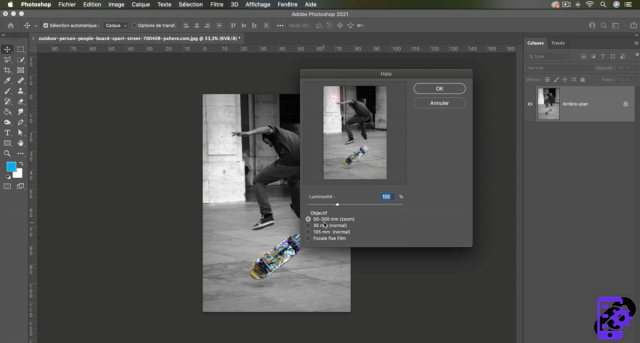 Halo Window
Halo Window
4. In the next step, the brightness of the Halo effect can be increased or, if necessary, reduced using the brightness control 1. You can also create a Objective type with which the effect is to be simulated. 2
Each type of objective makes it possible to represent thehalo effect.
Just experiment with the different lens types available and select the one that produces the most realistic result for your image.
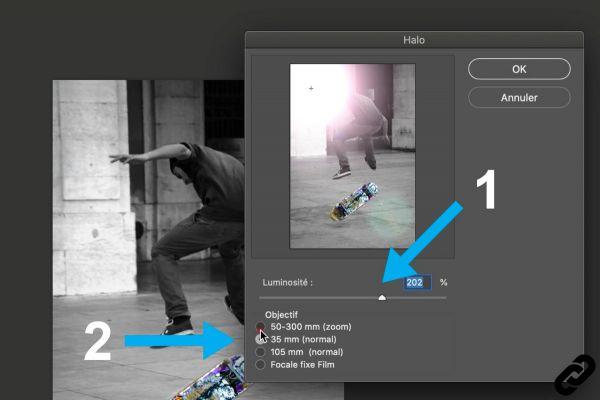 Halo adjustment
Halo adjustment
5. When all the parameters are correct, click on [OK] to validate your effect.
Your image will have the Halo assigned to the desired location.
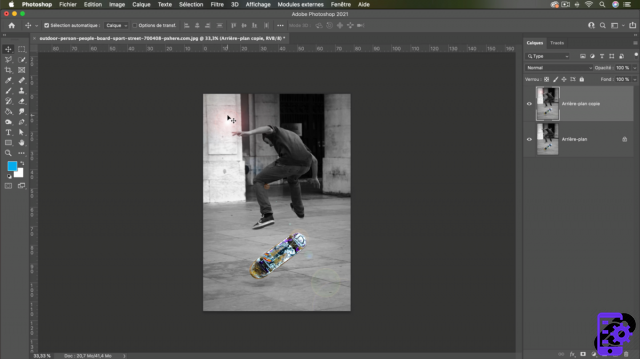 Attributed Light Halo
Attributed Light Halo
Photoshop you are passionate about and you want Learn More?
Come and discover the complete Photoshop Initiation training.
More than 10 hours of videos, creations and practice.
-20% for all Expertsconnecting readers.


























