The Spotify streaming platform (Android - Windows ) is renowned for its very complete catalog as well as multiple functionalities. Focused on sharing, it also offers privacy options to allow its users to enjoy a discreet listening experience. This tutorial will show you how to use Spotify and more specifically its private mode.

How to Start a Private Listening Session on Spotify
On the Spotify app for Android
For change your privacy settings on your smartphone or tablet, go tohomepage from the Spotify application and then click on the nut icon. This gives access to preferences menu.
In category "Follow us!" from the menu, it is possible toactivate or deactivate a private listening session and whether or not to share your activity (and more specifically the songs or artists listened to).

On the Spotify app for PC
From the Spotify application installed on your PC, click on the arrow menu located at the top right then on the tab "Private listening session".
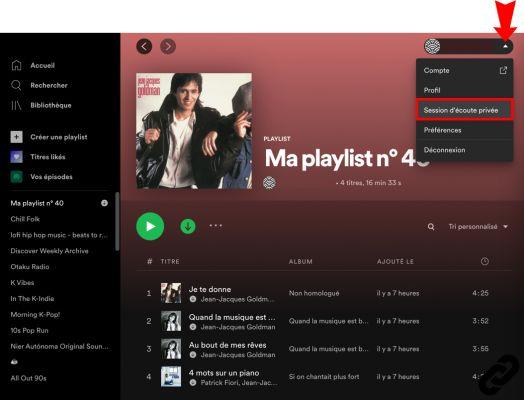
A little blue chains appears at the top of the app to confirm the private listening session. To deactivate it, simply return to the arrow menu and click again on "Private listening session".
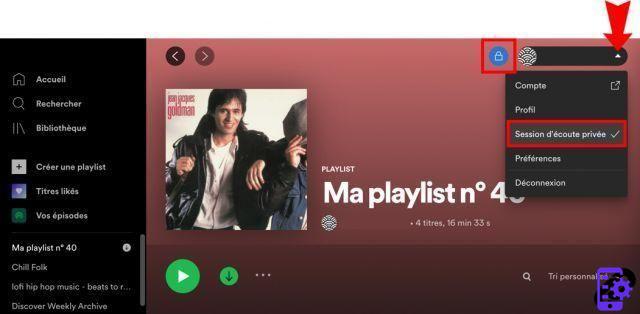
How to Make a Spotify Playlist Secret
If you also want make one of your playlists secret, Here's the procedure to follow.
On the Spotify app for Android
Click the Library tab, located in the bottom navigation bar, then select the playlist of your choice. From the home screen of this personal playlist, click on the menu 3 points located at the top right.
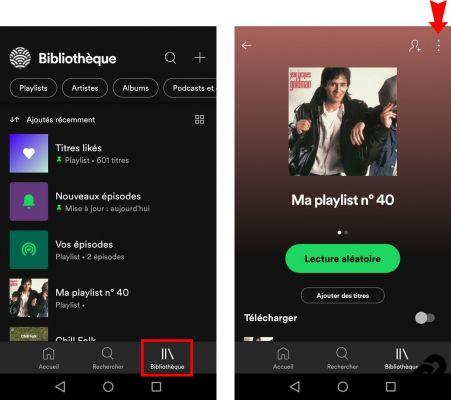
This menu gives you access to new functions, including the option "Make private".
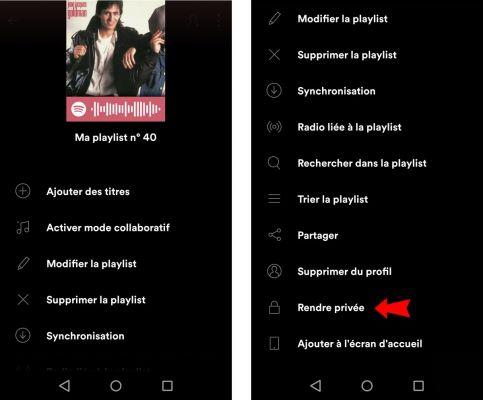
To confirm your choice of secret playlist, then click on the "make private" in the new window that appears. To cancel this action, return to the same menu.
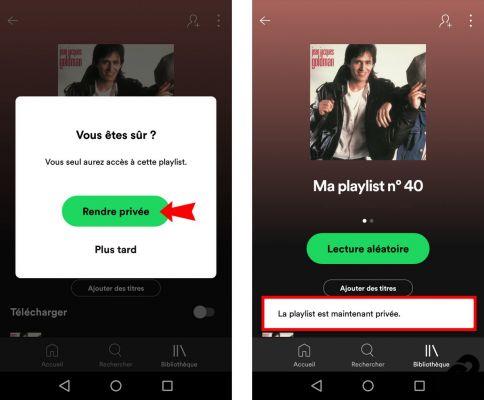
On the Spotify app for PC
Select the playlist of your choice in the left navigation bar, then click on the menu 3 points located near the play button. From the menu that appears, click "make secret". To cancel this action, simply return to the same menu.
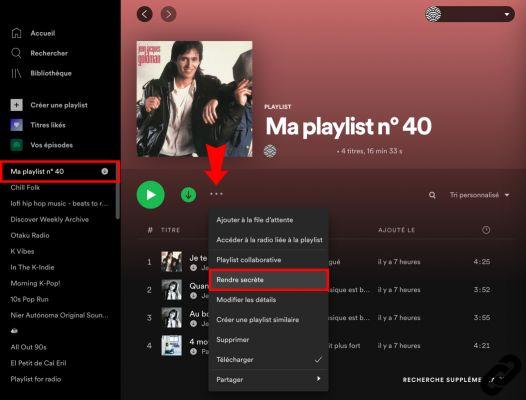
To read also:
- All our tutorials on Spotify
- How to manage your Spotify account?
- How to use Spotify?
- How to connect Spotify to other devices?


























