What are Windows Updates?
The famous Windows updates have the name of Windows Update, this program is the one that mainly deals with downloading all the fixes that Microsoft makes to its operating system, that is to our Windows 10.
From time to time they update their operating system for better functioning and to make it more compatible every day, we will see updates of critical system, security services and other improvements that will help our system be more up to date.
Another benefit of having these updates is that detect our hardware and provides drivers for our components in case they are out of date, such as display, audio or network drive.
But it is true that on certain occasions these updates tend to slow down our computer and even our internet. The detail is that Windows 10 has changed the update system, making us update our computer on a mandatory basis.
That is, we can pause them for a certain time and limit Internet downloads. But eventually our computer will update yes or yes.
How to limit update download bandwidth in Windows 10
In 2018 Windows came with an update in its operating system that would have allowed to limit the bandwidth, it could be lowered up to 95%, but sadly they would later remove this option without any explanation. However, there is currently a different option that still allows us to somewhat limit downloads in Windows 10, then we will perform the following steps.
First, we need to go to the right side of the taskbar, precisely where we have our internet network. We click and a menu will appear, we select where it says "Network configuration"
It will take us to the configuration of our computer, precisely to that of our internet, to continue we must click on the network to which we are connected, for example in this case it is a WIFI network.
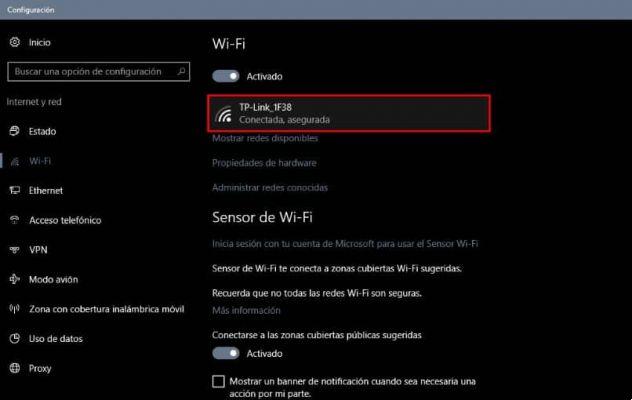
Within our network we will get several options such as " Automatically connect when in range «,« Make equipment discoverable »and the one we are interested in Connection with metered use, let's move the switch to activate this option.
Automatically, there will be some announcements that the synchronization of some programs has been suspended, we close all the tabs.
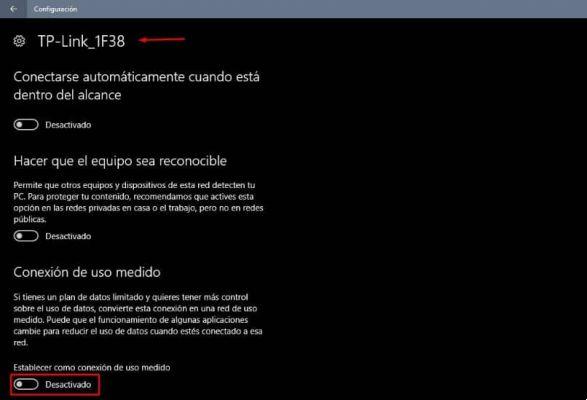
But updates will be downloaded? Yes, but only the most important ones that our computer needs. It should be noted that if you change your network you will have to carry out the same procedure for use on consumption.
How to disable automatic updates in Windows 10
Before starting it is important to point out that you need to have advanced knowledge to make these adjustments.
If we want to finally remove automatic updates, we must first deactivate our Internet network, then we go to "Services" and go down until we get "Windows Update", double click and press "Stop", if it restarts we have to go back to sleep until it stops starting automatically.
So, we close everything and go to our Local Disk, we look for the Windows folder, we click and then we have to look for the SoftwareDistribution folder, inside this folder we have to delete everything and leave it blank.
To continue, let's go back and right-click on the folder software distribution, let's go up Property Than we Safety and then Modification, within this window we will deny the permissions to all users who appear there, finally in Accept And that's it.
What we are doing is denying permission for Windows Update to install updates, then an error will be displayed and will not allow you to download any updates. You can also pause or stop updates downloads in Windows 10
We'd love to hear from you, you can write us here in the comments.

























