To allow parents to check their children's grades and absences, read the messages from teachers and have the possibility of having remote receptions, your child's school has decided to adopt the electronic register Argon. You logged into the platform without encountering any kind of problem, but then you tried to justify some absences of your child but all your attempts have been in vain, as you have not found the right option to do it.
If things are exactly as I have just described and you are still wondering how to justify on Argo, let me explain how to succeed in your intent. In the next paragraphs of this guide, in fact, it will be my task to show you the detailed procedure to view and motivate your child's absences, delays and early departures, both from a computer, by accessing the Argo Famiglia portal, and from smartphones and tablets, using the DidUp Family app.
How do you say? Is that exactly what you wanted to know? So let's not dwell further and see how to proceed. All you have to do is make yourself comfortable, take all the time you see fit and dedicate yourself to reading the next paragraphs. By carefully following the instructions I am about to give you, you will certainly be able to justify your child's absences on the Argo electronic register. Happy reading and good luck for everything!
Index
Preliminary information

Prima di enter the live of this tutorial and spiegarti how to justify on Argo, it is necessary to make a necessary premise on how to access the platform in question.
You must know, in fact, that to access Argo Famiglia and be able to use the services of the electronic register, including the ability to view and justify absences, it is necessary to have the access credentials provided by your child's school.
These data, namely school code, username e temporary password, were provided to you by email or written communication at the beginning of the school year, if your child is a new student at the institution, or when the school has decided to adopt the Argo electronic register.
If you have not received any communication, I recommend that you take a look at the official website of the institution and check for any communications on the matter. If you still can't get the information you are looking for, all you have to do is contact the school secretarial staff.
For more information on this and to know the detailed procedure for making the first access to the electronic register, I leave you to my guide on how to register with Argo Famiglia.
How to justify on Argo Famiglia
The procedure for justify on Argo Famiglia, the electronic register dedicated to families and pupils, is quick and easy. All you need to do is access the portal in question, select the option relating to services dedicated to students and click on the item to view and justify the daily absences, late entries and early departures. Find everything explained in detail right below.
How to justify an absence on Argo
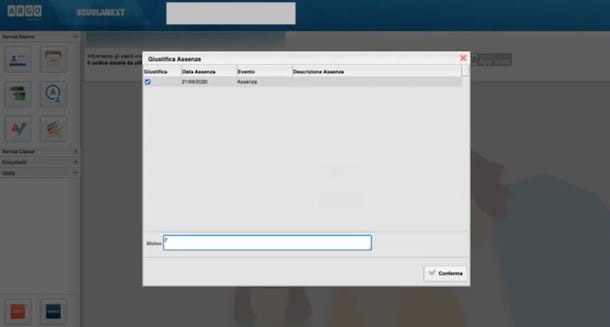
justify an absence on Argo, start the browser you usually use to surf the Internet (eg. Chrome, Microsoft Edge, Safari etc.) and connected to the main page of Argo Famiglia.
Now, click on the item Enter your reserved area and, in the new screen that appears, enter your school's unique code in the field School code. The code in question should have been communicated to you by the school itself, together with the credentials to access the electronic register. Alternatively, you may have been provided directly with the link to access the electronic register in the format https://www.[codice scuola].scuolanext.info.
In both cases, enter your login credentials in the fields Username e Password and click on the button Log in, to login. At this point, select the option Pupil services in the left sidebar and access the section Daily absencesby pressing on the icon Blue “A” on a white background.
In the newly opened page, you can view the complete list of absences, including those still to be justified, indicated with the icon of pencil located next to the date of absence. If you are a parent or an adult student, then click on the button Justify, put the check mark next toassenza to justify, enter the justification in the field Reason (e.g. illness, family reasons, etc.) and click on the button Confirmation, to send the justification.
Once this is done, repeat the operation for all the absences you intend to justify. Alternatively, I point out that you can justify several absences at the same time with the same reason (e.g. illness), as long as they are of the same type (e.g. all absences or all delays). If so, put the check mark next to dates of absence of your interest, enter the reason in the field Reason and click on the button Confirmation. By doing so, the justification will be automatically notified on the teacher's electronic register.
How to justify the delays on Argo
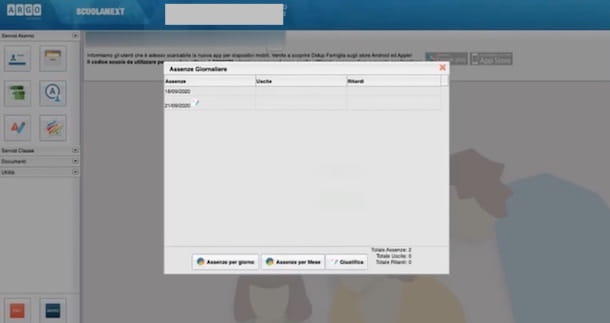
If you are wondering how to justify the delays on Argo (or early departures), you must know that the procedure is identical to what I have just indicated to you to justify the daily absences.
To proceed, then connected to the main page of Argo Famiglia, click on the button Enter your reserved area and insertion il school code in the appropriate field (or directly open the access link that was provided to you by the school). Then enter your login credentials in the fields Username e Password and press pulsating Log in, to access the electronic register in parent mode.
After that, select the option Student services, click on sull'icona della Blue “A” on a white background and, on the screen Daily absences, you can view not only absences but also delays and early departures.
At this point, click on your button Justify, put the check mark next to date relating to the late entry you intend to justify and enter the justification in the field Reason. Finally, click on the button Confirmation And that's it. Simple, right?
How to justify absences on Argo DidUP

If your intention is to justify an absence from smartphones and tablets, you can use Argo DidUP Family, the app for Android devices (also available on alternative stores) and iPhone / iPad that allows you to access the electronic register from your mobile device.
After downloading the app in question from the store of your smartphone / tablet, start it and enter the required data in the fields School code, Username e Password. Then press the button Log in, to access the electronic register, and select the option Daily absences.
On the screen Ass./Rit./Uscite, you can view absences, delays and early departures and related data, such as the date of absence, the time of exit or entry and the professor who reported the absence on the electronic register. Also, through the voice To be justified, you can quickly find out which absences have not yet been justified.
Then press the button Justify, at the top right, select the date related to the absence you want to justify, enter the justification in the field Motivation absence e fai tap sul pulsating Save, top right, to justify the absence. the message Excused absences will confirm the justification: press, then, on the button OK, to return to the absences screen, and that's it.




















![[Review] Samsung Powerbot VR7000: the robot vacuum cleaner from Star Wars](/images/posts/6bc44de38605b5c0fa12661febb1f8af-0.jpg)





