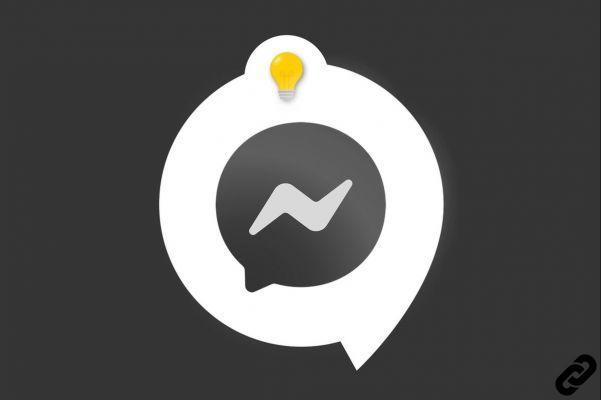
Public chat Messenger , a personalized emoji can replace Facebook's famous blue thumb. In this tutorial, we leave your thumb on the button and we teach you how to swing the emoji you have chosen.
In a discussion, it can be fun to personalize an emoji that will make sense... or not!
Integrate a personalized emoji on Messenger
1. Go to your Messenger app, then tap the chat you want to open.

2. Once the conversation appears, tap the little "i" in the top right of the screen. You can also tap your contact's profile picture.
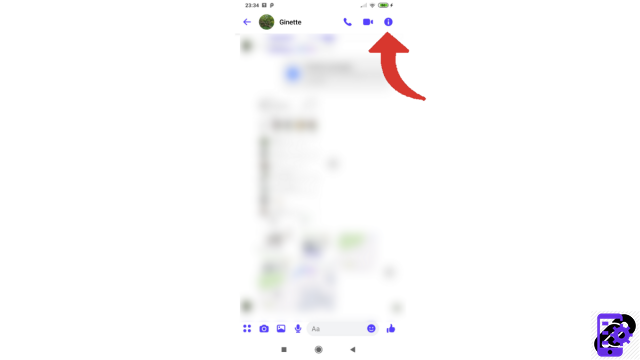
3. This will take you to their profile page. Then select the "Emojis" line at the end of which we find the famous blue thumb.
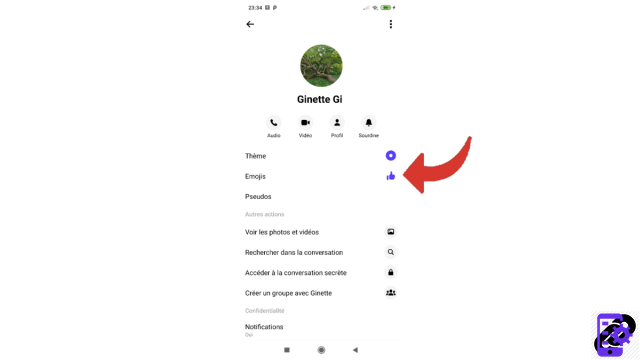
4. Now is the time to choose and select the emoji you want to use during this chat.
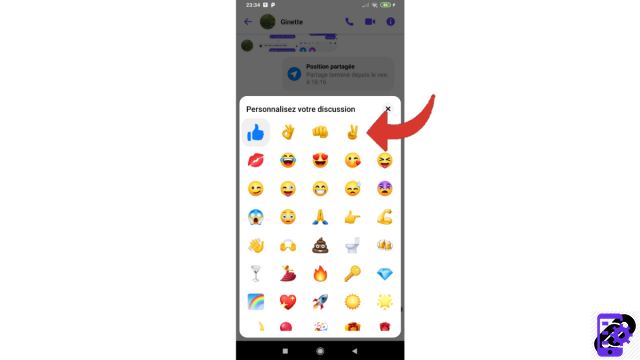
Your emoji has changed! You can change it as many times as you want. The other participant(s) in this discussion can of course do the same.
Find other tutorials to help you master all of Messenger's features:
- Our complete Messenger file: tips, advice and tutorials.
- How to create an avatar on Messenger?
- How to change accounts on Messenger?
- How to watch a story on Messenger?
- How to make a call on Messenger?
- How to delete your search history on Messenger?
- How to receive a copy of my personal data on Messenger?
- How to download stickers on Messenger?
- How to delete a message from a conversation on Messenger?
- How to send a voice message on Messenger?
- How to activate and deactivate ephemeral mode on Messenger?
- How to send your position on Messenger?


























