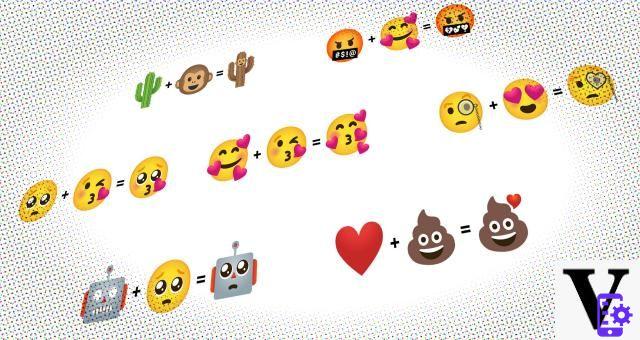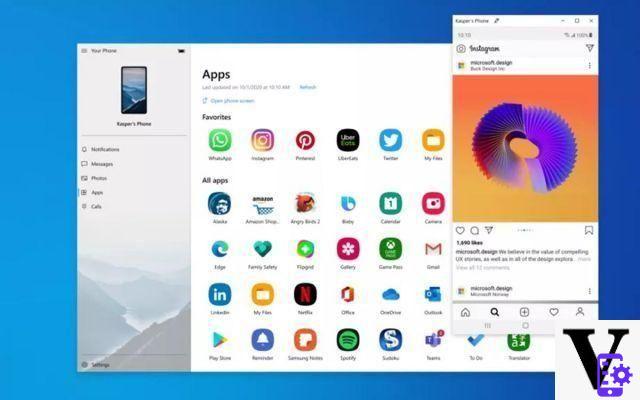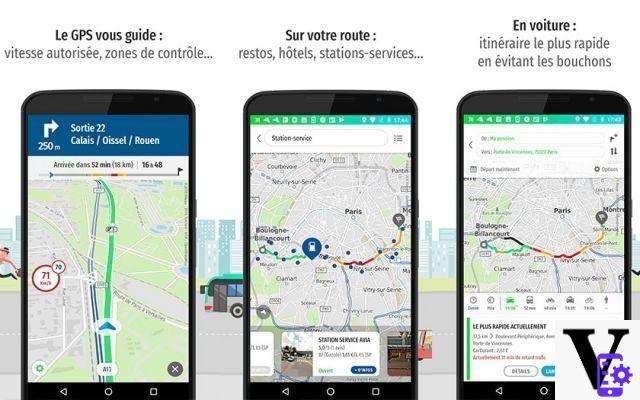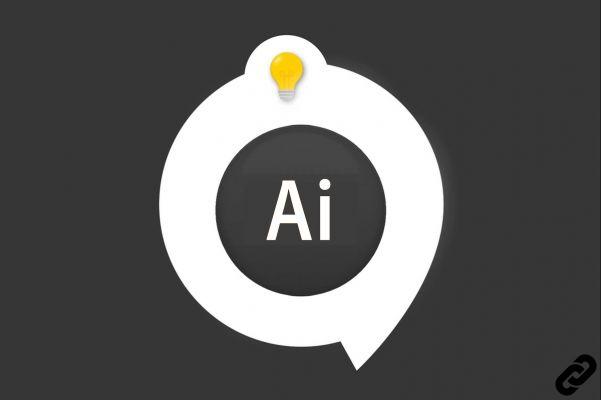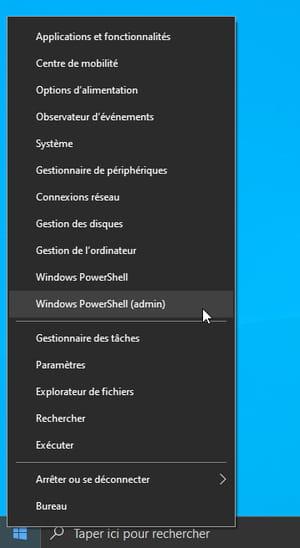You recently bought one SD card but you don't know how to use it in your smartphone or how to format it correctly for your computer? Not sure which memory card is right for your needs? You don't have to worry, there is a solution to all your questions and I am ready to provide it to you.
SD cards allow you to expand the memory of your device, be it a smartphone, a tablet or a computer: it is a practical and advantageous solution, even in economic terms. Their installation, then, does not require special knowledge: you just need to understand the intended use and act accordingly. How? I'll explain it to you immediately ..
If you have five minutes of your free time to dedicate to me, I'll explain how to install an SD card in all your devices in an extremely simple and fast way. In addition, I will provide you with some practical advice on how to choose the SD that best suits your needs and on how to use memory cards on devices, such as iPhones and iPads, which do not normally allow their use. Enjoy your reading and have fun!
Index
Preliminary operation

Le SD cards are not all the same. While all of them allow you to copy and save files from the internal memory of a smartphone, tablet or computer, there is sometimes a substantial difference in performance for each SD. Therefore, it is important to know what are the parameters to consider when deciding to purchase a removable external memory.
There are three main factors you need to keep in mind when purchasing an SD: dimensions, capacity e speed. In today's tutorial, I will deal primarily with microSD, which are the smallest SD cards designed for use in devices such as smartphones and tablets, but there are also SD cards standard, which have more generous dimensions and are instead optimized for use in PCs. That said, there are some comforts adapters (often sold together with microSD) which allow smaller memory cards to be used in standard SD card readers or USB ports.
Moving on to capacity, there is not much to say: if you intend to use a memory card to save documents or other files of modest size, you do not need to buy a very large SD. Conversely, if your SD use is intended for saving photos, music, and movies, you probably need an SD card with significant storage space.
Also the minimum data write speed represents a fundamental data before the purchase of a microSD. The higher the speed, the more complex operations that can be carried out. The writing speed of SD is measured in classes and is distinguished by various abbreviations, for example cards optimized for use as main memories on Android devices have the abbreviation A1. For an in-depth discussion on the subject, impossible to deal with in so few lines, I recommend reading my guide on which microSD to buy.
Install SD card on Android
Installing an SD card into a device Android allows you to have an external storage space where you can copy or move photos, files and applications. The role of the SD card becomes even more important if you install it on a device for which you have root privileges. In this case, system apps can also be transferred to the micro SD, unlike what happens with a non-rooted phone.
Set the SD as the main storage unit
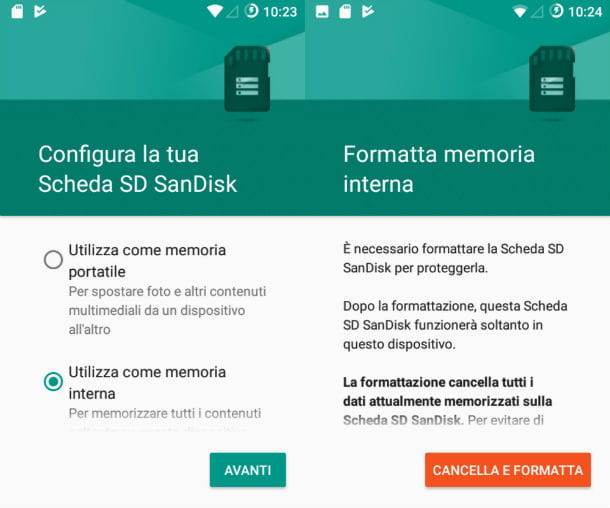
Mounting an SD card in your smartphone is a trivial operation that does not require any skills. After inserting it into the slot dedicated to it, you can immediately set the SD as the primary memory unit. If you have an Android phone equipped with version 6.x or higher, once the SD card is inserted you can see a screen named Configure your SD card (plus the brand name of the card you are using).
In this screen, accessible by pressing the appropriate notification that appears on the device screen, put the check mark next to the item Use as internal memory, pigia sul pulsating NEXT and tap the button Erase and Format.
When finished, the screen will appear Move data to new memory, where you will be asked if you intend to move the internal memory files to the SD card. If so, put the check mark next to the item Move now. To postpone the action, instead, put the check mark next to the item Move later.
Save photos and videos to SD

You don't want to use microSD as your smartphone's main storage drive, but you do automatically save photos and videos in it (instead of on the internal memory of the device) ?. No problem, this is also a rather trivial operation, which you can safely perform on your smartphone.
Then open the app Camera, fai tap sull 'menu icon at the top left and presses on the item Storage location. In the new screen that opens, select the option SD card and that's it: you've just set microSD as the default memory of your smartphone's camera. To learn more, you can read the tutorial on how to move photos to SD card.
Move app to SD
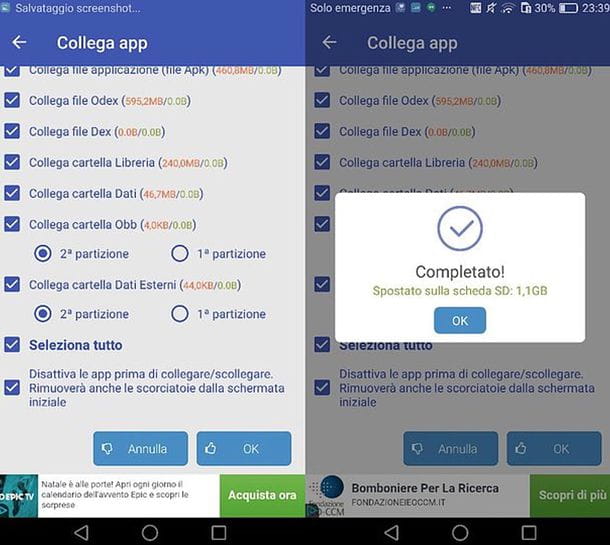
The SD card can also be used to host uses installed on the smartphone, in order to free the internal memory of the device without giving up your favorite applications. The number and type of apps that can be moved to the SD depend on whether or not the device is rooted: if the mobile phone has not been rooted, only some apps can be transferred to the external memory. If, on the other hand, the phone has obtained root permissions, it is possible to move all the apps to SD, even the system ones (which, however, is generally not recommended to keep Android stable).
The standard procedure for transferring an application from the internal memory to the SD card requires very few steps. First, it is advisable to format the SD as an internal storage drive. To do this, go to the Settings (gear icon on the home screen or on the application screen) of Android, then presses on the item Storage and USB and tap on the option SD card present in the new screen that opens. Now, press onthree dots icon in alto a destra and selects the voice Format as internal memory from the drop-down menu that opens. Complete the operation by tapping the buttons Format e end.
After formatting the SD card to main storage unit, return to Settings, presses on the voice Storage and USB, then tap on Internal Memory. In the new screen displayed, presses on the item App and select one of the applications you want to transfer to the micro SD. If the transfer is allowed, the button appears on the main screen of the app Change under the option Storage space used. Tap the button Change and put the check mark next to the item SD card in the screen that opens, finally presses the button Move in the following screen to complete the operation.
If you have a rooted smartphone, you can move all the apps you want (even the system ones) to the SD card using the App2SD application. The app, of which a paid version is also available (price 2,89 euros, without advertising and with additional features such as mounting folders), allows you to create two partitions of the micro SD and copy the application files on the chosen partition .
The applications work correctly thanks to the symbolic links left by the app in the internal memory of the device, which make the Android operating system believe that the apps are present in the internal storage of the smartphone and not in the external memory. To learn more about the use of the application App2SD, I recommend reading the guide on how to move apps to Huawei SD (specific for Huawei devices but valid for all Android smartphones).
Format the SD

When using an SD card in a mobile device, you may need to perform one formatting. In fact, it may happen to receive a warning of damaged SD or you may have the desire to do a thorough cleaning of the card. Formatting results in the loss of all data previously saved in the SD card, including documents, image files, videos and applications.
If you are aware of the consequences of the operation, I can explain to you how to format an SD card already used without setting it as primary. Then open the Settings Android (the gear icon on the home screen or in the application screen), tap on the item Storage and USB and press on the item SD card.
In the new screen that appears, tap onthree dots icon (top right) and tap on the item Format as portable memory in the menu that opens. Now, tap the button Format and wait for the process to complete. After formatting, press the button end. Più facile di così ?!
Install SD card on PC
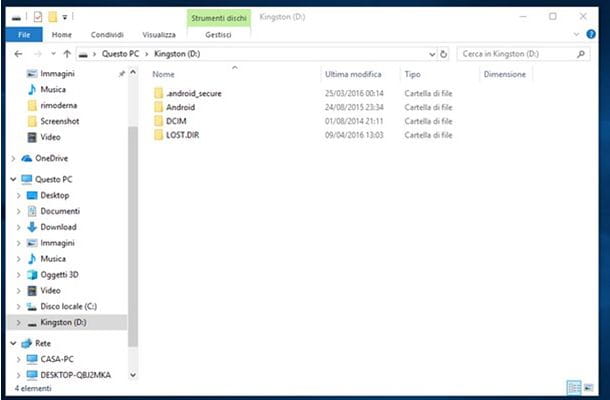
Installing the SD card on a computer allows you to increase the PC's storage space, which is often insufficient (especially when it comes to notebooks or cheap convertibles). In this way, you can count on additional memory to which you can copy your files and, on Windows 10, even applications.
The first thing you need to do is enter the SD card in the dedicated slot (check for the presence of the micro SD or SD writing, in addition to the card symbol). The computer, be it a Windows PC or a Mac, will automatically recognize the SD card and allow you to use it as a normal external storage device (e.g. a USB key) via theFile Explorer (Windows) o il Finder (macOS). If you are asked to format the drive, as it is not yet unusable, accept.
Formatting the SD

for formatting SD cards (and microSD) the use of a file system compatible with many devices, possibly exFAT, which can be used on all major desktop and mobile operating systems and does not have the 4GB limit for single files like the old one FAT:. Another important thing to know is that to properly format an SD it is necessary to resort to SD Formatter.
SD Formatter is an application created directly by the SD Association, an association that brings together all the major manufacturers of SD cards, and allows you to format memory cards correctly by solving problems such as, for example, the non-recognition of memory cards in certain devices or failure to detect the actual capacity of the cards. It's free and compatible with both Windows and macOS.
To download SD Formatter on a Windows PC, connected to this web page and first click on the button For Windows (bottom left) and then up Accept (at the bottom of the page that opens). Once the download is complete, start the executable SD_CardFormatterxxSetupEN.exe and, in the window that opens, click on the button Next.
Then put the check mark next to the item I accept the terms in the license agreement and complete the setup by clicking on first Next twice in a row and then on install, Yes e Finish.
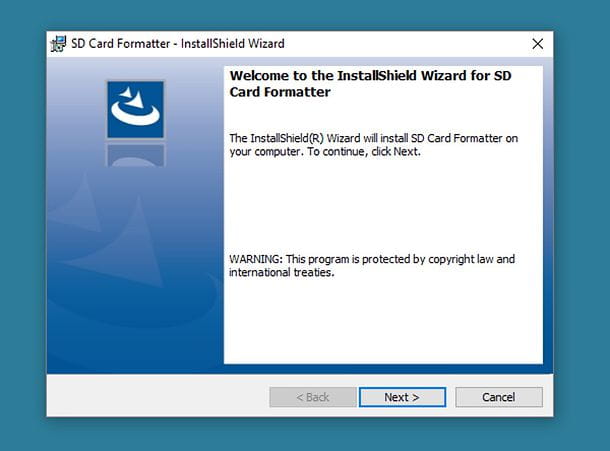
To download SD Formatter on a Mac, instead, connected to the official page of the program and click on the button For Mac. In the new page displayed, go down to the bottom of the page and select the button Accept. Once the download is complete, launch the executable InstallSD_CardFormatterxx.mpkg and click in quick succession on the keys Continue, Continue, Accept, Continue e Install.
Then type the password with which you log in to macOS in the screen that opens (field Password) and click on the button Install software. Once the installation is complete, click the button Close.

Now you can move on to formatting the SD card. Then open the application SD Formatter, choose the SD card you want to format using the drop-down menu located under the item Select card, metti il segno di spunta accanto alla voce Quick format (quick formatting) or the option Overwrite format (full formatting) and type, in the field volume label, the name you want to assign to the volume.
Finally, click on the button Size and wait for the formatting of the SD card to finish. It shouldn't take long.
Move apps to SD with Windows 10

At this point, if you are using a PC equipped with Windows 10 and you want to "lighten" the internal memory of your computer, you can change the default location of the files and applications downloaded from the Microsoft Store. Then click the button Start (the flag icon at the bottom left) and open the Settings by clicking on the gear icon in the menu that opens. Now, select the option System and click on your voice Archiving, present in the left sidebar.
In the new screen that appears, click on the entry Change the save path to the new content, then select, in the screen that opens, the item for which you want to change the default position (e.g. applications) and set the item corresponding to the SD card inserted in the computer (ex. Secure Digital Storage Device) in the appropriate drop-down menu. To learn more about the topic, I recommend reading my guide on how to move everything to the SD card.
Final report: micro SD cards cannot always be inserted in the computer slot, due to a size incompatible with the dedicated SD port of the PC. To solve this problem, there are adapters that can be purchased online at low prices and that perform their task perfectly.
Vedi offers your AmazonVedi offers your Amazon
Install SD card on iOS

While they are not officially compatible with SD cards, it is not true that the iPhone and iPad they cannot benefit from internal memory expansion via this type of media. You must know, in fact, that there are gods adapters, which can be purchased online at relatively low prices, capable of connecting SD cards to iOS-animated devices.
- adapters I'm talking about are little ones SD readers that can be connected to iPhone or iPad through the port lightning. To function correctly, they need to download specific applications, which allow you to manage the transfer of files to and from the external memory. Below are some examples of SD adapters for iPhone and iPad.
The models of iPad Pro released in 2022 (those without a physical Home button), have a port USB-C and thus allow connection of SD cards via USB-C to SD adapter. It must be said that, at least with the default settings, it is only possible to import photos from SD to iPad and not manage other types of files freely.
Vedi offers your Amazon