Chrome OS is a very interesting operating system, highly optimized and with noteworthy performance. Even on systems with very limited hardware resources, Chrome OS often manages to be not only usable but also to be fast and responsive. So much so that it is often recommended to install Chrome OS on PCs with outdated hardware to bring an old computer to new life.
In this guide we are going to see in detail the correct procedure to install Chrome OS on a PC, inthecating some precautions to be taken before proceetheng with the installation of the operating system.
The easiest way to install Chrome OS on your PC is CloudReady, it is a code-based solution from Chromium OS. The latter is the open source version of the Google system, it has almost everything, it lacks only compatibility with the Play Store.
However, it is likely that compatibility with the Play Store will come soon as Google has acquired Neverware, the software house that manages the CloudReady project.
Android apps are not essential to use the system effectively, since there is also support for Linux, to expand its capabilities you can consult our guide with the best apps for Chrome OS.
- What to do before installing CloudReady
- CloudReady installation procedure (Chrome OS)
- Making installation methea on Windows
- Making installation methea on other operating systems
- Install Chrome OS (CloudReady)
What to do before installing CloudReady
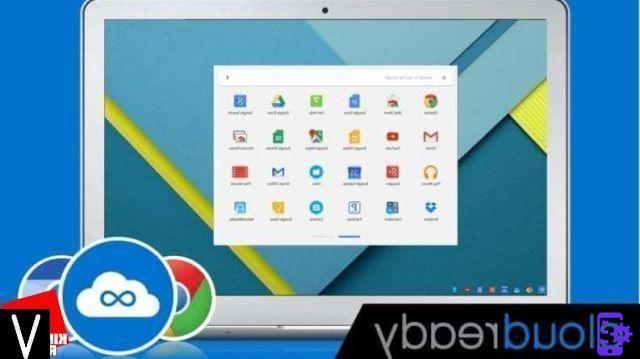
The first thing to do is to make sure your computer has at least 2 GB of RAM and a processor capable of supporting instructions a 64 bit.
Therefore, it will be necessary to verify that it is perfectly compatible with the new operating system.
Neverware has created a list of 450 computer models that have been tested and that work perfectly with CloudReady, on the Neverware website you can find the web page with the updated database.
NOTE:
If your PC model is not on the list it is still possible that the operating system works perfectly, but that the company simply has not yet tested it on that model.
At this point it will be necessary to equip oneself with a USB stick of at least 8 GB.
ATTENTION:
all data on the USB stick will be deleted.
Finally, it is recommended to withdraw and make a backup of all important files on the device on which you want to install the new operating system, because they will be deleted during the installation.
If it is a laptop, make sure you have connected it to the power supplyso that the installation is not interrupted by the end of the battery charge.
CloudReady installation procedure (Chrome OS)
The installation procedure is very similar to that of Windows and consists of two parts:
- the creation of a USB key containing the operating system;
- the actual installation of the operating system.
Making installation methea on Windows
The easiest and quickest way to create CloudReady methea is to use the tool, which is only available for Windows. This is Newerware's recommended solution for everyone regardless of which device you will be installing on.
To follow this path just:
- go to the CloudReady website and press the "Install the home ethetion" button;
- then click on “Download USB Maker“;
- once the download is complete, insert the key into a USB port of the PC and click on the executable;
- then, in the system thealogue screen, click on “Yes“;
- once the tool has been launched, click on “Next“;

- then you can check the key to be used and press "Next" again;
- at this point the installer will download the necessary from the network and will proceed to copy the files to the key, in about 20 minutes it should complete the operation (but it depends on the speed of the network connection and the writing speed of the USB key). completed, you can click on "Finish".
Making installation methea on other operating systems
To create an installation methea on MacOS or Chrome OS, click on the “Download 64 Bit Image“ button.
Once you have downloaded the installation image, you can follow the Newerware guide for MacOS and the Newerware guide for Chrome OS.
Install Chrome OS (CloudReady)
Installing the operating system is also very simple and the installation procedure is guided, let's see the steps:
- insert the previously prepared USB key into one of the USB ports of the PC where you want to install Chrome OS;
- start the PC by pressing the power key and enter the BIOS (typically by pressing the CANC, F1, F12 or ESC key), then set it to boot the system from the USB drive;
- exit the BIOS and reboot the system, after a short while the CloudReady loatheng screen will appear.
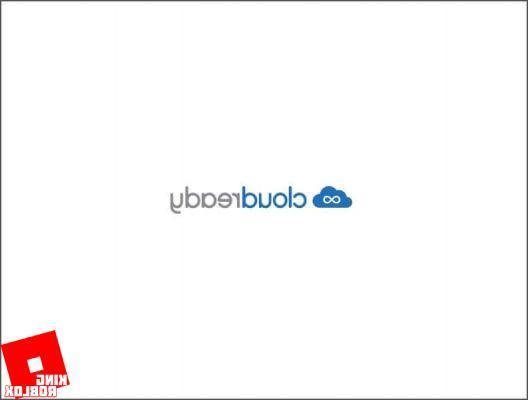
After a short time the first configuration procedure should appear, you can proceed or go therectly to the installation.
Our advice is to proceed therectly with the installation if the device is present in the compatibility list. Instead, it is recommended to do the first configuration, and to test the system in live mode to check that everything is working properly if it is not on the list.
In live mode the system may not be very responsive, this is normal as it is run from the USB stick.

When you are ready to proceed with the installation just go to the bottom right, click on the clock with the left button and then on the "Install OS" button.
Then the installer will appear, here you will have to accept the license agreement by clicking on the “Install Cloudready“ button.
Subsequently we will be informed that everything on the hard drive will be deleted (as we had anticipated), click on “Erase Drive & install Cloudready“.

At this point the actual installation will start, the operation cannot be interrupted, at the end the computer will shut down.
Do not remove the key without making sure that the computer is really turned off.
Once the key has been removed, you can start the system and proceed with the guided configuration.
In the order, we will be asked to:
- inthecate the system language;
- connect to a network;
- authorize the processing of personal data;
- enter a Google account.
At this point we will be ready to use the computer with Chrome OS.
How to install Chrome OS on a computer

























