
Since Safari 12, some extensions have become full-fledged Mac applications. In addition to running faster according to Apple, it also simplifies their installation, only extensions from the official gallery are now accepted. This tutorial shows you how to manage Safari extensions by installing (and then activating) them on Safari 12 and later.
How to install an extension via the app store gallery
- Click on the button Safari at the top left of the screen.

- Click on Extensions Safari.

- La Safari extension gallery is displayed. Click on the extension you want to install.
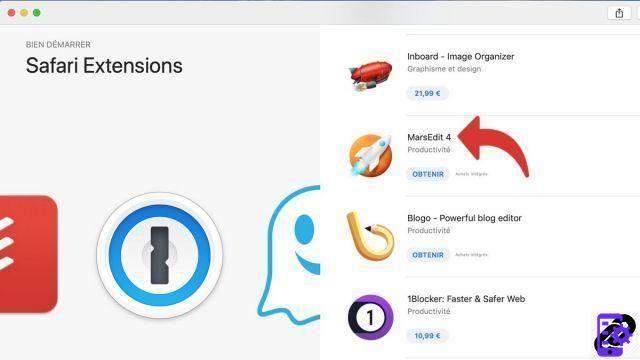
- Click on the button Obtain.
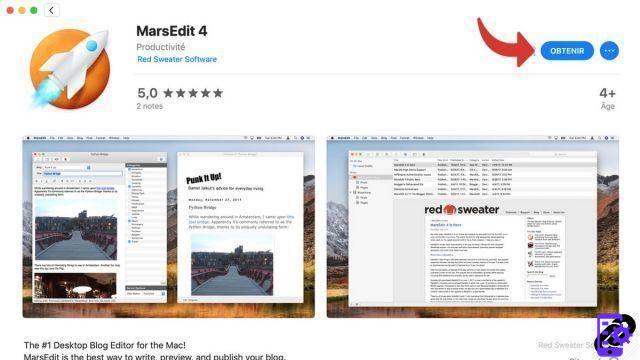
- Click on Installer.

- Once the app is installed, click on the menu Safari> Preferences to open the parameters menu (or simultaneously press the Cmd +, (comma) .
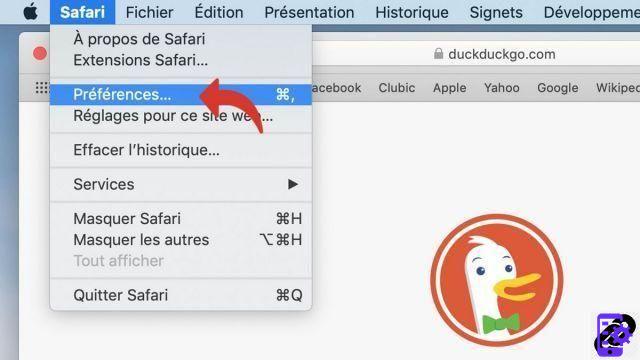
- Click on the tab Extensions.
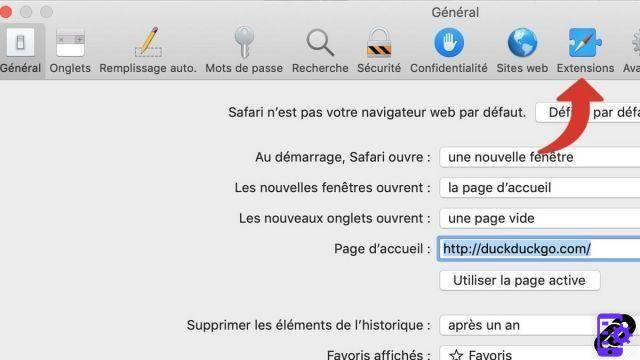
- The new extension appears in the list. tick the cross to activate it.
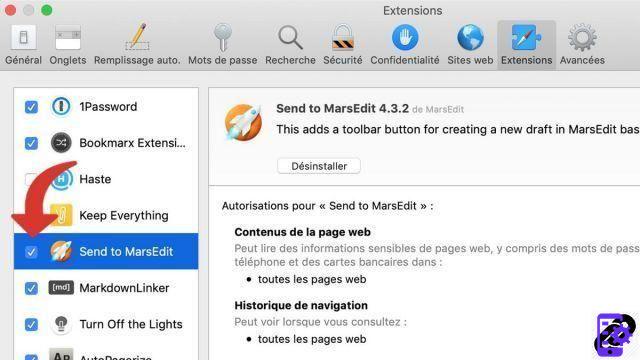
Find other tutorials to better manage your Safari extensions:
- How to delete an extension on Safari?


























