On Opera, unlike Google Chrome for example, there is a distinction between the visual background of the toolbars and that of the wallpaper: we will change one then the other. Also, the browser offers only two themes: light or dark. On the other hand, these themes apply in each of the menus, not only in the toolbars. In addition to this, the browser offers a wide choice of wallpapers and even offers to install personal images!
In this tutorial dedicated to explaining how to properly configure Opera, we show you how to download and install a new theme on it!
Enable dark theme on Opera
To choose to go from dark to light and vice versa, nothing could be simpler:- Open the menu of the Easy setup, at the top right of your browser. In the panel that appears, select Clear ou Dark.
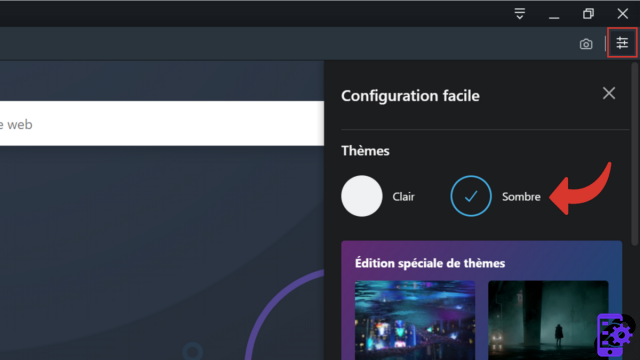
That's all ! You can see that the color has changed everywhere, not just in the toolbars.
Install a wallpaper on Opera
- Click on the icon of the Easy setup at the top right of your page then scroll slightly to get to the game Wallpapers.
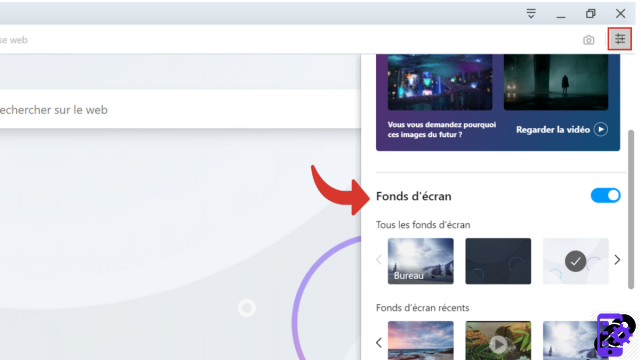
- You can select a wallpaper by pressing the horizontal arrow to cycle through the available visuals. Just click on the image to apply it.

- To install a new wallpaper, click More Wallpapers which appears in blue below the images.
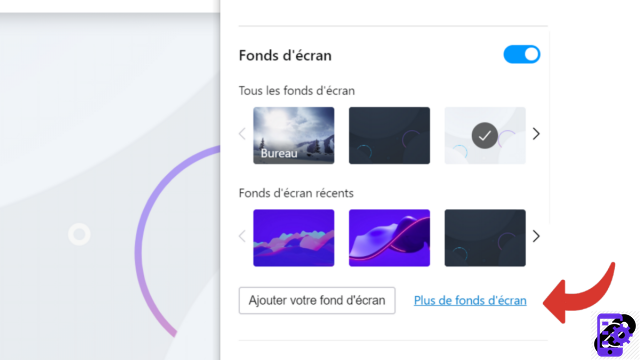
- The Opera add-ons tab opens. At the top of the window, check that you are in the game Wallpapers.

- Scroll to examine the different visuals or click on one of the five categories for a more targeted search.
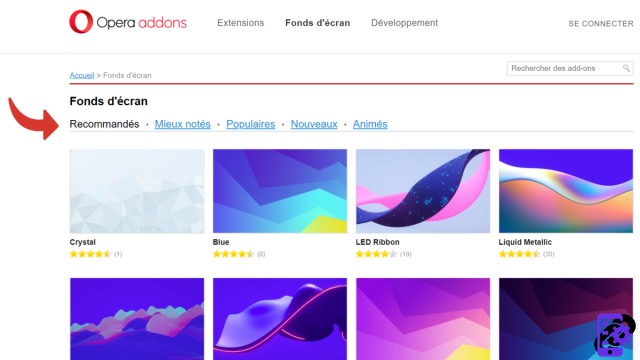
- As you can see, Opera also offers live wallpapers.
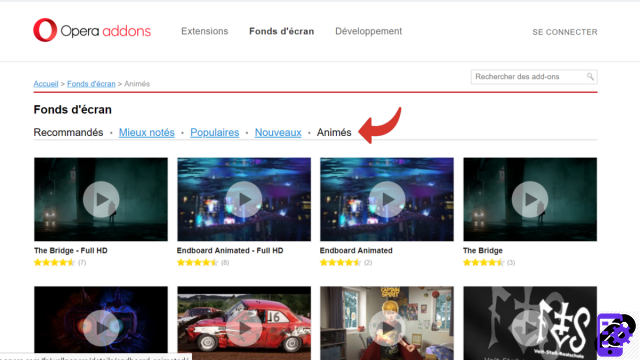
- Once you have made your choice, click on the image then, in the page that has just loaded, click on Add to Opera.

Your new, brand new wallpaper is now installed, even on your already open tabs!
Notes : You can use the bar Search add-ons to find a theme but remember to do your search in English, because the names of the themes are not translated!
Install a personal background image on Opera
- Head into the Easy setup, by clicking on the symbol at the top right of the browser. Go down to Wallpapers and select Add your wallpaper.
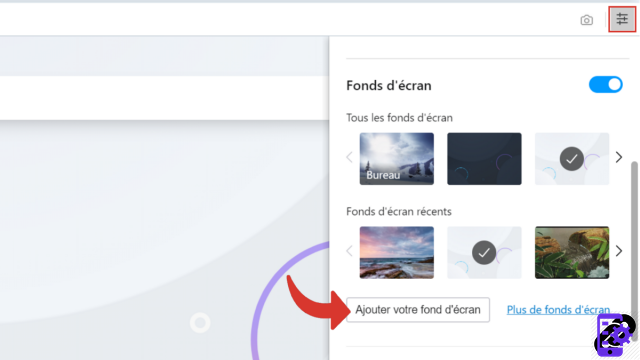
- The window Open from your computer appears. You just have to choose an image or a photo and click on Open.
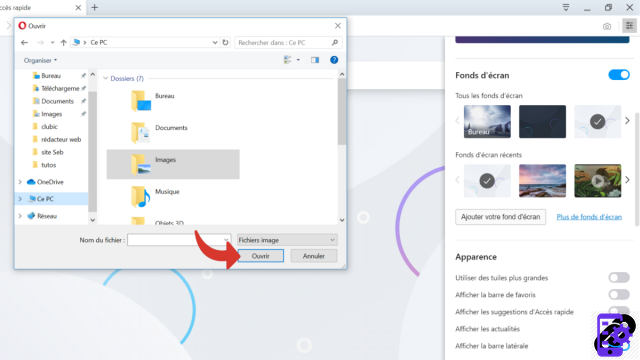
Your favorite image now occupies the wallpaper of your browser!
Do you want cheerfulness, softness or a futuristic atmosphere? The theme is the look of the browser, we can express our tastes and let our creativity speak for itself. Once Opera has been personalized, all you have to do is enter your new universe... Enjoy!
Find other tutorials to help you configure Opera properly:
- How do I remove a synchronized device from my Opera account?
- How to create and synchronize an Opera account?
- How to synchronize its settings on Opera?
- How to activate or deactivate the synchronization of my account on Opera?
- How to update Opera?
- How to play Opera in French?
- How do I set Opera as my default browser?
- How to remove Yahoo from Opera?
- How do I remove Bing from Opera?
- How to change the home page on Opera?
- How to change the search engine on Opera?
- How to reset Opera?


























