The attention to detail that has always distinguished Apple products has meant that the iPhone does not have the classic SIM slot, but a particular slot that must be extracted using a metal paper clip that is included in the phone package. Did not you know? So if you too are about to buy an Apple mobile phone and are curious to know more about this aspect, read the guide on how to insert SIM iPhone that I have prepared for you today.
In the guide I will show you in detail how to use SIM, Micro-SIM and Nano-SIM on all the most recent iPhone versions and how, making a virtue of necessity, it is possible to cut out a standard SIM or a Micro-SIM in order to fit it into the mobile phone from Apple. No, I'm not kidding! The latest models of Apple smartphones, from iPhone 5 onwards, they do not use the classic SIM or Micro-SIM, but a smaller card format called Nano-SIM. The cards in Nano-SIM format can be requested at the points of sale of all the main 2022ni telephone operators (by changing, if necessary, an old SIM or a Micro-SIM), but in cases of emergency you can also use the "do it yourself te ”and cut out a larger card for use in the iPhone.
The SIM change through a telephone operator is quick and risk-free but can cost up to 10 euros (it depends on the policies adopted by the company and the promotions in progress), while the SIM clipping is free but rather risky: if you don't cut it out the card in a precise way and / or the SIM chip is damaged you risk throwing everything in the trash! That said, let's ban the chatter and see in more detail how to install a SIM in all the latest iPhone models: I assure you it's really a breeze!
Which SIM to use in the iPhone
As just mentioned, all newer iPhone models use the Nano-SIM (technically called 4FF cards) but in the second-hand market there are still more dated "melafonini" using Micro-SIM (technically called 3FF). In light of this I would say to make a brief summary and to see, together, which are the iPhone models that use the Nano-SIM and which, however, are stuck to the "old" Micro-SIM.
- The iPhone models that use Nano-SIMs are: iPhone 6s Plus, iPhone 6s, iPhone 6 Plus, iPhone 6, iPhone SE, iPhone 5s, iPhone 5c ed iPhone 5.
- The iPhone models that use Micro-SIMs are: iPhone 4s, iPhone 4.
How to insert a SIM in the iPhone
insert iPhone SIM, regardless of the model of "iPhone by" in your possession, you must take the metal paper clip included in the sales package: you can find it in the white card placed immediately under the device.

Not sure how to use the metal paper clip in the iPhone box? Don't worry, this is really a no-brainer. Insert the paper clip into the tiny hole that you find on the right side of the device and exerts a fairly firm pressure. You may need to tilt the tip of the paper clip slightly outward, then downward, to get the SIM slot to eject.
If you have lost the clip that is supplied by Apple, or in any case you do not have it at hand at the moment, you can extract the "drawer" even with a common metal paper clip (the ones used to hold documents together), you do not have to do other than slightly distorting the tip outwards.
When the operation is completed, a click will signal the exit of the SIM "drawer". At this point, completely remove the SIM module from theiPhone (with your hands), fit the Nano-SIM into it making it match the shape drawn on the front and you're done.

To put the slot back into its slot, push it with your hands and apply some pressure. Be careful not to move the card.
After taking steps insert iPhone SIM, the card will likely be locked by a PIN. To unlock it and start using the phone freely, press the button Unlock that appears on the screen and enter the card code. Next, if you want to prevent the iPhone from asking you for the SIM PIN on every reboot, go to Settings iOS device (the gear icon on the home screen), select the item Mobile phone (or on that Phone Number, if you are using a version of iOS prior to 11) from the menu that opens and go to the section SIM PIN. At this point, move up OFF the option toggle SIM PIN and re-enter the card unlock code to disable the PIN request each time it is turned on.
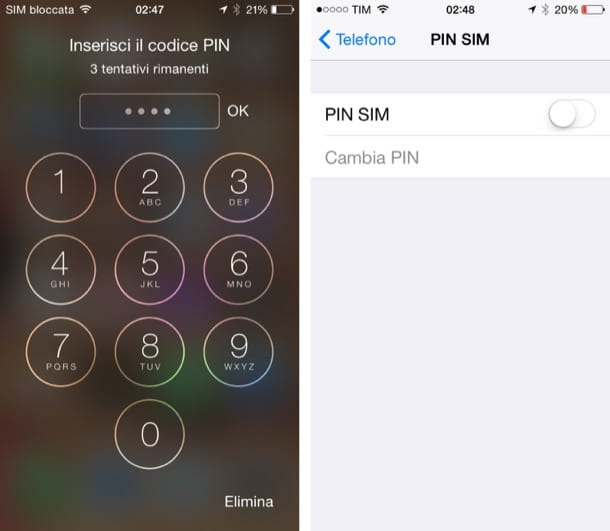
Final report: if you are inserting the SIM in an iPhone that has just been purchased or that has just been restored to factory conditions, before unlocking the SIM and using the phone you will need to complete the initial iOS configuration procedure. During this procedure - which cannot be completed without first inserting a card into the phone - you must choose the language in which to use the operating system and you must indicate your country of residence. Next, you have to connect to a Wi-Fi network, you have to choose whether or not to activate the location services and, if you have an iPhone with a Touch ID sensor, you have to configure the unlocking of the phone by fingerprint. After this step too, set an unlock code for the phone, choose to configure the terminal as a new iPhone and create or configure your Apple ID. In conclusion, accept the terms of use of iOS, configure Siri and confirm the sending of the usage data to Apple and the developers.
How to adapt a SIM for iPhone
At the moment you cannot go to a center of your telephone operator to request a Nano-SIM? If you have five minutes of free time you could "manually" fit your old SIM into an iPhone card. All you need is a pair of scissors, a little bit of double-sided tape, a line, for an felt tip pen it's a PDF template to print.
To better understand what I am referring to, linked to this Web page and click on the item Download original PDF file which is located at the bottom to download on your computer a module that includes the schemes to adapt Mini-SIM (ie traditional SIM) in Micro-SIM and Nano-SIM and Micro-SIM in Nano-SIM. If the document is not downloaded but viewed directly in the browser, click on the icon arrow or the floppy disk to start the download.
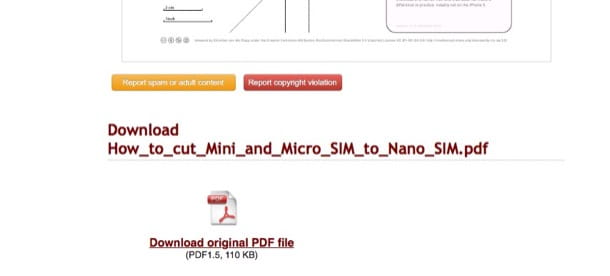
After the download is complete, print the PDF to a sheet A4 using the 100% zoom level (in order to respect the aspect ratio of the original document) and position the card in the correct place of the template using a little double-sided tape. If you need to convert a standard SIM into a Nano-SIM, place the card in the field MiniSIM (2FF) to NanoSIM (4FF); if you need to transform a standard SIM into a Micro-SIM, place the card in the field MiniSim (2FF) to MicroSIM (3FF), while if you need to transform a Micro-SIM into a Nano-SIM, place the card in the field MicroSIM (3FF) to NanoSIM (4FF).
Now, trace the points of the board to be cut using a line it's a marker, cut out the SIM with normal ones scissors (being very careful not to nick the chip) and use a nail file or of the sandpaper to file the edges of the card.
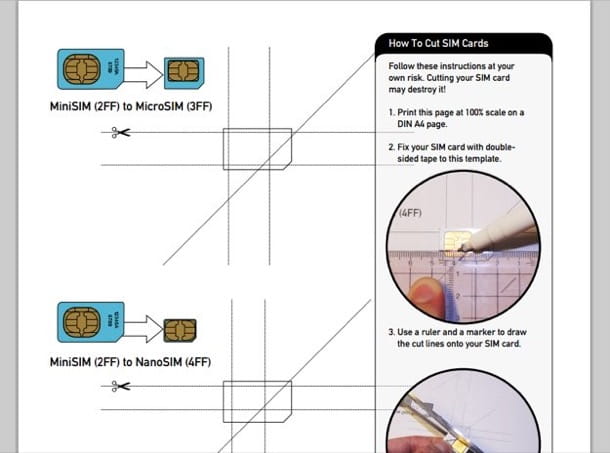
For completeness of information, I would like to point out that in the very first iPhone models, such as theiPhone 3GS (which by now we can consider a technological antique product) Nano-SIM or Micro-SIM are not used but the classic SIM (technically called Mini-SIM). The procedure to follow to install them on the smartphone, however, is similar to that seen for iPhone 4 and successors. In fact, you need to take the metal paper clip included in the package of the device and exert a firm pressure in the hole located in the upper part of the iPhone (not on the side, as in the most recent iPhones).
Finally, you need to extract the card slot, insert the SIM in its "drawer" and reposition everything. In short, the steps to be taken are always the same, nothing that requires particular commitment or who knows what knowledge in the technological field, you just need a pinch of patience and attention while handling the card.


























