You made one of your first presentations Power point: the result is not bad, but to finish the job you need to insert links inside the slides. You have tried in every way to do this, but you just could not find the right option to do it. This is exactly how things are, right? Then I'm happy to tell you that you've come to the right place at the right time!
By continuing to read this guide, in fact, I will show you how to insert a link in PowerPoint to ensure that the hyperlink, in addition to being present, can also be clickable and refer to the related linked page. Furthermore, if you are interested in this, I will also explain how to insert links to videos on YouTube and other video platforms in your presentations.
How do you say? Is that just what you wanted to know and you can't wait to get to work? Well, then read carefully what I am about to tell you and put into practice the advice I will give you. In no time you will be able to insert links into your presentations, whether you have decided to use the classic PowerPoint for Windows or macOS, or whether you use the versions of PowerPoint Online or the smartphone app instead and Tablet. At this point I just have to wish you good reading and good work!
Index
How to insert a clickable link in PowerPoint
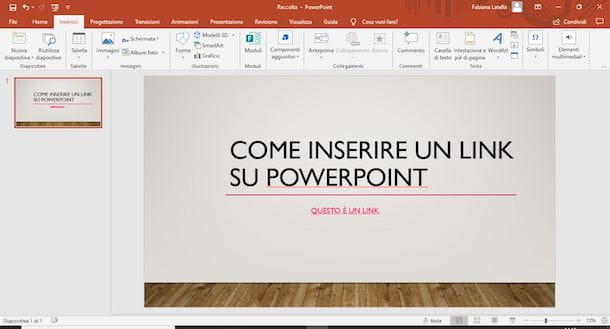
Insert a clickable link on PowerPoint it is a rather simple operation, which can be completed in very few steps and in a very short time. In this way, within your presentation, the hyperlink you want will be shown and which can be clicked, during the presentation phase, to open the Internet page connected to it. However, in the next paragraphs, you will find all the procedures to follow explained in detail.
Your pc
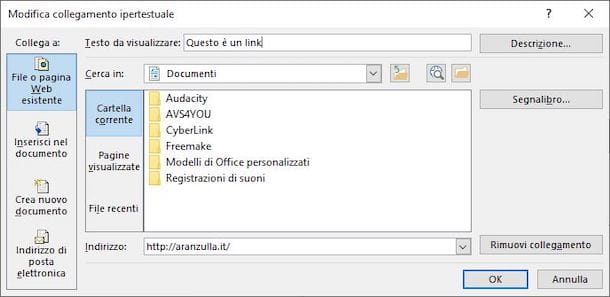
Do you want to know how to insert a link in PowerPoint using the desktop version of the application on yours PC Windows or your Mac? Good. First, if you own a PC Windows, open the PowerPoint application by double clicking on its icon in the desktop or type "PowerPoint", inside the search bar (located next to the key Start, the one with the Windows flag) and then click on the item apri, on the page that opens (right).
If you use a Macinstead, click on the icon Launchpad (the one represented by a rocket), and look for, in the new screen that has opened, the icon of Power point then press on it. In case you don't have PowerPoint on your computer yet, you can install it by following the instructions you find in this tutorial of mine.
Once PowerPoint opens, choose whether to use one new presentation or whether to work on one presentation already made: after you have decided, double-click on the file to open it. Later, to create a basic hyperlink, type thewebsite address of an existing page (or paste it, after having previously selected and copied it) and press the button Submit on the keyboard. This will automatically create the link. Very easy, right?
If what you want to do, however, is a little more complex and consists of inserting the link in an object, highlights the text part (or select theimage or the crafts) in which you want to insert it, select the tab Inserisci (top), tap on the icon connection and, from the menu that opened, select the item Insert link.
Now, through the new window opened, you can type the Text to display (i.e. the text linked to the document) and the URL of the page, by typing or pasting it in thespecial space placed next to the item Address.
If, on the other hand, you want to insert a link to a web page whose address you do not yet know, click on the icon Explore the web (represented by the world icon with a magnifying glass next to it), wait for the opening of your default browser and, if required, configure it, using the new window that opened, putting the check mark next to the item Use recommended security and compatibility settings, then press the button OK, to confirm the decision.
Now, through the browser page, search the Internet and go to the site you want to link within the PowerPoint presentation. Once found, copy the URL, by right-clicking on the latter and choosing, from the menu that opened, the item Copy.
Once this is done, close the browser window, go to the dialog box Insert hyperlink left open in the PowerPoint presentation and paste the URL into thespecial space (next to the item Address), right clicking and selecting the appropriate item from the context menu.
As an optional change, you can also press the button Description and type the Description text, which will be displayed when the mouse cursor hovers over the link. After entering it, press the button OK twice in a row to conclude it all.
At the start of the presentation, in the selected word, sentence, image or form, the inserted link will be clickable and will lead to the chosen page. To test it in advance, move the cursor over it, right click and choose, from the opened menu, the item Open link.
If you use a Macinstead, once the presentation is open, select theobject (text, image or shape) in which to insert the link, click on the card Inserisci and, subsequently, on the icon connection.
Now, in the new dialog that opens, if necessary, type the Text to display in the appropriate field, add a Description pressing the button of the same name (as I explained earlier) and enter thewebsite address in the box Address (writing or pasting it). Once this is done, to conclude, click on the button OK.
To test the link, click on the tab Introduction, then click on the icon Play from current slide and finally, click on the link in question.
change the link color, on both Windows PC and macOS, select the link, click on the tab Home PowerPoint (top), press the icon Font color and, from the opened menu, select one of the colors available. Alternatively, tap on the option Another colors to add new shades through the appropriate window. Finished. Easy, right?
Su PowerPoint Online

To create your presentations you use PowerPoint Online, the Web version of the Microsoft application of the same name? So, first of all, connect to the PowerPoint Online main page and, if necessary, log in by entering your credentials Microsoft account, then choose whether to create a new presentation or open an existing one, saved on OneDrive.
Once you have chosen the presentation to use, within the slide, copy and paste theURL previously selected and press the button Submit on the keyboard. To place the link on a password or in one phraseinstead, select the text of your interest, select the card Inserisci (above) and press the icon of three horizontal dots (in alto to destra).
At this point, from the opened menu, select the item connection. In the new window that appears, edit (if necessary) the Displayed text and type, in the called field Address,URL of the web page you want the link to refer to. Once this is done, to finish and confirm the operation, click on the button OK.
Alternatively, to add a link even faster, you can select the text on which to insert it, right click and select the item connection from the opened menu. This will open the same box I told you about earlier, where you can add the Displayed text andweb page address. Now, to test the link, right click on it and select the item Open link give the menu answer.
Lastly, for change the color of the link (which will be displayed, however, only during the presentation), select it, press on the tab Home PowerPoint Online (above) and click on the icon Font color: from the opened menu, select one of the colors present or press on the item Another colors to add several, and that's it.
Su smartphone e tablet
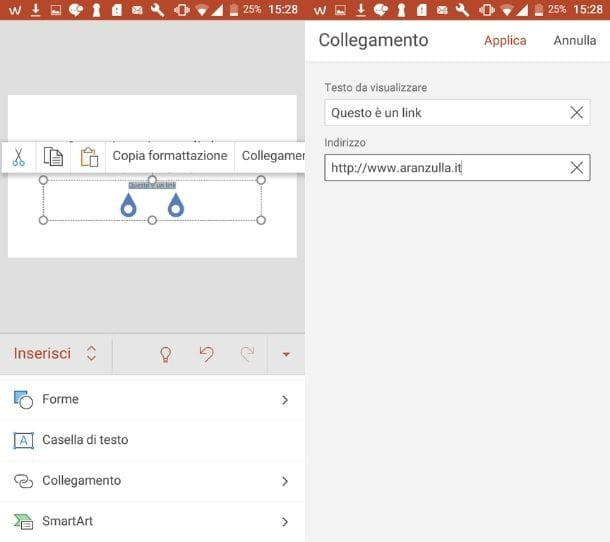
You stai chiedendo how to insert a link in PowerPoint acting from smartphones and tablets? If so, you can take advantage of the official Excel application, available for devices Android (on the Play Store and alternative stores) e iOS / iPadOS. The app is free for all devices with dimensions equal to or greater than 10.1 ″, otherwise it requires subscription to the plan Microsoft 365, starting from 7 euros / month.
To begin with, start the Power point on your device and choose whether to use a presentation among those already created or create a new one, by pressing, in this case, on the icon + (or on the preview of the new presentation, if you use a iPhone or tablets).
Later, within the slide (after pressing the icon of the pencil to make the changes), copy and paste thewebsite address you want to link and press the button Submit on the virtual keypad.
Alternatively, for place the link on a phrase or wordselect il text to which to apply it (by pressing on it and moving the appropriate cursors), then, if you use your smartphone, tap on the icon of the Arrow (or the icon with i three horizontal dots, if you use a iPhone), tap on the menu Home and select the item from the opened list Inserisci.
Then tap on the option connection, tap on the item Insert link present in the new screen (or on one of the addresses in the list Recent items) and, subsequently, amends the Text to display (o Immagine, on iPhone) and type in the space provided below the wording Address,Website URL to link. To conclude the operation, click on the item Apply (end, if you use a iPhone).
If you use a tabletsinstead, after selecting the portion of text to which to link the link, tap on the tab Inserisci (above) and click on the option connection. In the new menu opened, then presses on the item Insert link or to one of the addresses in the list Recent items and, in the new screen that has opened, change (if necessary) the Text to display typing it in the appropriate field. Next, enter thewebsite address in the field Address, award-winning Inserisci And that's it.
To change its link color, once the latter has been selected, press on the menu Home (or on the card Home if you are using a tablet), select the item (or icon) Font color and choose between Theme colors, the Standard colors or tap on the item Another colors to add more.
Infine, per test the link su smartphone, tap on it, select it, and press on the item Open link (if you use a device Android), or his Edit Link> Open a iPhone. On tabletsinstead, tap on the tab Introduction, at the top, start the presentation from the beginning or from the current slide and tap the link.
How to insert a video link on PowerPoint

What you want to know is how to put a youtube link on powerpoint via PC? So, in this case, there are several ways to proceed: the first is to enter thevideo url in the slide, pasting it and pressing the key Submit keyboard, as I showed you earlier. Alternatively, you can enter it as link to a word or phrase, always in the same way that I indicated above.
If what you want to do, however, it is embed it within the slide, ie to make it play directly from the latter, click on the slide in question, press on the tab Inserisci (above) and click on the button Video.
At this point, in the menu that opened, select the option Video online and enter thevideo url in the field located under the item Enter the URL of the online video, then press the button Inserisci to confirm.
Do you want to do the same thing, but using themobile app? Unfortunately, for now, it is not possible to insert videos taken from online sources, but you can insert your personal videos saved on the device or on Google Photos e Google Drive (if you use one Android smartphone).
I invented a tablets, the operations to follow are the same as I indicated to embed a video using the PC. For more information, however, I leave you to my guide on how to insert a link to a video on PowerPoint, where you can find the answers to all your doubts about it.


























