
Among the features of the iPhone to master, some related to accessibility improve the visual comfort of users. You can also increase the font size. Here's how.
increase font size on iphone
- Open the app Settings.

- touch Brightness and display.
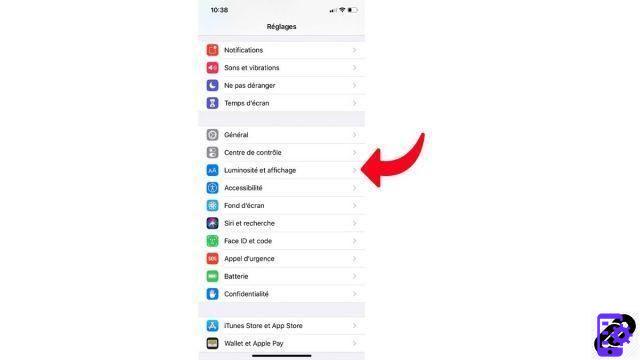
- Get down and touch Text size.

- Adjust the font size to your liking.
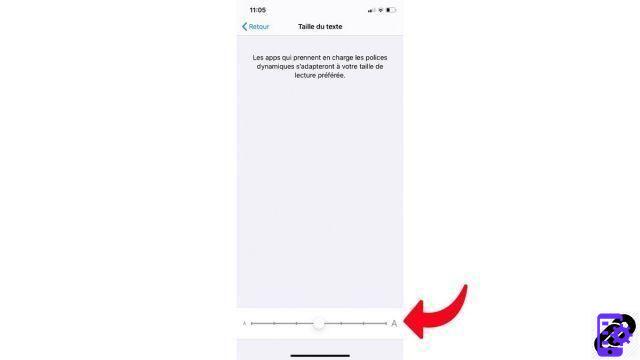
Increase Font Size Further on iPhone
It is possible to increase the font size even further on iPhone.- In Settings, tap Reduced mobility.

- Select Text display and size.

- Activate the option Larger font.

- Drag the slider to find the size that's right for you.

Warning: increasing the font size too much also runs the risk of not having enough space to touch certain buttons, or even causing display bugs in certain applications. Remember to adjust the size if necessary.
Find other tutorials to help you master all the features of your iPhone:
- How to measure with your iPhone?
- How to scan a document with your iPhone?
- How to film the screen of your iPhone?
- How to activate power saving mode on an iPhone?
- How to activate dark mode on an iPhone?
- How to print from your iPhone?
- How to create a shortcut and use it with Siri on iPhone?
- How to add a web shortcut on the home page of your iPhone?
- How to use effects on iMessage?
- How to filter iMessages whose sender is unknown?
- How do I leave an iMessage group conversation?
- How to create iMessage group chat?
- How do I make a FaceTime call?
- How to create and use a Memoji?
- How do I edit and delete a payment method on Apple Pay?
- How to use Apple Pay?
- How to share the 4G connection of your iPhone with your computer?
- How to scan a QR Code with on iPhone?
- How to take a screenshot on my iPhone?
- How to ring a lost or stolen iPhone with iCloud?
- How to turn off vibration in silent mode on iPhone?
- How to locate a lost or stolen iPhone using iCloud?


























