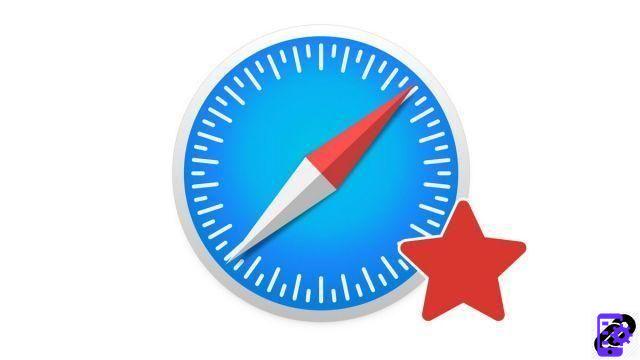
Favorites are an essential part of browsing the Internet. And knowing how to optimize your browsing on Safari obviously means knowing how to import them from another browser, or export them in order to make a backup. Let's see how to do it.
Import Safari bookmarks
- Open Safari.

- From the menu bar, select File > Import from, then select your previous browser.

- Select the elements to import, then validate.
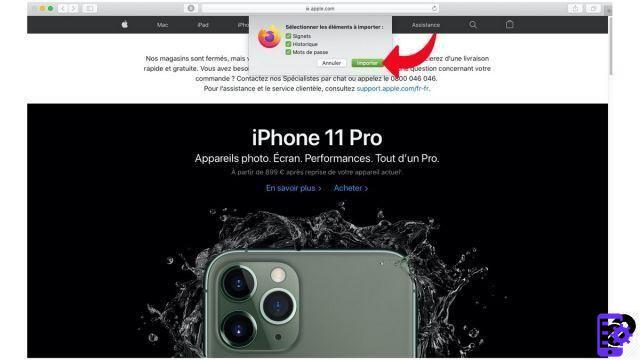
If your previous browser does not appear in the list, you also have the option of importing your bookmarks in HTML format. You will need to export your bookmarks from your previous browser, then import them into Safari by following the following path: File > Import from > Bookmarks from HTML file...
Export bookmarks with Safari
- Open Safari

- From the menu bar, select File> Export bookmarks

- Give a name to the file, choose a destination directory and validate.
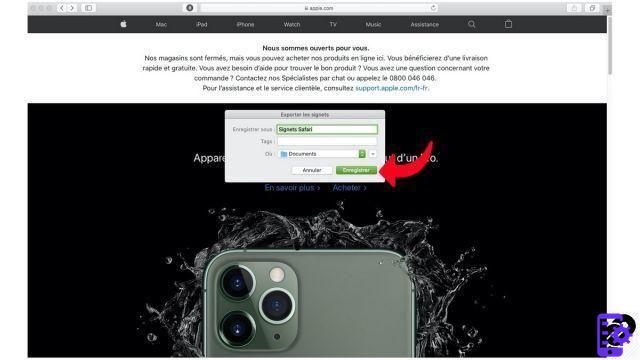
Exporting favorites has several uses. First, it is thus possible to import them on another computer or another browser. Then, we can thus make a backup to keep on an external hard drive for example.
Find other tutorials to optimize your internet browsing with Safari:
- How do I mute a tab on Safari?
- How to open a tab in a new window on Safari?
- How do I open and close a tab on Safari?
- How to display my favorites on Safari?
- How to add a site to favorites on Safari?
- How to activate reading mode on Safari?
- Must-have Safari keyboard shortcuts on Mac
- How to reopen a closed tab on Safari?


























