As the technology has been characterized by continually innovating its users, Windows has decided not to be left behind. That is why it is gradually updating its versions to ensure the stay of its users. This is why you will learn today how to hide or make the Windows 10 taskbar disappear.
As the result of his ingenuity, Windows has developed millions of functions that allow the user to make his stay at the computer much more comfortable. Characterized by having a safe and much lighter system than the competition.
Hide the Windows 10 taskbar
To perform this function, we must first click on the Windows key, we will recognize it because it has the icon of this operating system. It is located between the CTRL and ALT keys.
Once this key has been identified, we press it in parallel with the i key. Immediately a window will open, there we will click on Personalization> Taskbar. And let's move the cursor to the option Hide the taskbar on our desktop.
We select there and voila, immediately the taskbar will be hidden from our screen. What will enable us to obtain one vision very clearer and more practical while working.

How to make the taskbar transparent
For this we will use the TranslucentTB application. We can get the application from the Microsoft Store, write the name of the App there, you will be able to recognize it by its blue icon with the initials TB. Once found, click "Get" and wait until the process is complete.
After downloading the app, launch it, if you can't find it, type "TranslucentTB" in the start menu and run it. At startup, you must agree to the conditions, click «Yes». When you open the app, it will show up in the toolbar and it should work, if not, click on the icon, then to "Normal" and select "Cancel".
Hide Finder on Taskbar in Windows 10
Just go to the taskbar, right-click and locate "Search". When you navigate to this section you will see three options, to hide the Windows 10 search bar click on "Hidden".
How to remove icons from the system tray
If you have any icons pinned to your taskbar, simply go to the program you want to remove and right-click. The option will appear "Remove from taskbar", select it and this icon will be removed automatically. Repeat this process for each icon you want to remove from the Windows 10 taskbar
Hide the taskbar in Windows Vista / 7 and 8
Go to the taskbar and press the right mouse button. There, look for the "Properties" option and click on it. You have to look for the option "Automatically hide the taskbar" and activate it, then click on «OK» and the bar will be hidden automatically.
What should I do when the taskbar is not hidden?
If you turn on the hide option, there shouldn't be any problems, most likely you didn't do it correctly. Then, follow the instructions we gave you earlier and check that you have done everything correctly. In turn, you can try other options that appear in the taskbar settings.
What is Windows?
It is an operating system that allows you to easily share and manage information created by the user. Mainly designed for computers and laptops where we can easily download this program.

Its main feature is the much faster interface, focused on graphics. It also shows the applications and programs with icons that make it easier for the user to search.
It also has a fairly reliable security system, and not only that, but it allows the public to customize their desktop in fairly simple steps.
Why choose Windows 10?
This is a much faster and more efficient program than previous versions. It allows its users to manage and view content in a more accessible way.
And if you are a fan of the home button, in this version you have it again. And this time combined with the previous interface called Metro and its fully customizable mosaic-shaped boxes.
Besides the fact that the icons have a much more pleasing design, you can resize them according to your preferences. Reaching a spectacular duo that adapts perfectly to your needs and tastes.
Microsoft gains a lot of popularity with its Cortana voice assistant and becomes Windows 10's best friend. As soon as you decide to log into your device, this option is available 24 hours a day.
Also to tell you jokes and give you advice according to your tastes. Well, analyze the permanence on your device to get to know and interact with you.
And if you are a lover of video games, you have reached the right program, since Windows in this new version has compatibility with Xbox. can access your Xbox games directly from your computer.
Windows 10 is fully synchronized with the Windows Store. Which is synonymous with the fact that we can download applications from the Windows store much faster since there is no need to download unnecessary programs to have it on your PC.
Windows 10 versus Windows 8
The Windows 8 start screen it could be called a bit more complex than Windows 10. Well, this is an interface designed to be used with touch screens.
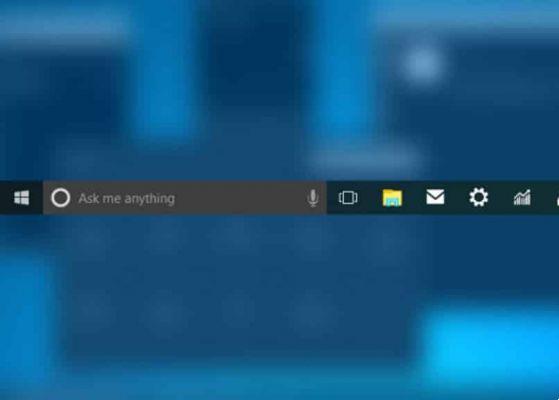
Likewise, it scrolls horizontally while Windows 10 does it vertically. Different in the boot menu but mainly thought of the touch model.
As for Windows 10 applications, here we have quite well-known apps such as Twitter and Facebook. We can open them and view them as windows and adapt them to us: resize them and move them where we need them.
Compared to Windows 8 setup menu has the advantage because in the Windows 10 version the features are very limited and all actions must be evaluated before this menu.

























