Since the arrival of Windows 10, i mechanisms and applications used to protect our computers have intensified. But it turns out that there are applications that cannot work at the required level and due to security measures the operating system shows us an error. It is for this case that we will explain how to fix vmware device / credential protection issue in windows 10.

As you should know, Vmware is a tool that takes care of virtualize operating systems, also helping them to increase their performance.
But lately, when they wanted to use this application in Windows 10, they encountered an error that does not allow the virtual machine to start and this became a real headache.
This error message refers to two security measures which Microsoft implemented to protect data processed through Hyper-V.
You will see through this article how simple it is to solve this problem, just like we did to activate and use Bitlocker protection without TPM in Windows 10.
How to fix vmware device / credential protection issue in Windows 10
To apply this solution we will use several methods to be able to use vmware in Windows 10. The first thing we will try is to disable the isolation in Windows Defender, that is, bypass the security system. To do this we will not go to Windows Defender and we will go to the section Safety.
Then we will click on the option Kernel isolation details, being here we will find and disable the switch integrity area of the memory. Now the next step is to restart your computer, once you do this and disable this security measure, you will be able to use the vmware virtual machine.
It may happen that despite having carried out the previous step this problem is not solved, then another method must be applied. And this is to disable Hyper-V, containers and the WSL.
To do this we go directly to the Windows features window and look for the ones that could cause a conflict in the system.
These can be Hyper-V, Linux subsystems and Containers, once these features are unchecked we click OK and hopefully it will be configured automatically.
Once this process is finished, we will restart the PC, so that the changes we have made are applied, so if we will be able to use the vmware.
Third method to fix vmware device / credential protection issue in Windows 10
These two methods should have satisfactorily solved the problem that was presented to us, but if not, we have a third method for them.
This is to go to the Windows 10 Group Policy. From there we will disable the conflicting measures and to do so we will use the Cortana wizard to run the command gpedit.
Once this is done, let's not go directly to the section Computer configuration, then we will look for the option Administrative models, let's continue the search and choose the option System. To finish with the option Device Guar d. Here we will look for policies and they must be in a disabled state.
Once this is done, we proceed to save the changes, now we have to force an update and we will do it via the command gpupdate.
The next and final step in completing this method is to restart your computer so that the changes you have made take effect. The PC is up and running again and with the security systems disabled, you can now use the virtual machines.
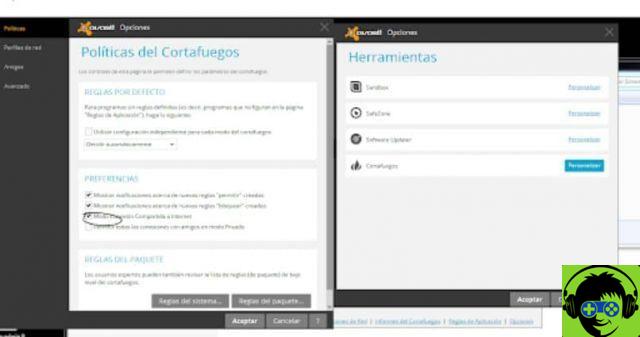
In this way we have offered you three different methods, to solve the same problem that did not allow you to use the vmware tool. And all this you can learn through this tutorial, which guides you step by step through fix vmware device / credential protection issue in Windows 10.

























