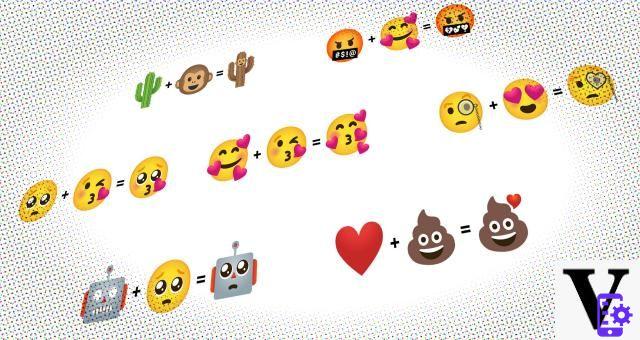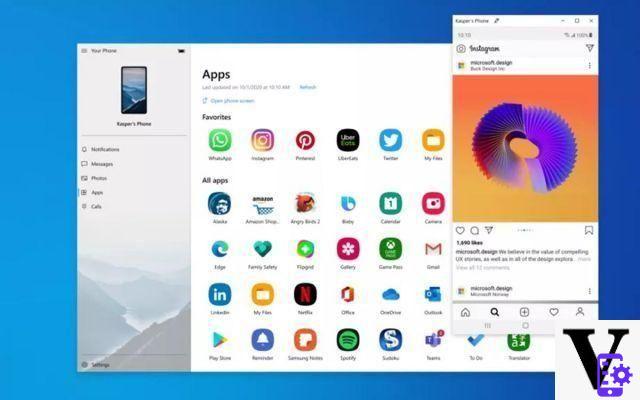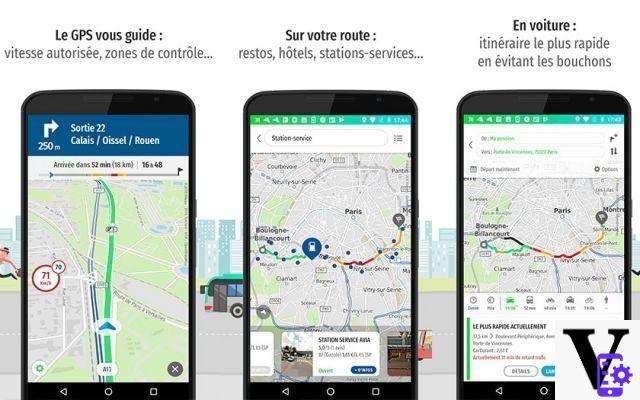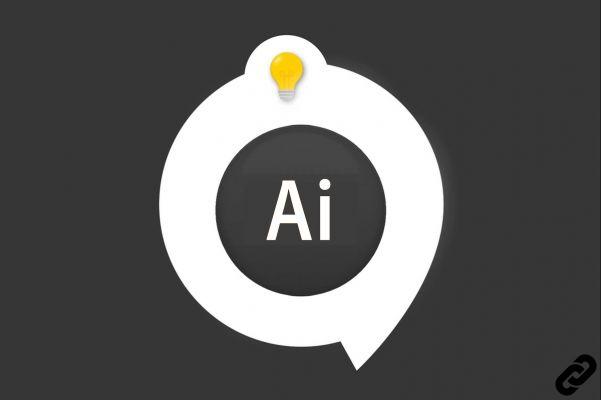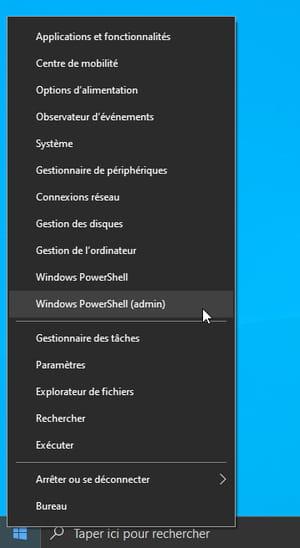Following an error during an update, a crash at startup or a bug, your iPhone is stuck on a white screen. This is a problem faced by many iOS users. Fortunately, there are several manipulations to try to unlock your iPhone.
Debug iPhone by Force Restarting It
In the event that your iPhone finds itself stuck on a white screen following a bug or a crash, a simple restart can make it operational again:- Perform a forced shutdown of your iPhone (see the tutorial)

- Once your iPhone is turned off, all you have to do is rekindle this one.

Fix iPhone Stuck on White Screen with iTunes
If you forced restart does not work, you will have to put your iPhone in recovery mode and restore the device on iTunes.Note:Restoring your iPhone may delete all data on your iPhone if you did not back it up before.
- Turn off your iPhone, then switch it to Recovery mode (see the tutorial)

- Optional: if the Recovery is not accessible because the iPhone is still stuck on a white screen, it will then be necessary to switch your smartphone to DFU mode. (see the tutorial)

- Connect your iPhone to your computer.

- Once connected to your computer, your iPhone in Recovery will cause the automatic opening of iTunes which will offer you to update or restore your iPhone. Choose option Restore.
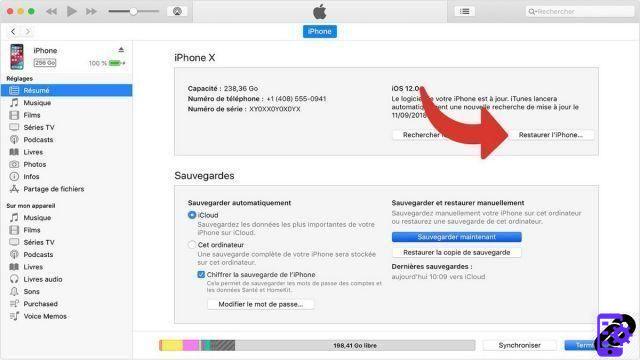
Your iPhone should now be usable again!
Fix iPhone Stuck on White Screen with Dr.Fone
If the solutions that we have presented to you above allow you to repair your iPhone, they however have the defect of very often erasing all the data present on your smartphone. Fortunately, there are paid software solutions such as Dr.Fone which allows you to repair your smartphone without any data loss!- Launch Dr.Fone, then click To fix.
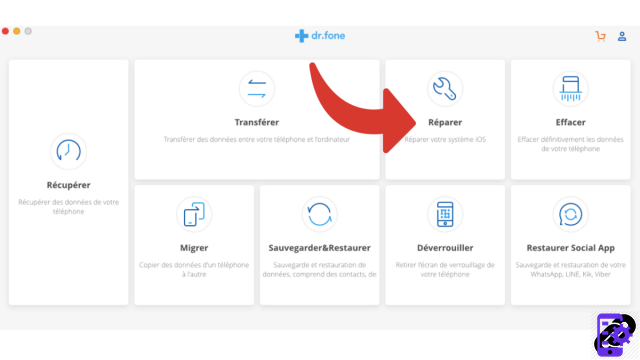
- Connect your iPhone to your computer, then click Start.
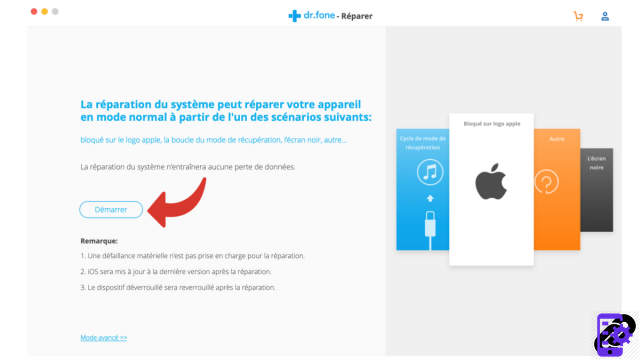
- Then switch your iPhone to mode Recovery by following the on-screen instructions.
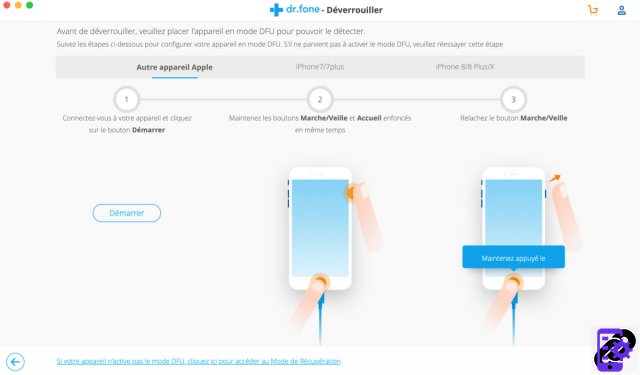
- You will then need to select the model of your iPhone for Dr.Fone to download the firmware corresponding to your smartphone.
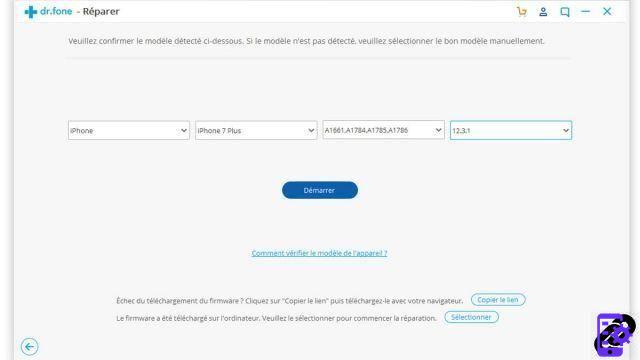
- Dr.Fone will then download and repair your iPhone.
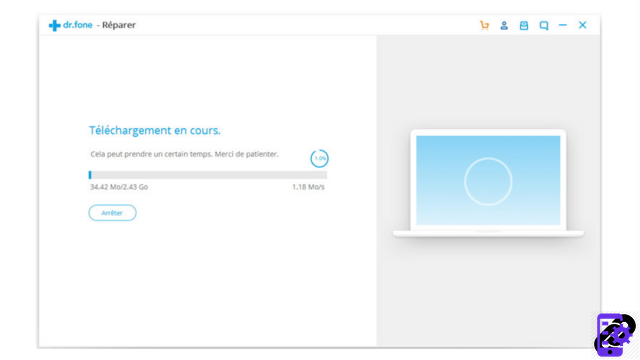
Your iPhone should now be operational again with no loss of data.
Discover the application of our partner Dr.Fone

A complete solution to meet different demands of mobile devices, such as recovery, unlocking, repairing.
Download software
Find other tutorials to help you debug and repair your iPhone:
- What to do when you have forgotten your iPhone passcode?
- How to unlock an iPhone?
- How to know the state of health of your iPhone battery?
- How to recover deleted SMS on iPhone?
- How to unlock iPhone without passcode?
- How to reset your iPhone?
- How to make a backup of your iPhone?
- How to free up memory on your iPhone?
- How to restore your iPhone?
- How to unlock an iPhone that restarts in a loop?
- How to fix iPhone stuck on black screen?
- How to fix iPhone stuck on apple on startup?
- How to reset iPhone without losing data?
- How to put your iPhone in Recovery mode?
- How to force an iPhone to shut down?
- How to put your iPhone in DFU mode?
- How to Recover Data from Broken iPhone?